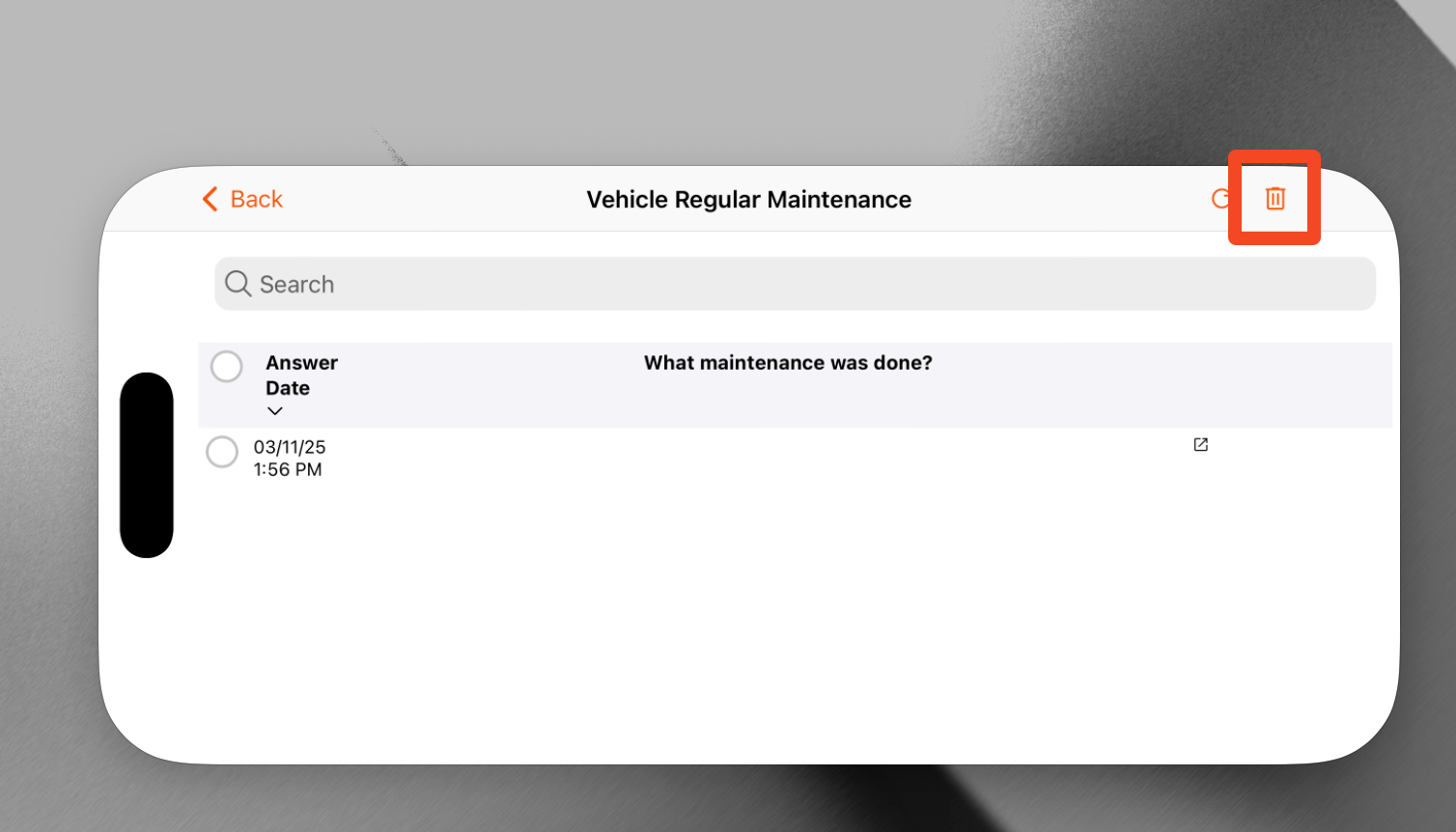Mobile Form Report
Easily generate mini-form reports from the mobile app, combining information from multiple forms or repeated sections. "You can save time by making bulk changes quickly."
Note: Form reports are designed to be viewed on a tablet rather than a mobile device
Admins/managers can quickly review or retrieve information from mobile form reports. For example, a site manager can quickly review a Site Incident and injury form completed on a site and ensure all required questions and information are up to date
In this article:
Creating a form report
- Log in to the Mobile App
- Go to the Menu
- Go to Saved Forms
- Click the Form Report icon (next to the search bar)
- Click the Orange Plus button to add a new report
- Click Select form
- Choose the form you want to make into a report
- Select questions to add to your Form Report (up to 6 questions)
- Click Next to generate the report
- Save
- Click on the Report to view it
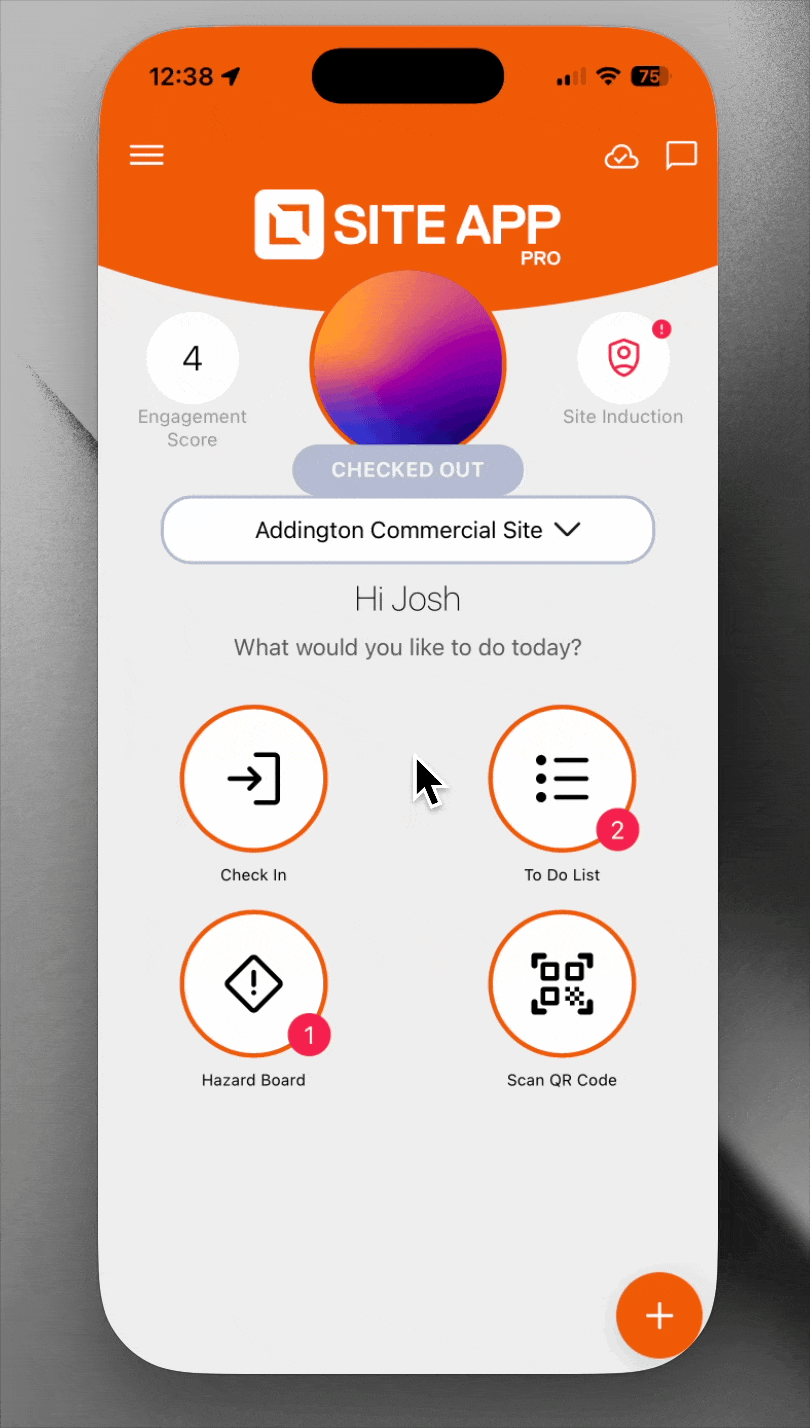
Viewing form report
- Log in to the Mobile App
- Tap the Menu icon in the top left-hand corner
- Go to Saved Forms
- Click the Form Reports icon
- Select the report you want to view from the list of mobile form reports (If no reports are shown, you'll need to create one first!)
Deleting form report
To delete the Form Report simply open the report and press the trash can icon in the top right corner, then press yes from the prompt.
Once you click yes, it will ask you to select your name & add type delete this is because you need either Admin, Manager or Tablet Manager access to delete a Form Report.