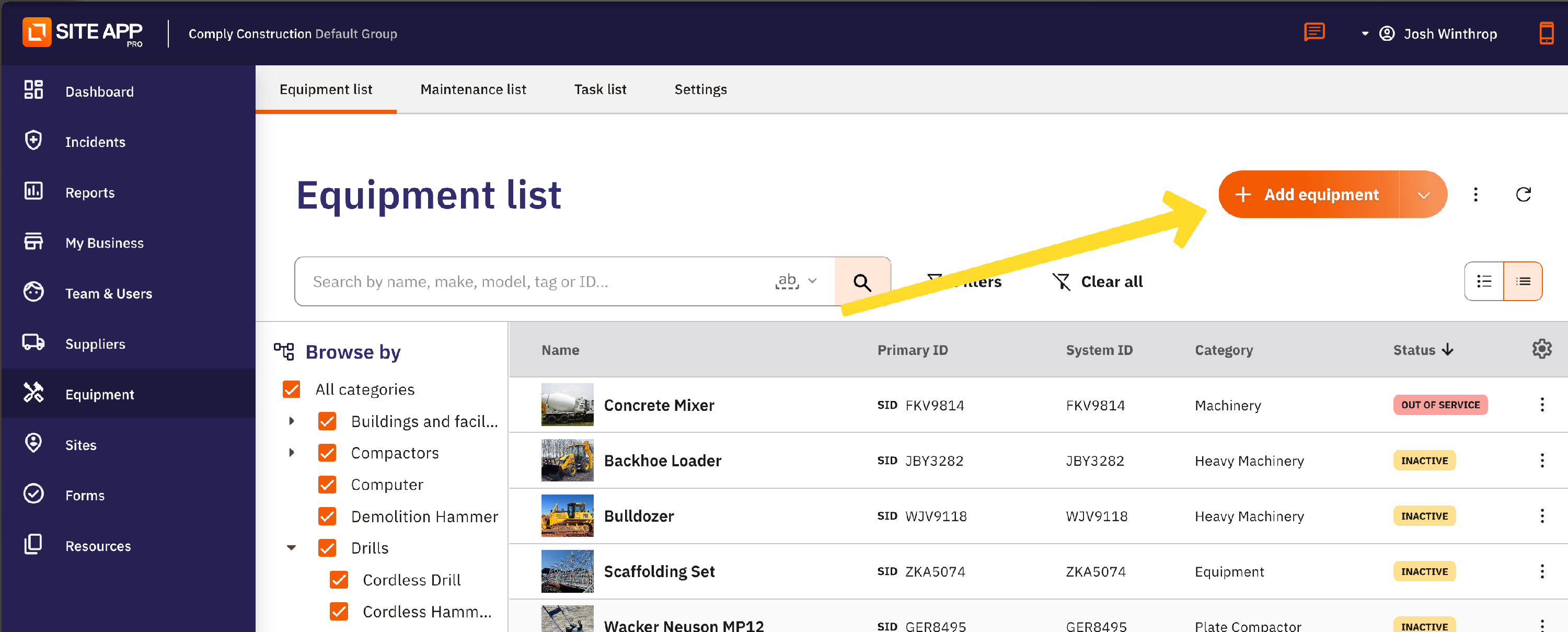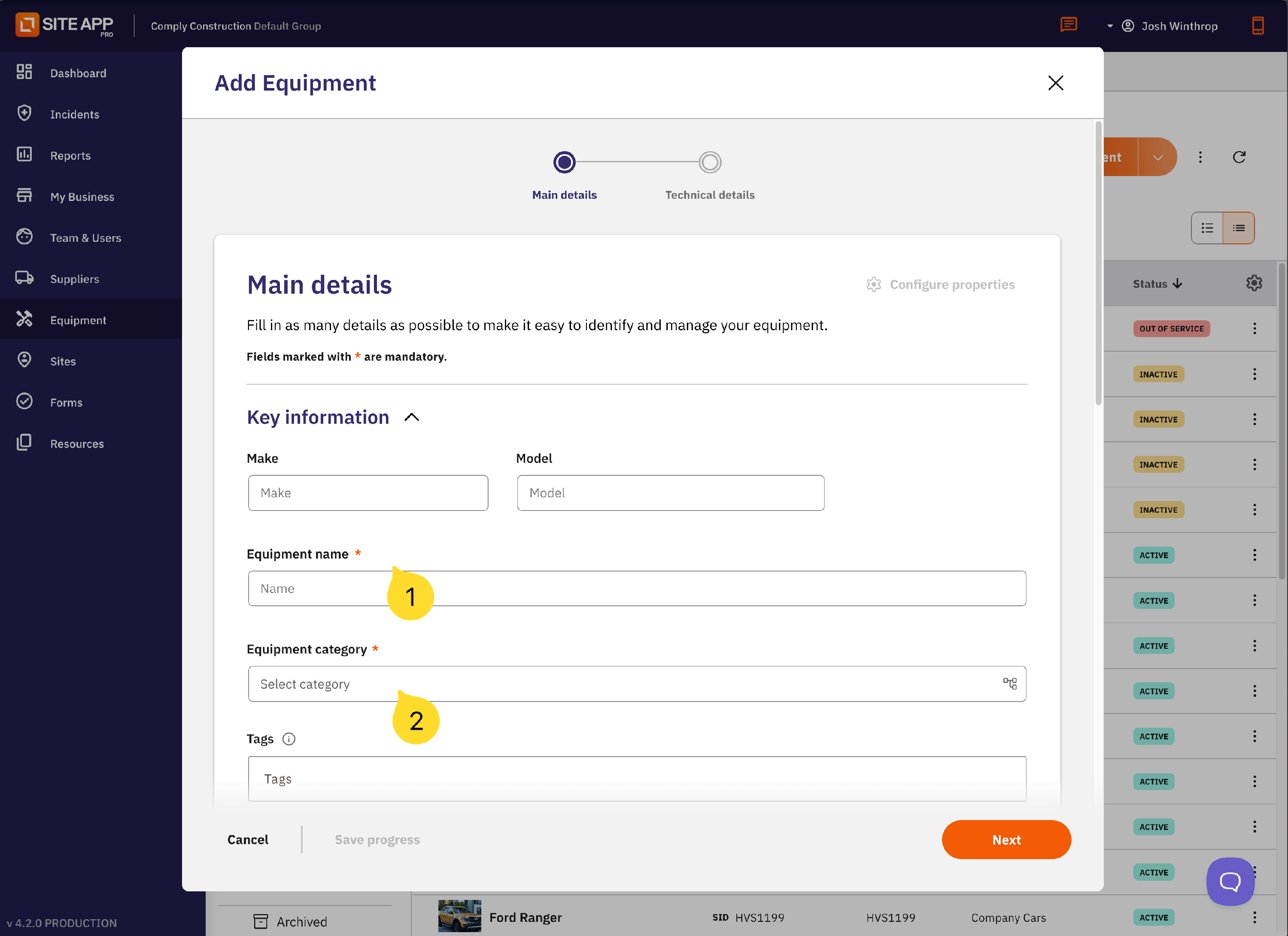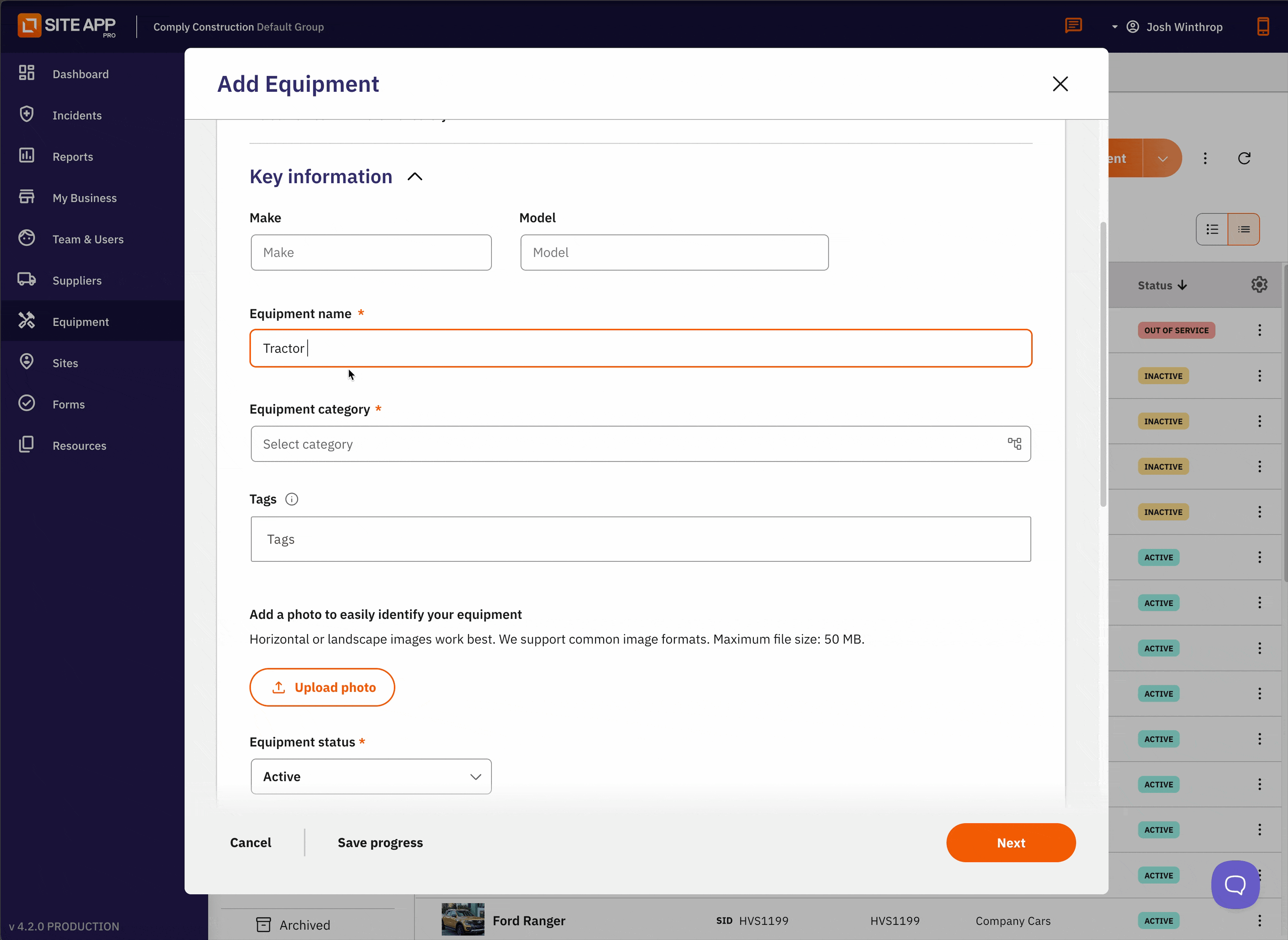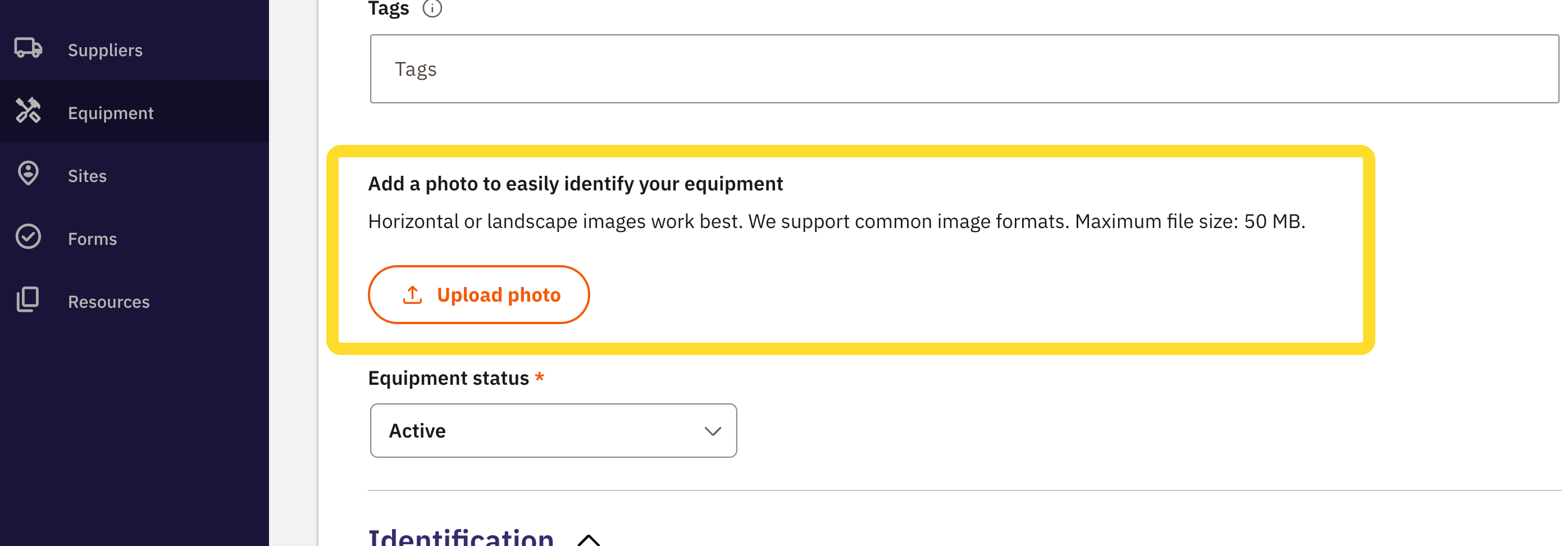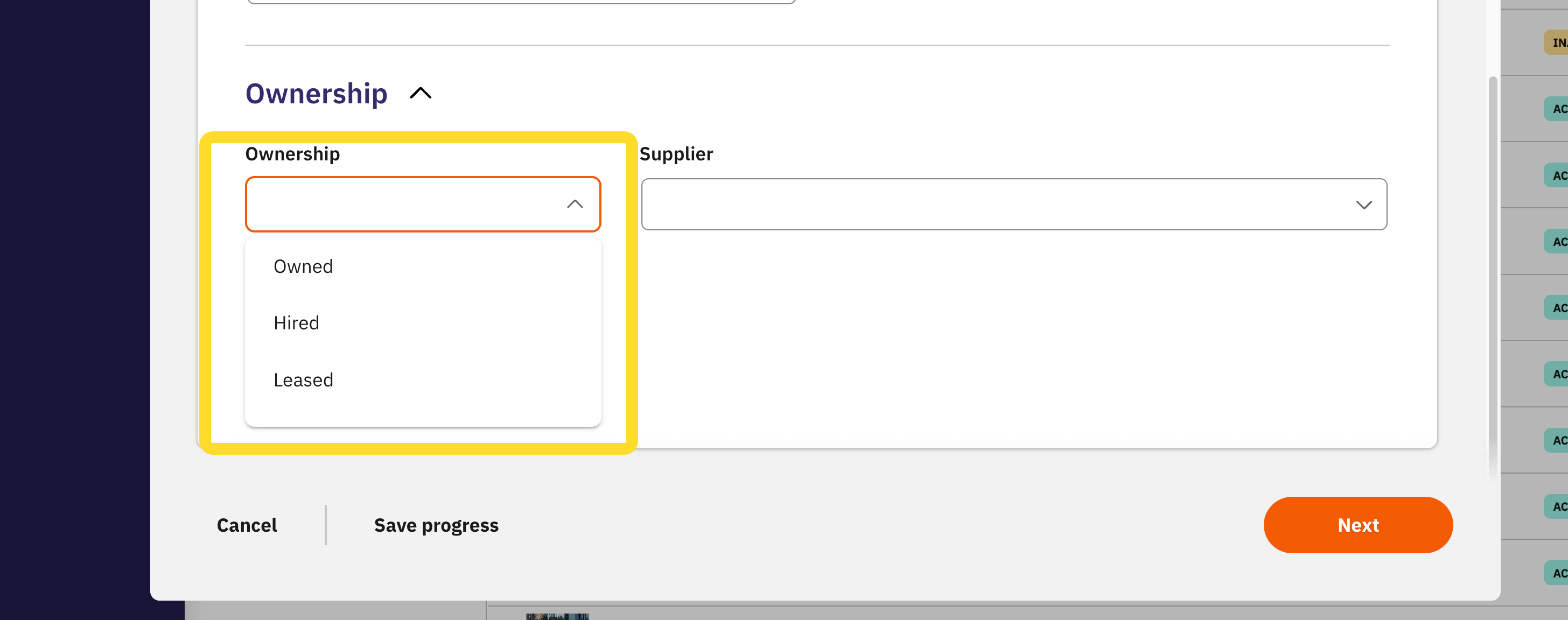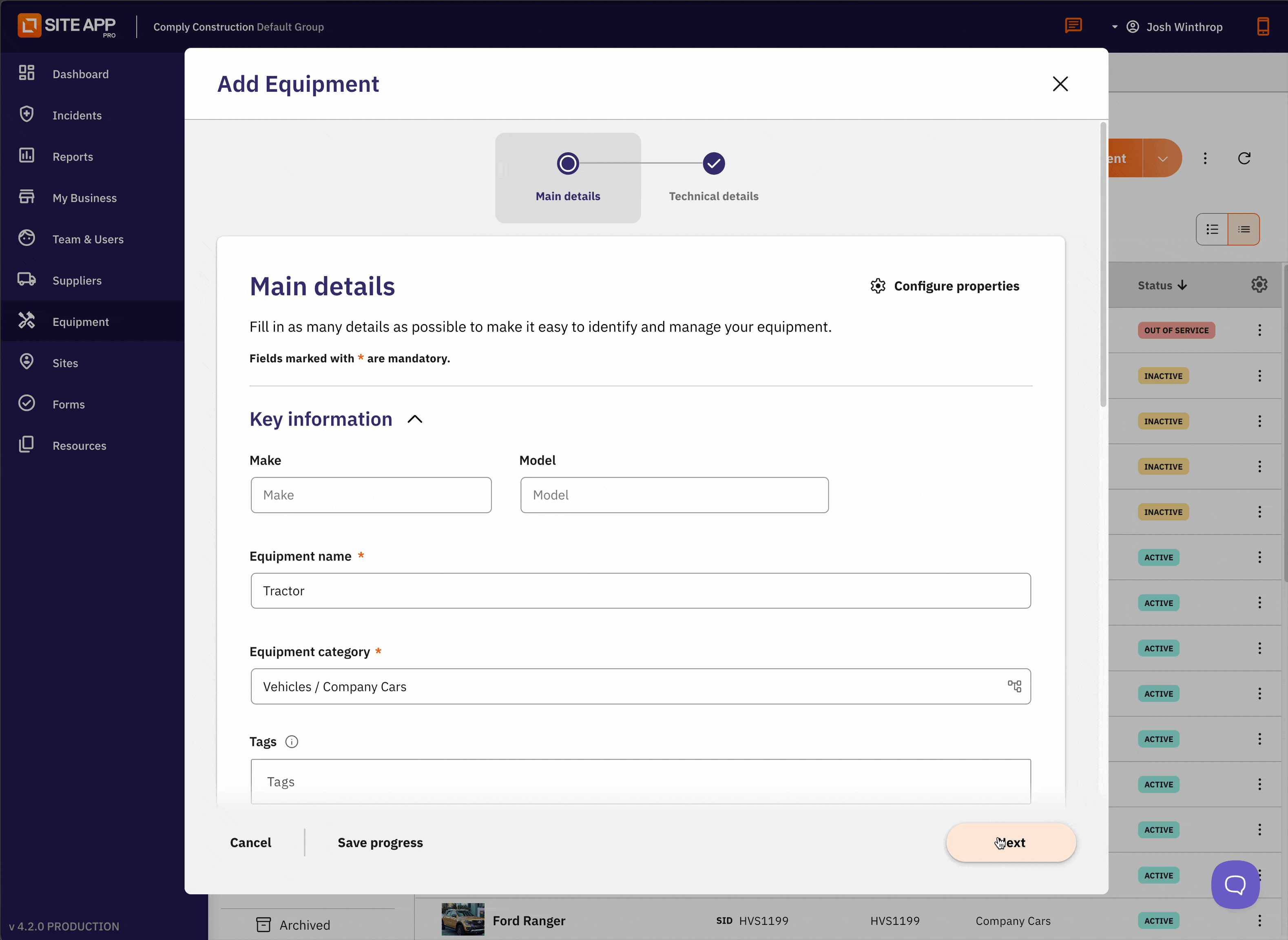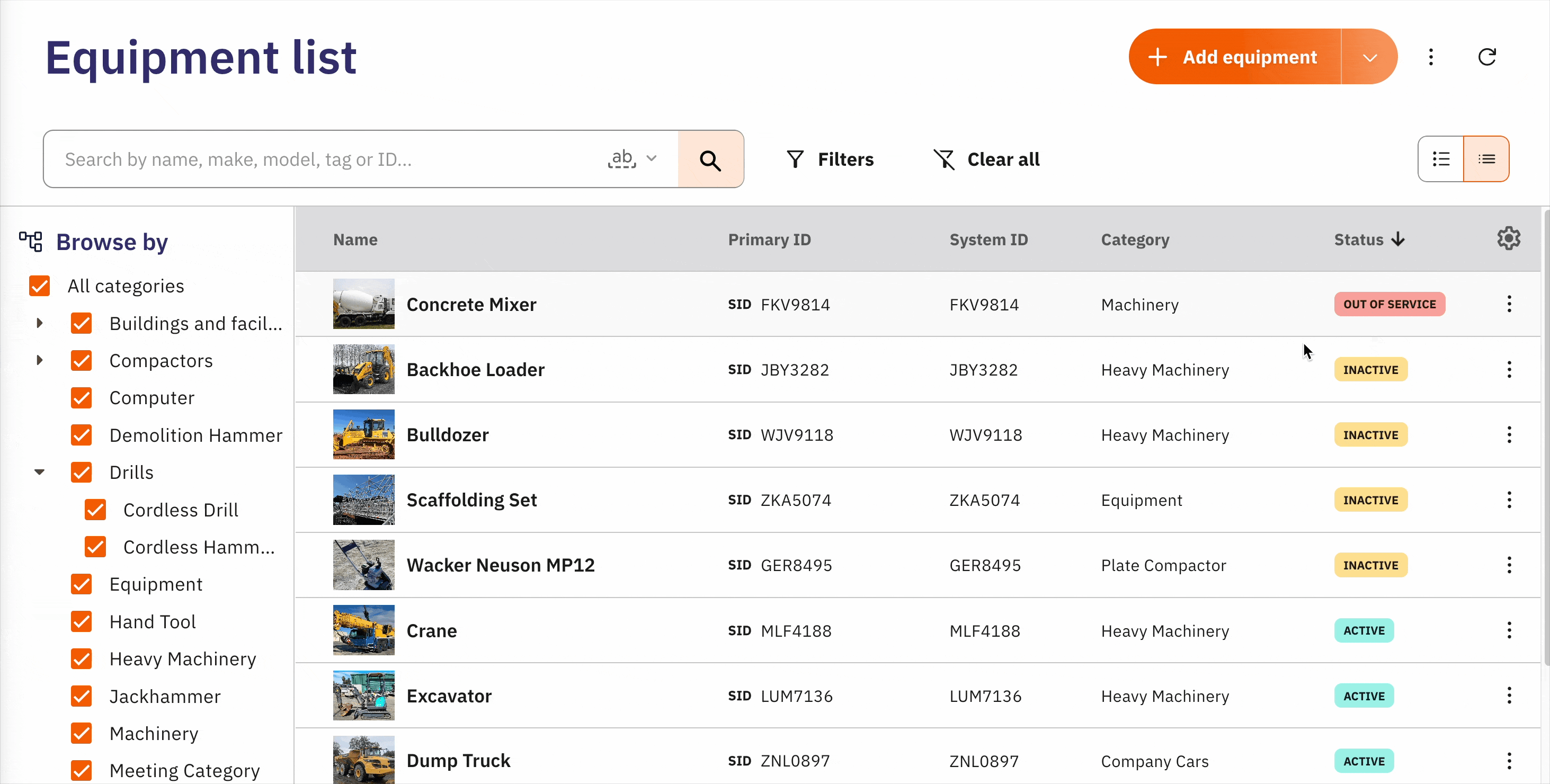Creating and Managing Equipment Profiles
In this article:
- Key Details
- Key Profile Components
- Adding Individual Equipment (Admin Console)
- Viewing Equipment
- Adding Individual Equipment (Mobile App)
- Bulk Uploading
- Migrating from another Asset management system
- Tips & Tricks
- Troubleshooting
Equipment profiles are detailed records for every piece of equipment in your Site App Pro system. They store all the important info that helps you identify and track each item, from basic stuff like make and model to compliance certificates and maintenance schedules.
Key Details
Each equipment profile is your one-stop record for everything about that item, including:
- Basic Info: Make, model, serial number, and other key details.
- Photos: So you can spot it easily out in the field.
- Compliance: Certificates, inspection dates, and regulatory details.
- Location Tracking: Where it is now and where it’s been.
- Operational Details: Usage info, limits, and any warnings.
- QR Codes: Optional codes for quick mobile access.
- Ownership: Whether it’s owned, hired, or leased.
Key Profile Components
Equipment Status

Every piece of equipment has a status that helps you manage your inventory:
- Active: Equipment currently in use.
- Inactive: Equipment not currently in use but available if needed.
- Out of Service: Equipment temporarily unavailable due to maintenance or repairs.
- Archived: Equipment permanently removed from the active inventory but kept for records.
Primary ID Override
While categories have default Primary IDs (e.g., a VIN for vehicles), you can override this for an individual piece of equipment if it has a more important unique identifier.

QR Code Integration
QR codes provide instant access to equipment profiles from the Site App Pro mobile app, making field inspections and equipment checks quick and efficient.
Adding individual Equipment from the Admin Console

The admin console provides the most comprehensive way to set up equipment profiles with full access to all fields and configuration options.
To do this:
Navigate to Equipment: From the main menu in the admin console, go to your Equipment List and select Add Equipment.
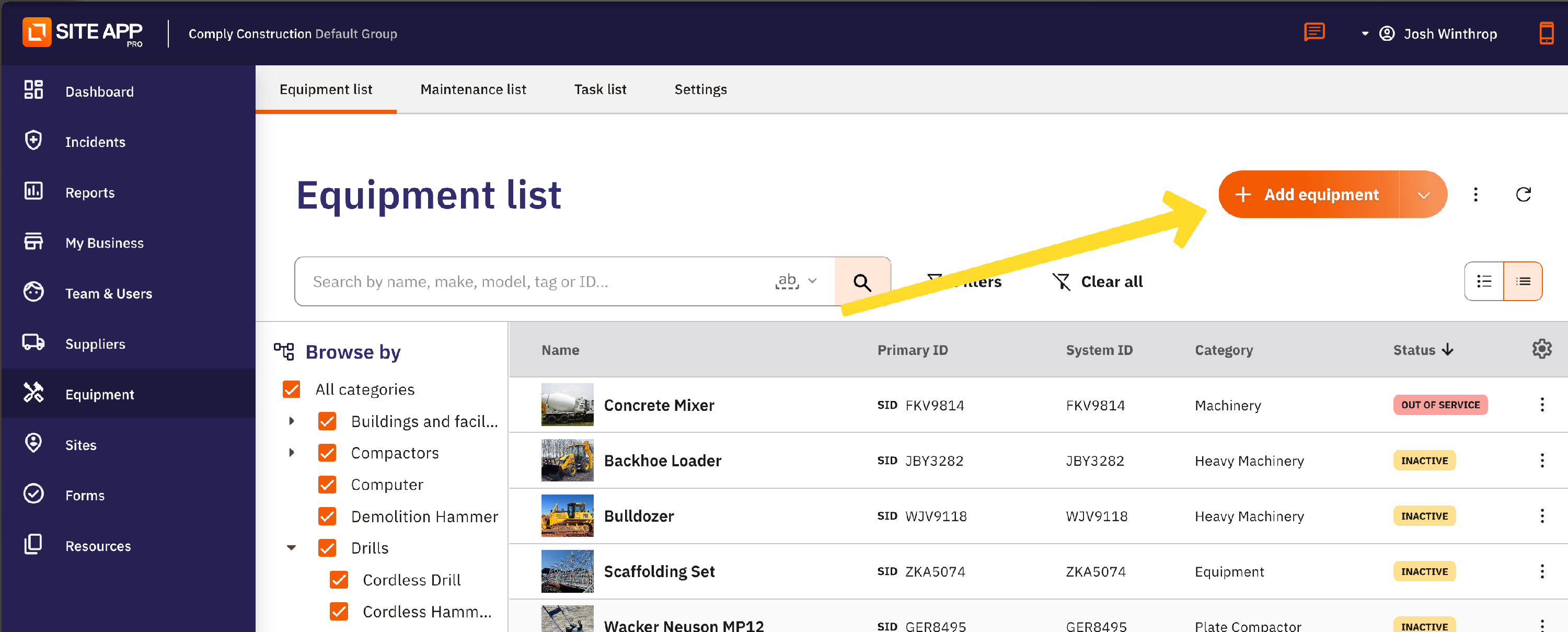
Enter Basic Details: Complete all fields marked with an orange asterisk (*), as these are mandatory. Ensure the information is detailed enough for easy identification from the mobile app.
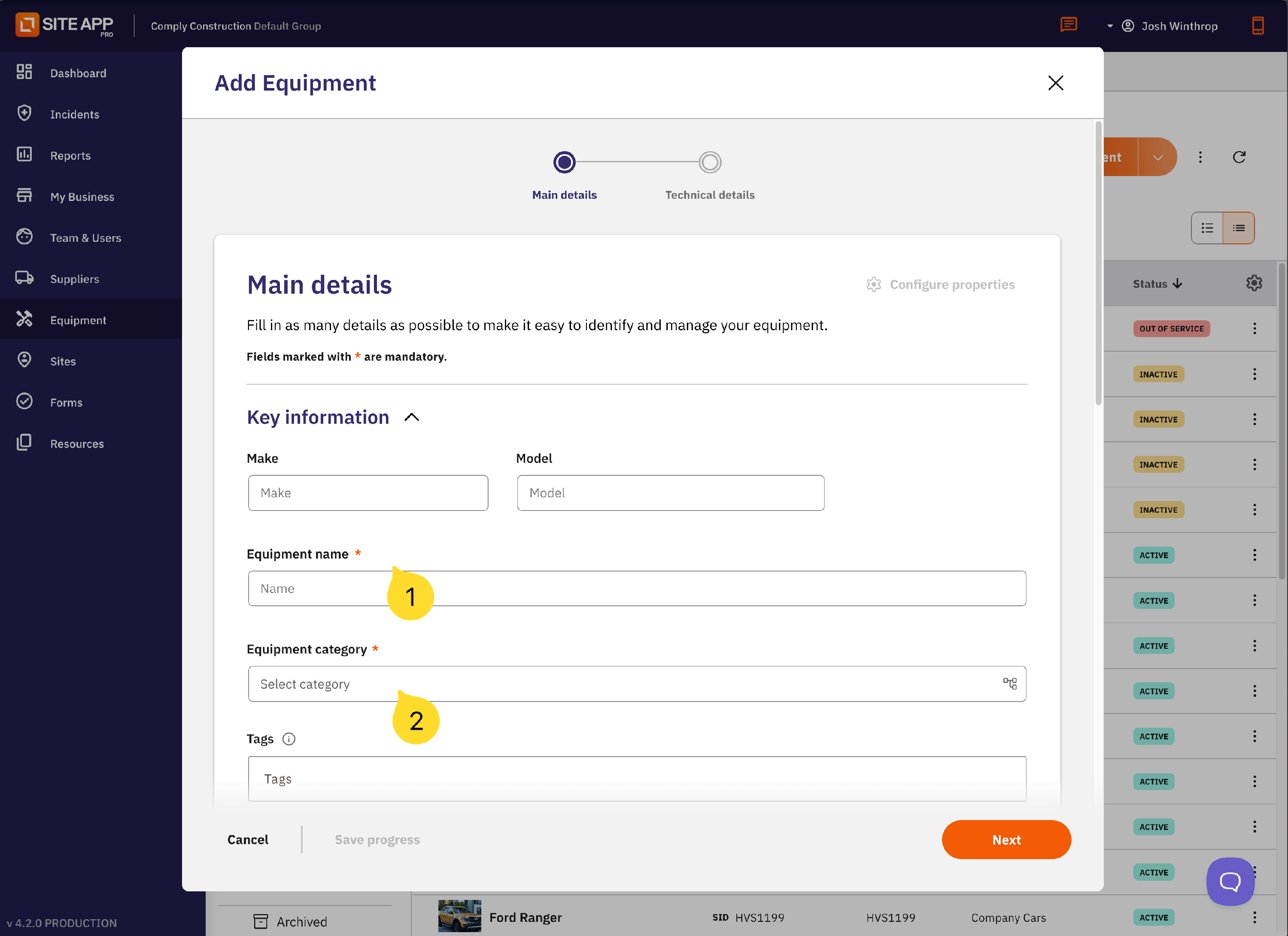
Select Equipment Category: Choose the appropriate category for the equipment. If none of the existing categories fit, you have the option to create a new one.
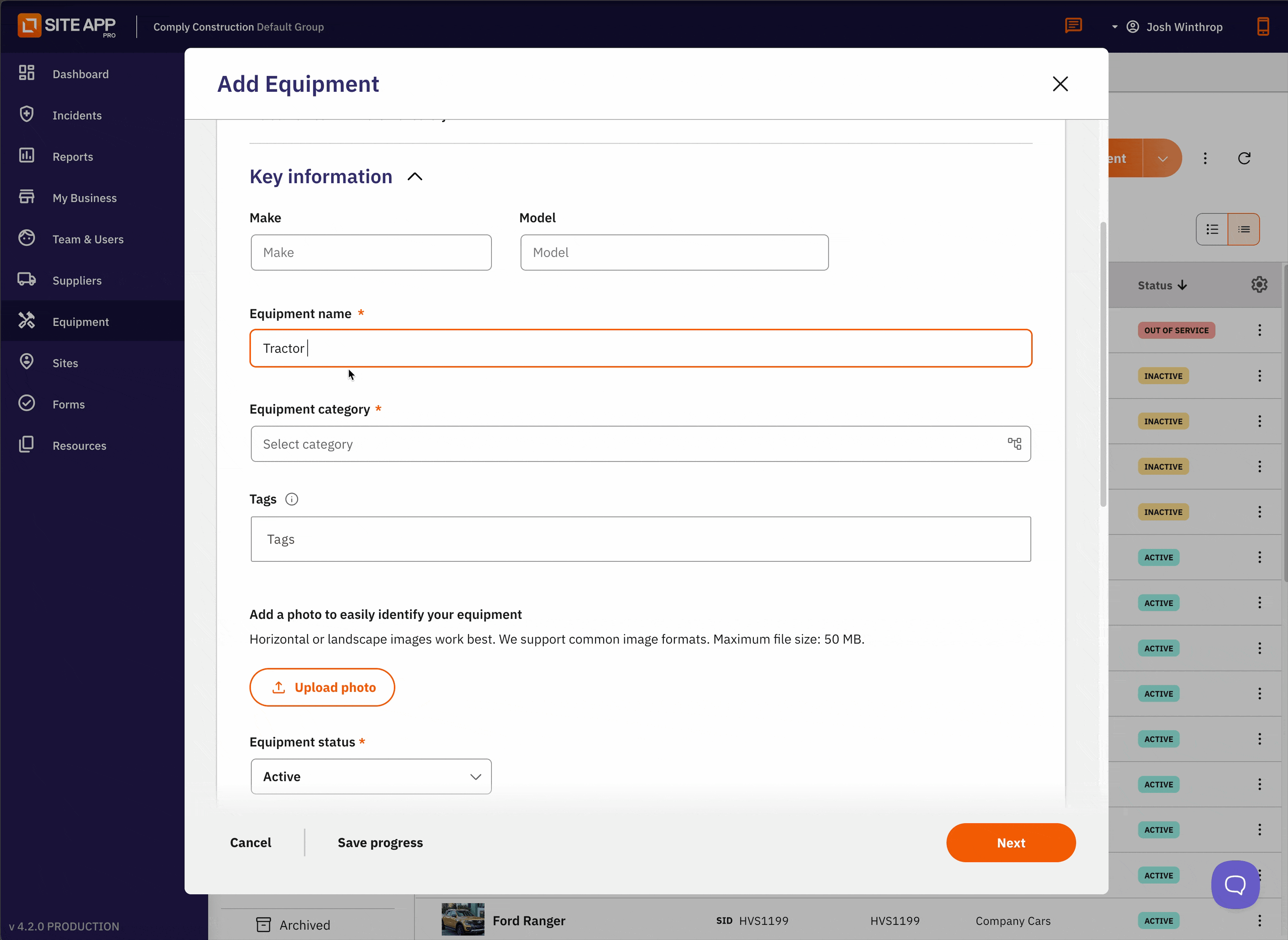
Add an Image: Upload a clear photo of the equipment. Choose an image that clearly shows identifying features, as this will appear in the mobile app for quick recognition.
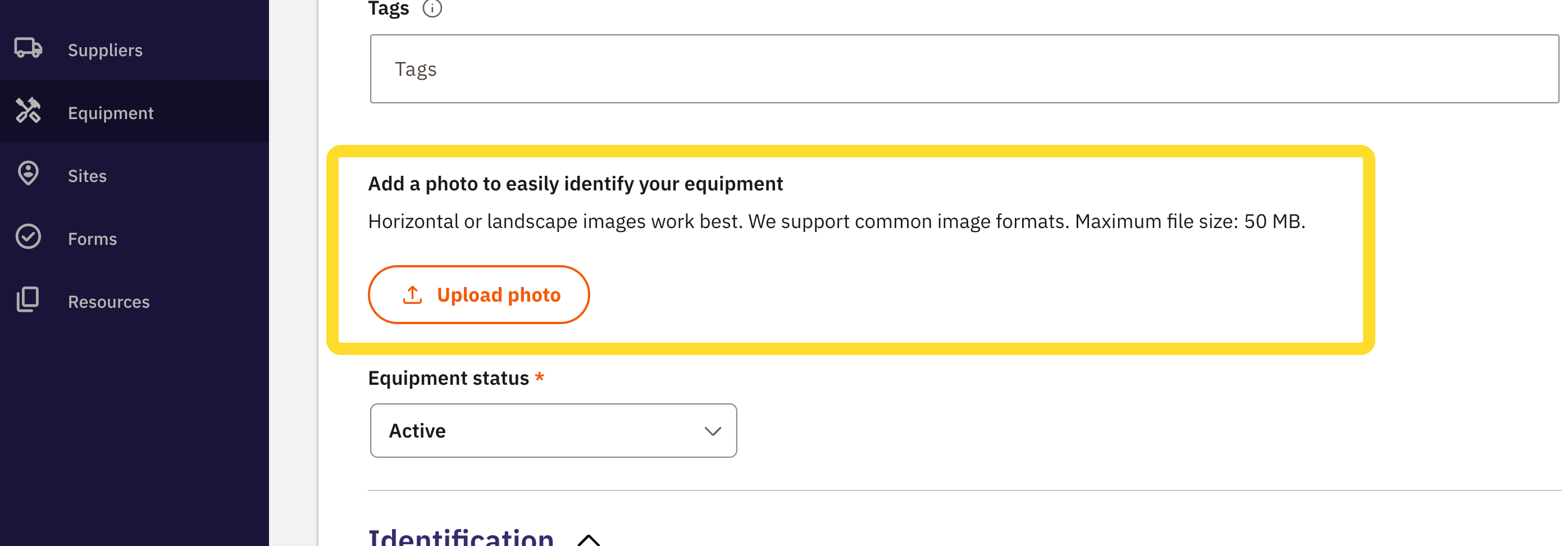
- Configure QR Code (Optional): If this equipment needs a QR code, toggle the QR Code switch and input the 7-digit number from the sticker. Or Load this from the Mobile App. Read More
Please note: If equipment is added from the mobile app, this field auto-populates when the QR code is scanned.
Set Ownership Details (If Applicable): If your equipment is hired or leased, select "Hired" or "Leased" and input the Supplier and hire/lease dates.
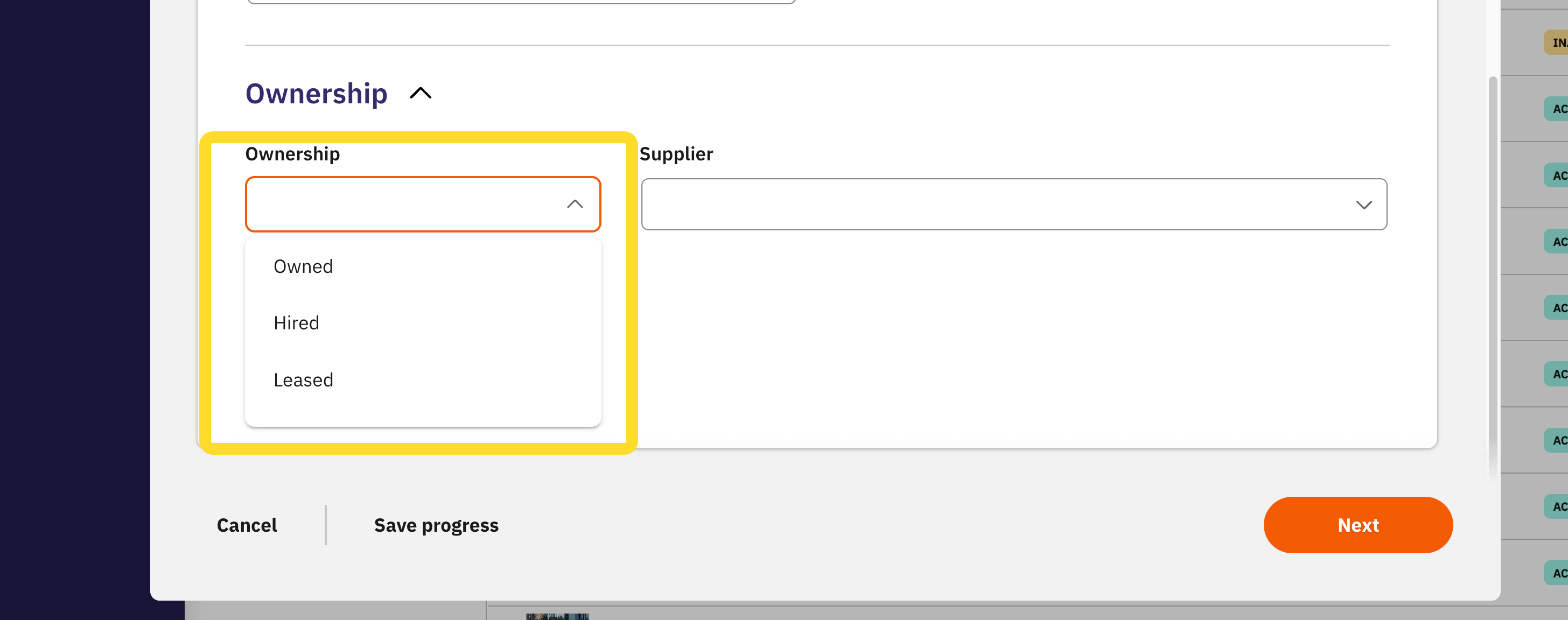
Proceed to Technical Details: Select Next to access the Technical Details page, where you can configure limits, warnings, and other operational parameters.
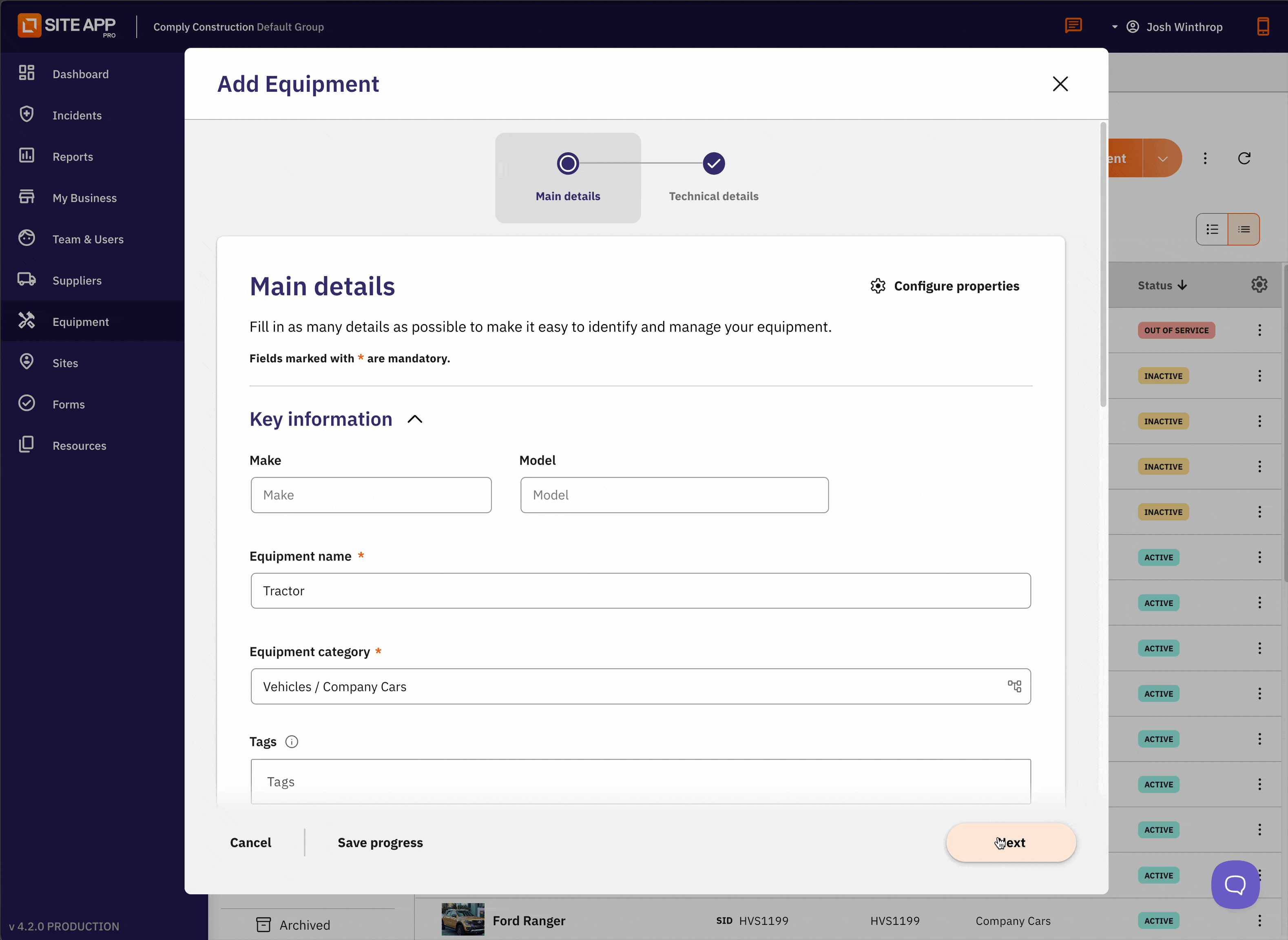
- Configure Properties: If you need to add details specific only to this item, select Configure Properties. Here you can add compliance fields, usage fields (odometer, etc.), and other information.
Important: Properties configured here apply only to this single piece of equipment. To make changes that affect all equipment in a category, you must modify the main category settings instead.
Note: Are you getting started with equipment? Consider Bulk Uploading - Read Here
Viewing an Equipment Profile
Once an item has been added to your equipment list, you can open its profile at any time from the Admin Console to view its complete details, task history, and attached resources.

How to Access a Profile
- Log in to your Admin Console
- Go to navigate to the Equipment page.
- Click the item you wish to view in the list.
You can either click directly on the equipment's name or click the three dots (...) next to it and select View Detail.
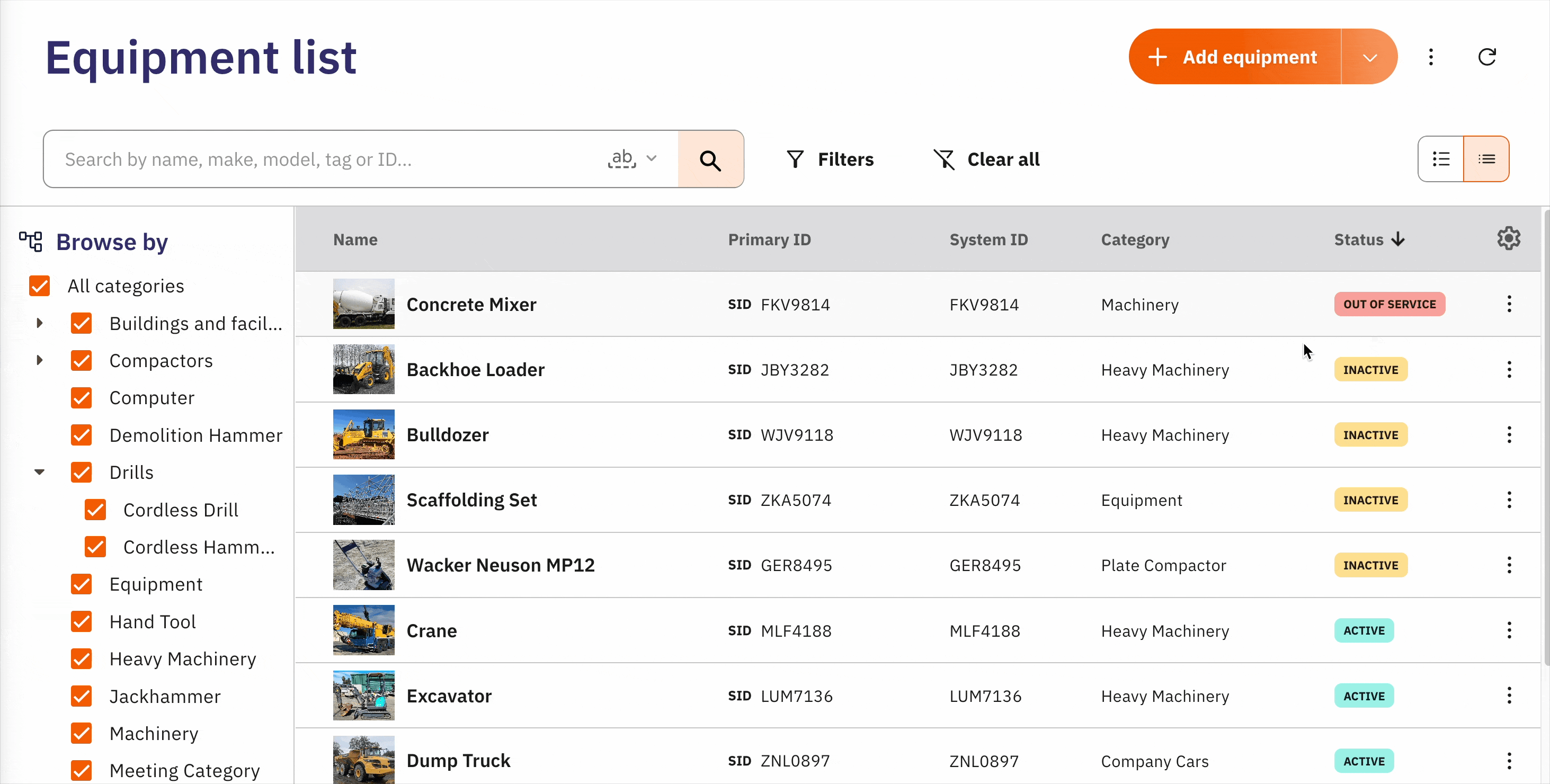
Profile Details
Opening a profile gives you a complete overview of that item across four key tabs.
This is the main information hub for the item. It contains all the data fields you have configured for its category, which can include:
- General Details: Make, model, serial number, etc.
- Technical Details: Operating limits, usage meters (like hours or temperature).
- Compliance Details: Calibration dates, inspection records, and certificate expiry dates.
In any of these sections, you can click the "Edit Details" box to make adjustments and re-enter the Equipment creator to make changes.
Last Known Location
This tab displays a map showing the most recent location recorded for the equipment. The location is updated whenever:
- A user scans the equipment's QR Code with their mobile device.
- The equipment is selected within a form being completed on a mobile device.
You can click the "Full Screen" button to view your map in full screen or hover your cursor over the map and pinch to Zoom to view the map details.
Task List
This tab shows a complete history of all tasks related to this specific piece of equipment, including planned, in-progress, and completed work. You can also create a new task for this item directly from this screen by clicking the Add button.

Resources
This tab allows you to attach important files directly to the equipment's profile. It's the perfect place to store user manuals, safety data sheets (SDS), calibration certificates, or standard operating procedures (SOPs), making them easily accessible to your team.
Adding Equipment from the Mobile App
The Site App Pro mobile app allows field teams to add equipment directly from job sites, making it easy to capture information as it arrives.

Step-by-Step Mobile Process
- Access Equipment: Log into the mobile app, tap the Menu icon (☰) in the top left, and select Equipment.
- Start Adding: Tap the Plus Icon (+) in the top right to open the new equipment form.
- Enter Information & Image: Add the essential details for the item, then select Next to add a clear photo using your device's camera.
- Configure Details & QR Code: Select Next to add operational details. On the final screen, assign a QR code by tapping Scan QR Code and pointing your camera at the sticker. The number will populate automatically.
- Complete and Save: Once the QR code is scanned, select DONE. Review all information and save the new equipment profile.
Mobile App Advantages
- Real-time capture: Add equipment as you encounter it on site.
- Automatic GPS: Location information can be captured automatically.
- Camera integration: Easy photo capture with your device's camera.
- QR code scanning: Instant QR code recognition and data entry.
- Offline capability: Add equipment even without an internet connection (it will sync when you are back online).
Bulk Upload:
If you have a lot of equipment items, don't add them all manually. Instead, consider using our Bulk Upload template to import your essential equipment details.

To Bulk Upload your equipment:
- Navigate to the Equipment List
- Select the drop-down arrow next to Add equipment
- Select Bulk upload equipment
- Download our Equipment Template CSV file (spreadsheet)
From there, you just need to input your equipment details into the Equipment Template CSV columns, one equipment item per row.
Once completed, the Equipment Template:
- Navigate to the Equipment List
- Select the drop-down arrow next to Add equipment
- Select Bulk upload equipment
- Click Upload
- Select your updated Template from your computer
Your equipment should automatically upload to your Equipment List.
Data Migration from your current Asset Management Spreadsheets:
If you already have an asset management system, here's what you can do to transfer your Equipment list into Site App Pro:
Step 1: Download the Template
First, get a blank copy of the Site App Pro bulk upload template. This is the most crucial step, as it provides the correct format, including the exact column headers the system requires.
Step 2: Map Your Columns
Open your existing spreadsheet and the new Site App Pro template side-by-side. For each column in the Site App Pro template (like Name , Category , Make ), find the corresponding column in your own spreadsheet. They might not have the same name, but they will contain the same type of information.
For example:
- Your "Asset Description" column might map to the template's
Namecolumn. - Your "Purchase Date" column might map to the
Date of Ownershipcolumn.
Step 3: Copy and Paste
Once you have mapped your columns, carefully copy the data from your spreadsheet and paste it into the correct columns in the Site App Pro template.
Pro-Tip: Use "Paste Special > Values" (or a similar option in your spreadsheet software) to avoid carrying over any unwanted formatting from your original sheet.
Step 4: Clean and Format
After pasting the data, you will likely need to do some quick cleanup to match Site App Pro's requirements:
- Check Date Formats: We support these formats:
- DD MMM YYYY • 08 Aug 2025
- MM-DD-YYYY • 08-24-2025
- DD-MM-YYYY • 24-08-2025
- YYYY-MM-DD • 2025-08-24
- DD/MM/YYYY • 24/08/2025
- MM/DD/YYYY • 08/24/2025
- Check Yes/No Fields: Make sure any "yes/no" type fields are formatted correctly (e.g., as
yesorno). - Review for Consistency: Quickly scan the data for any inconsistencies, especially in the
Categorycolumn.
Step 5: Save and Upload
Finally, save the template file as a CSV (Comma-delimited) file. You can now upload this file directly into Site App Pro. It's always a good idea to start with a small batch of 5-10 items to ensure your mapping and formatting are correct before uploading hundreds of items.
Tips & Tricks:
Creating Rock-Solid Equipment Profiles
A profile is only as good as the information it holds. Follow these tips to make each one a reliable single source of truth:
- Add a Clear Photo – Use a well-lit, consistent angle so your team can instantly identify the item in the field.
- Name It Clearly – Skip vague names. Use specific, searchable titles like “Makita 18V Impact Driver – Asset #07”.
- Include All Details – Serial number, purchase date, and warranty info are essential for maintenance, insurance, and asset tracking.
- Attach Key Docs – Upload manuals, safety sheets, risk assessments, or compliance certificates so everything’s in one place.
- Use QR Codes Wisely – Best for high-use, mobile, or safety-critical items so their status is just a scan away.
File Format
- CSV Only: Your file must be in a Comma Separated Values (.csv) format. You can create this using any spreadsheet software like Microsoft Excel, Google Sheets, or Apple Numbers. When saving, make sure to select "CSV (Comma-delimited)" as the file type.
Column Headers
- Do Not Change: The column headers in the template are fixed and should not be altered in any way. Do not rename, delete, or reorder any of the columns, as this will cause the upload to fail.
Data Entry
- Required Fields: Make sure you have completed all the mandatory fields for each item. In this template, Name and Category are required for every row.
- Date Fields: For any date fields, such as
Date of Ownership,Registration Date,Next Inspections Date,Registration Expiry Date, andSmog Text Expiry Date, you must use these formats:- DD MMM YYYY • 08 Aug 2025
- MM-DD-YYYY • 08-24-2025
- DD-MM-YYYY • 24-08-2025
- YYYY-MM-DD • 2025-08-24
- DD/MM/YYYY • 24/08/2025
- MM/DD/YYYY • 08/24/2025
- Boolean (Yes/No) Fields: For fields like
Show as Slider, you can use any of the following to represent "yes" or "no":- Yes:
yes,y,true,t,1 - No:
no,n,false,f,0
- Yes:
- Data Consistency: For fields like
Category,Make, andModel, try to be consistent with your naming. For example, use "Heavy Machinery" every time, rather than "Heavy machines" or "heavy machinery."
Tips for a Smooth Upload
- Start Small: Instead of uploading 100s of items, start with 5-10 to check for your formatting. If there are errors in formatting, correcting a few is much easier than correcting 100.
- Limitations: Site App Pro allows up to 1000 equipment items per bulk upload. If you need to upload more, split your template into multiple uploads.
- Check for Errors: Before you upload, double-check your data for any obvious errors, such as typos, incorrect date formats, or missing required information.
- Troubleshooting: If your upload fails, the system will typically provide an error message indicating the problem. Carefully review the error message and the corresponding rows in your file to identify and fix the issue.
Troubleshooting Common Issues
Required Information
- Check category settings: The field you need might not be enabled for that equipment's category.
- Verify user permissions: Ensure the user has the correct permissions to edit or add equipment profiles.
- Review required fields: Double-check that all mandatory fields (marked with an orange asterisk) are completed.
QR Code troubleshooting
- Check code clarity: Ensure QR code stickers are clean, dry, and undamaged.
- Verify lighting: Ensure you have adequate lighting before scanning the QR code.
- Manual entry option: You can always enter the 7-digit code manually in the admin console if scanning fails.
Related Articles
- Equipment Management Overview - Understanding the complete equipment system.
- Setting Up Equipment Categories - Learn how to organise your equipment structure.
- Finding and Managing Your Equipment - Search, filter, and manage your equipment list.
- Equipment Status and Archiving - Manage the lifecycle of your equipment.
- Equipment Tasks - Manage