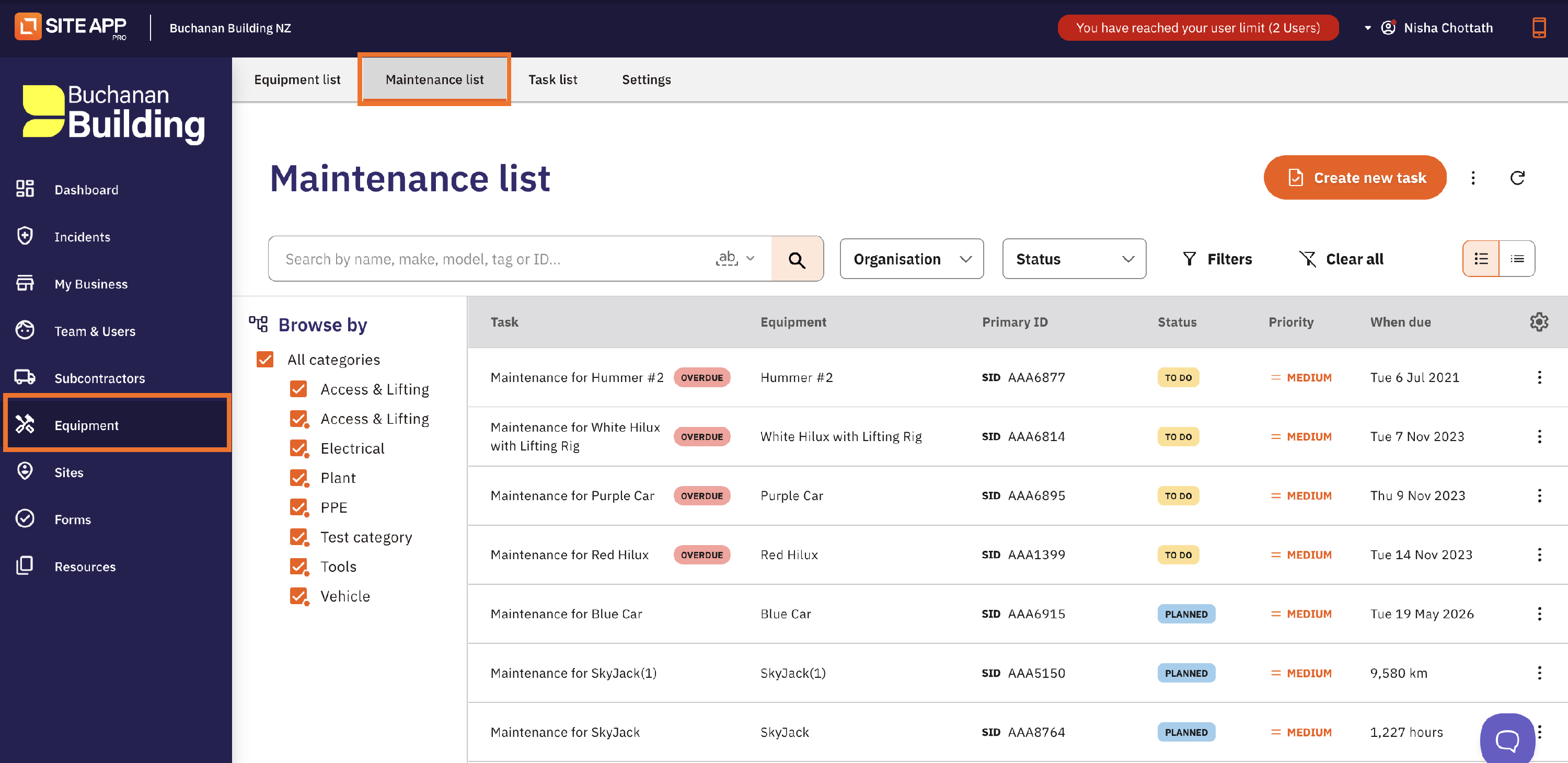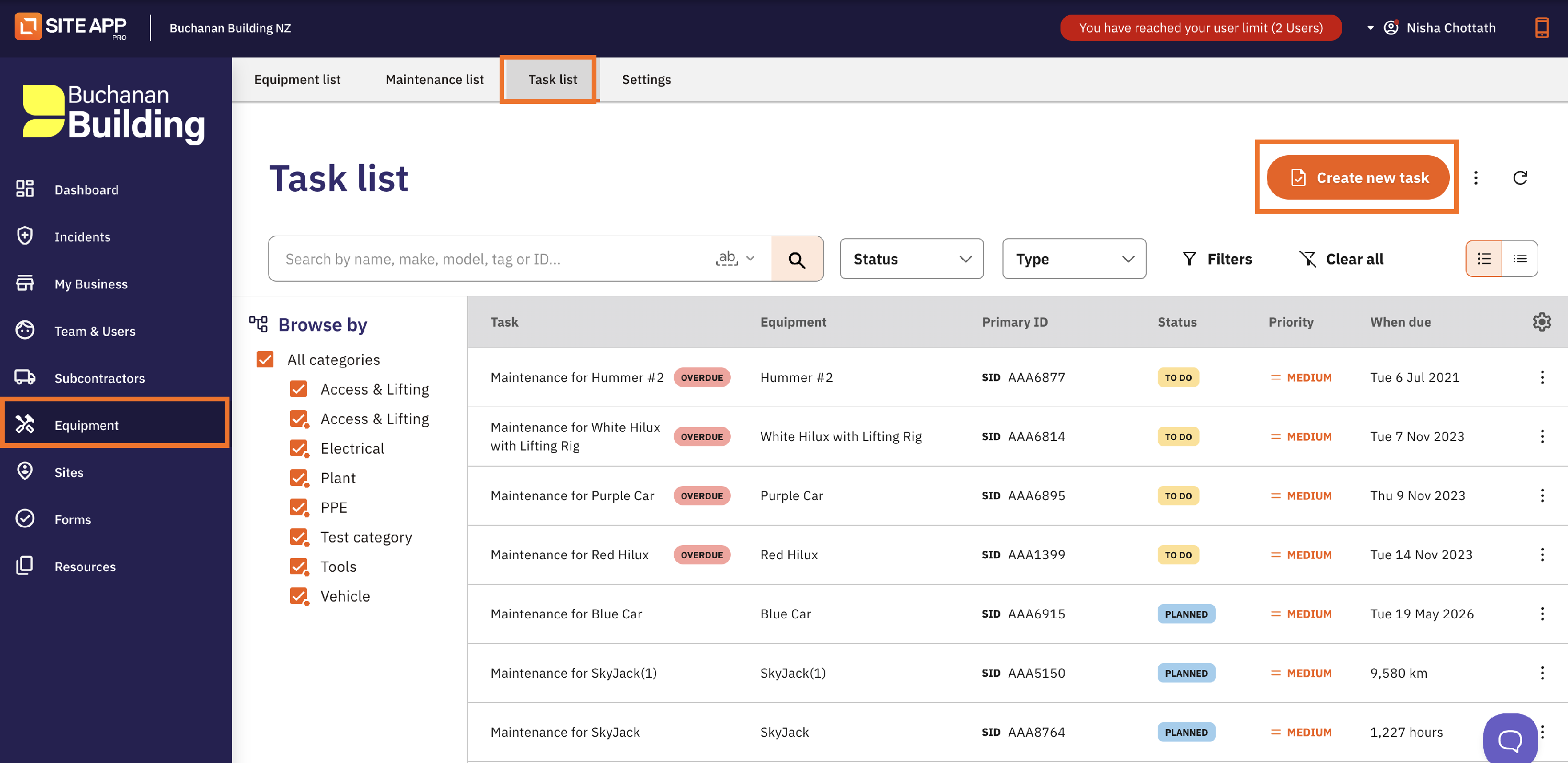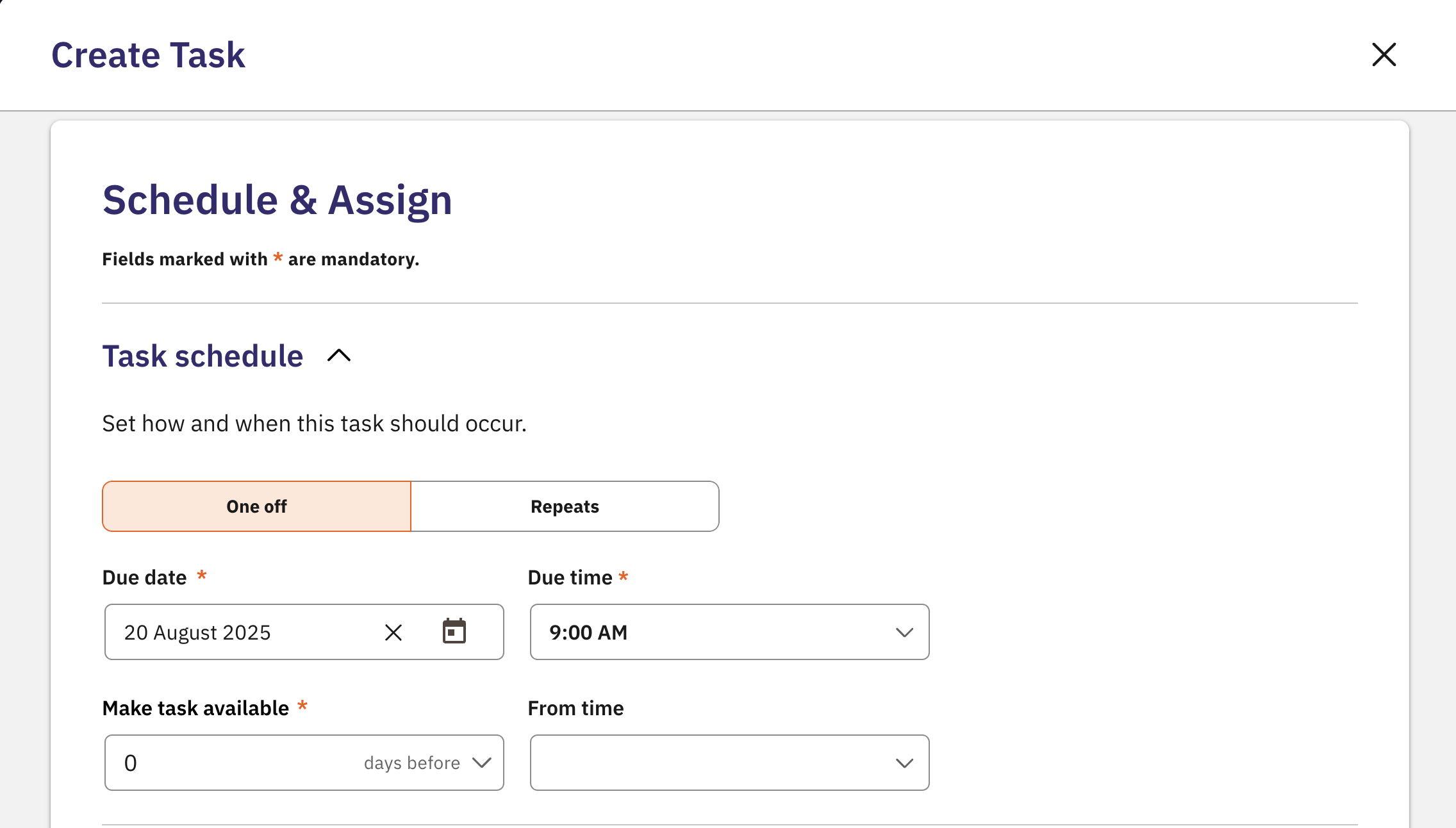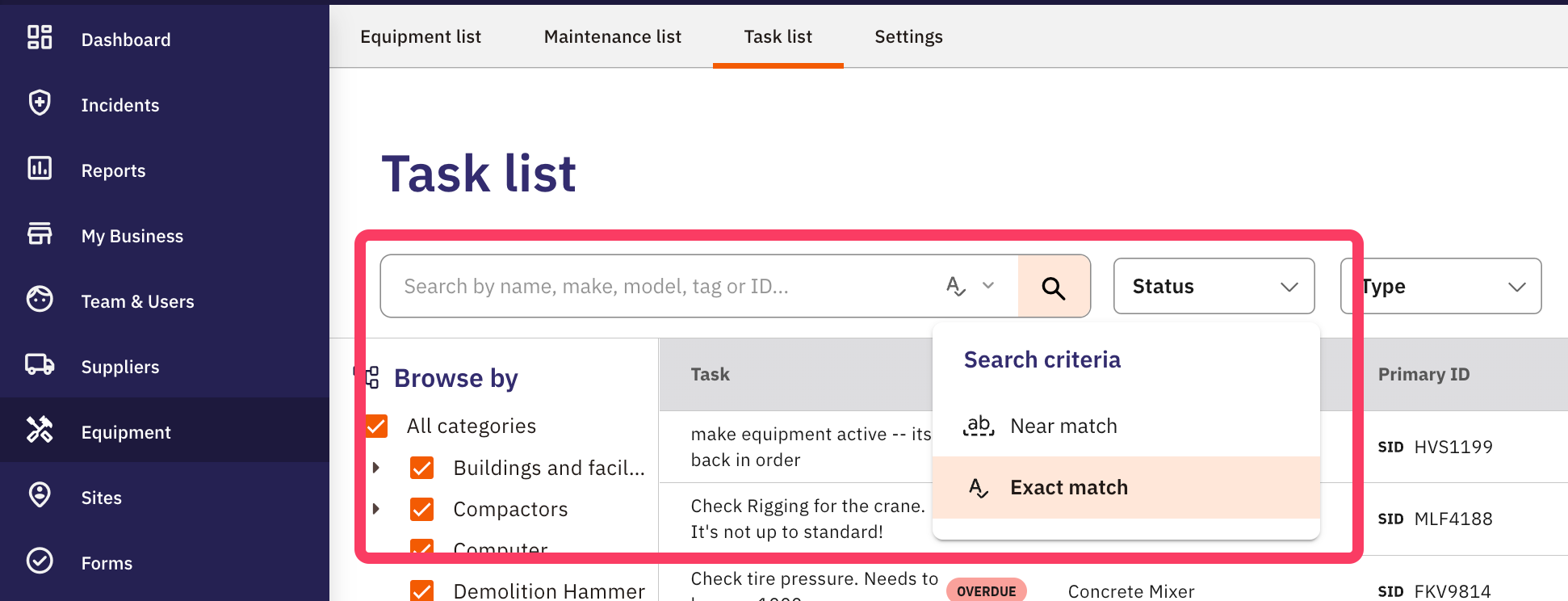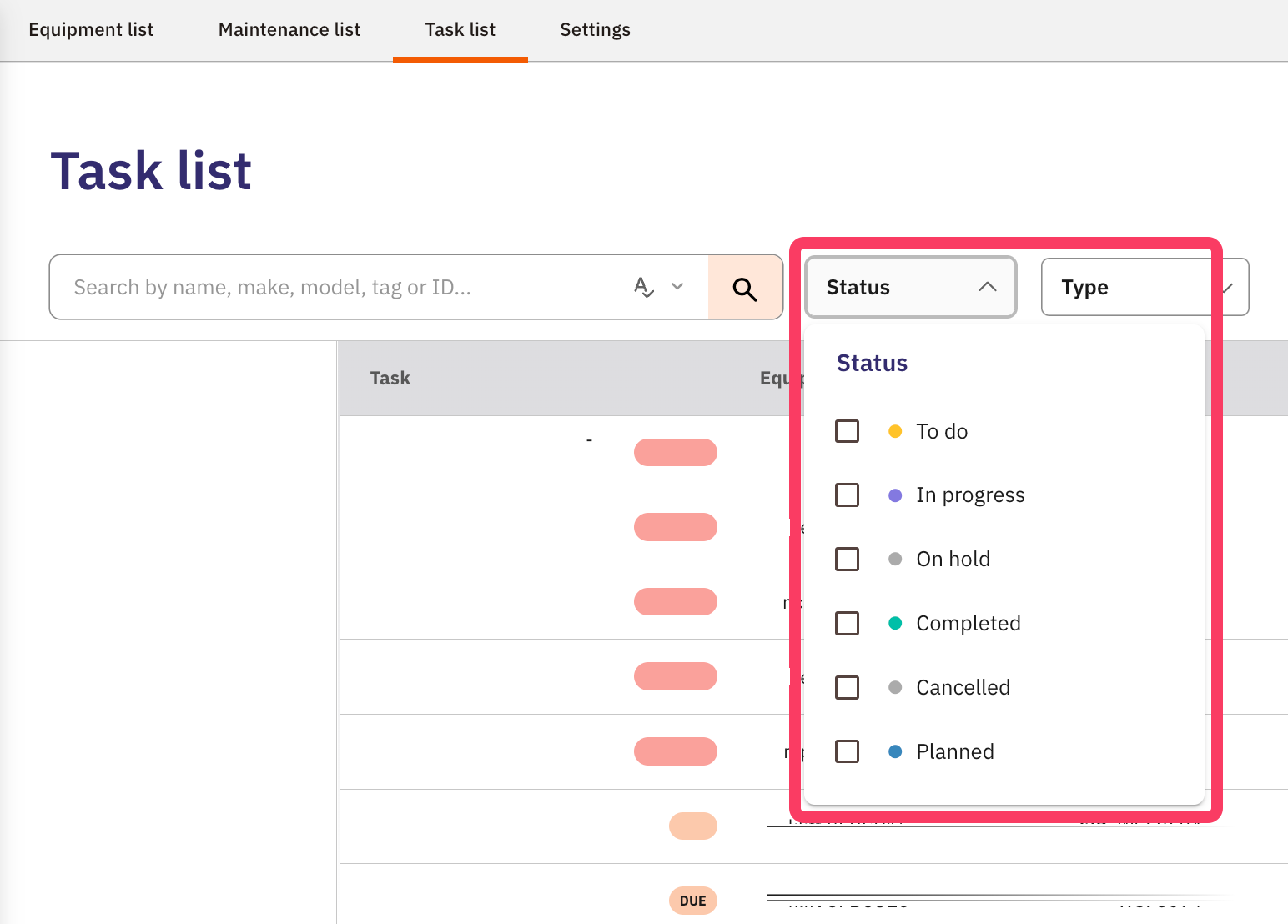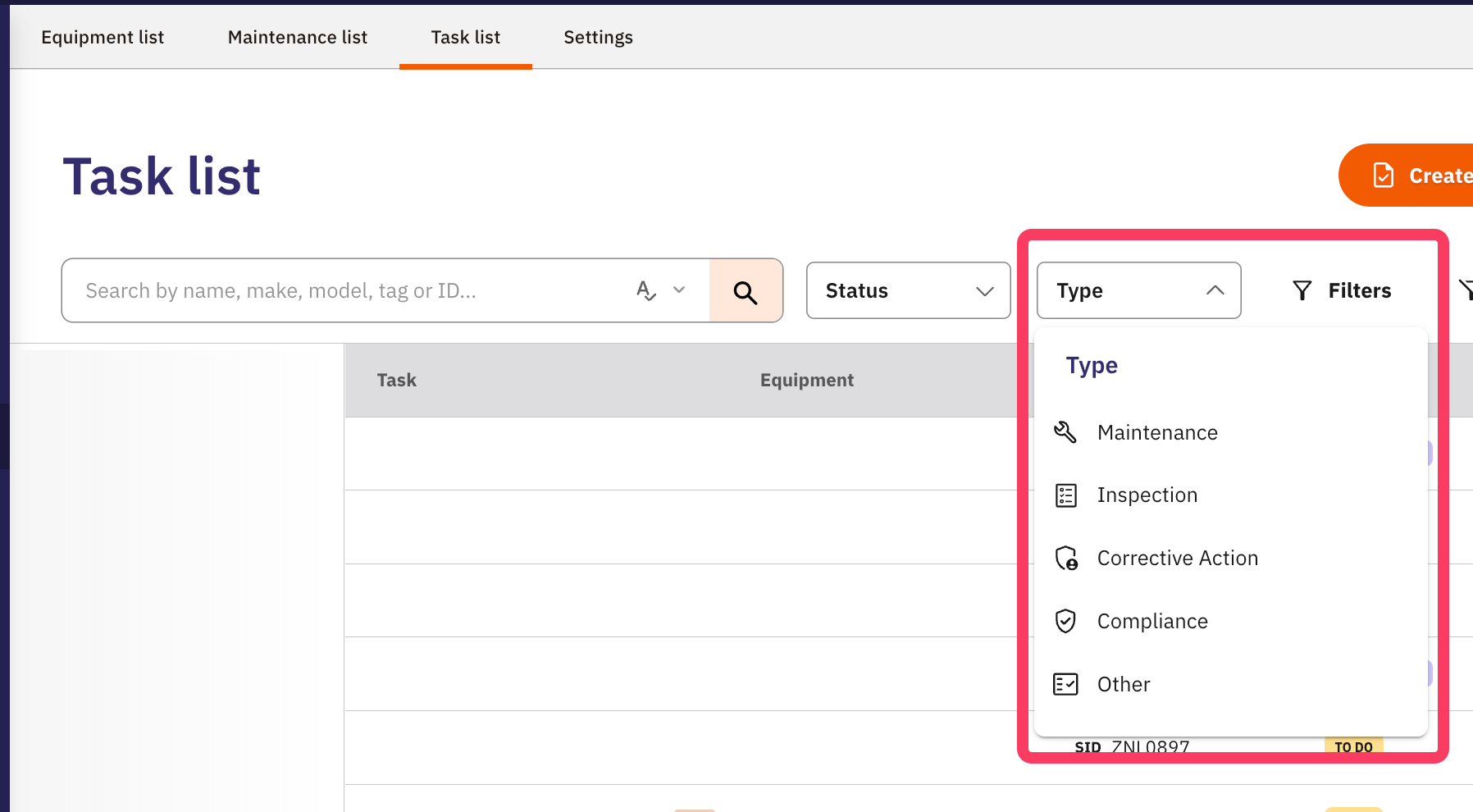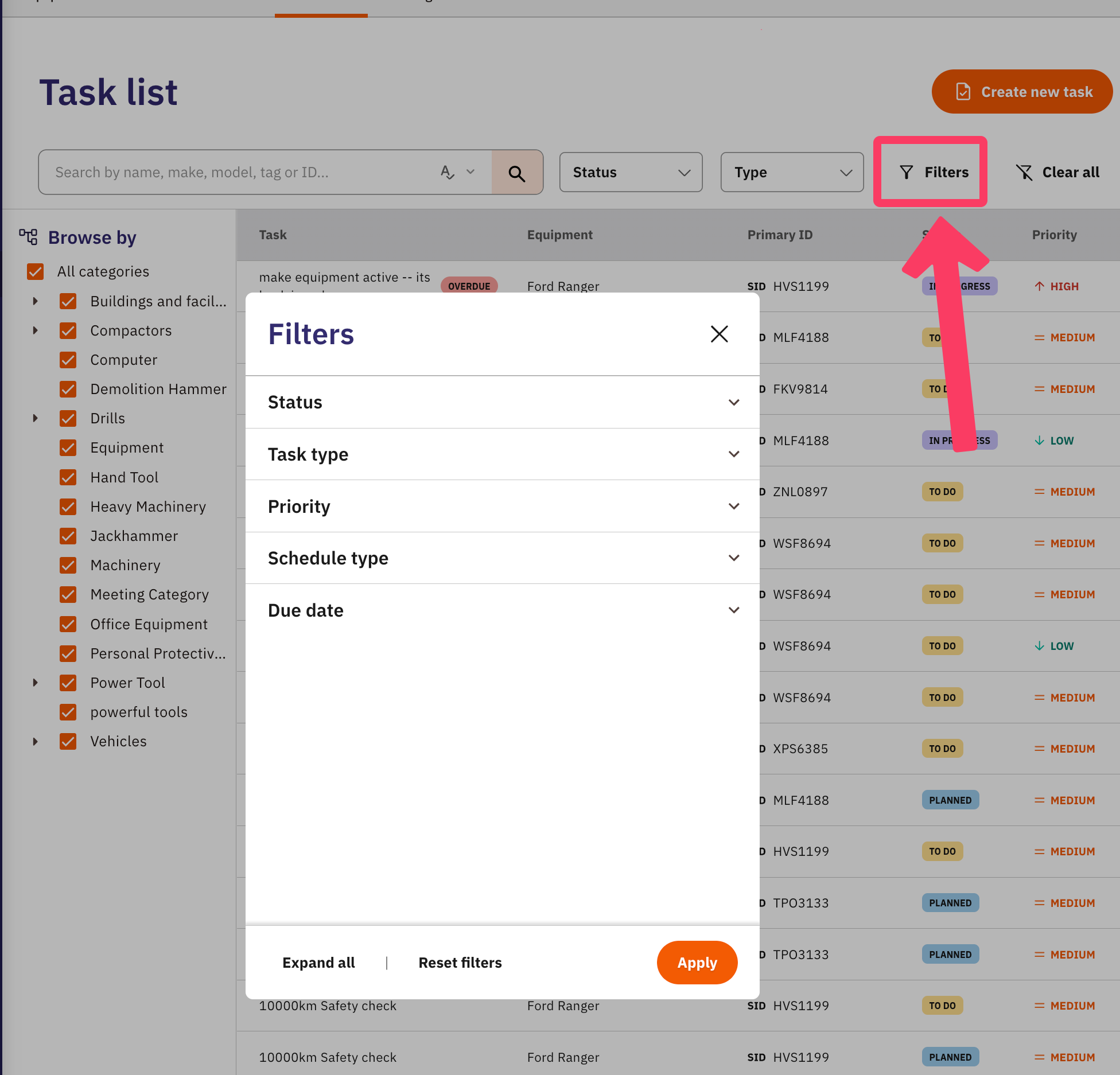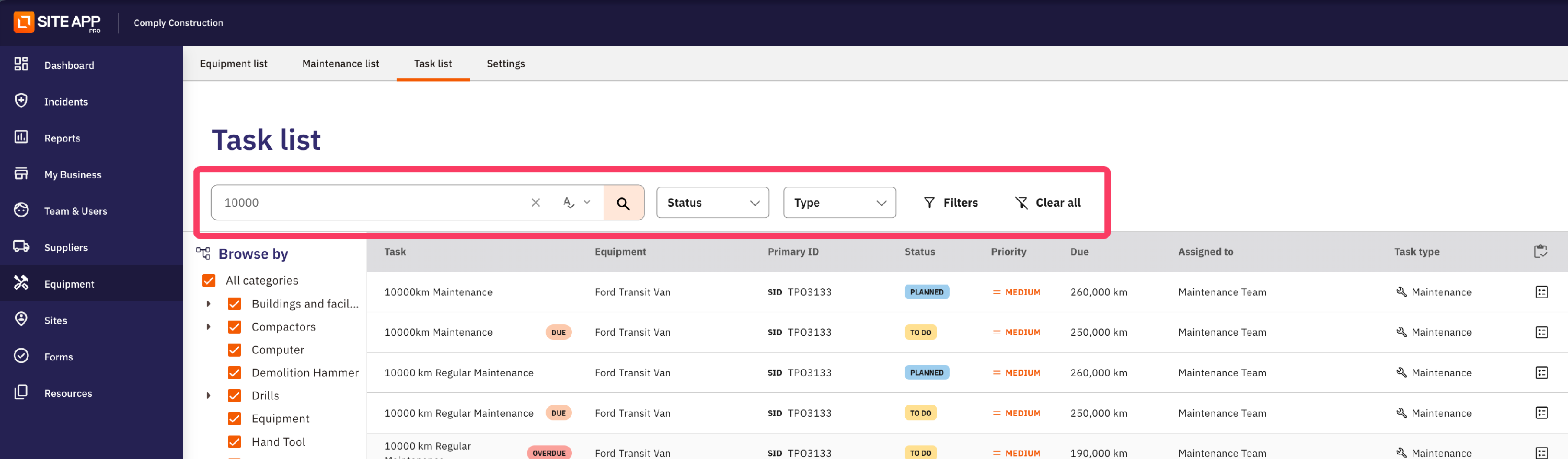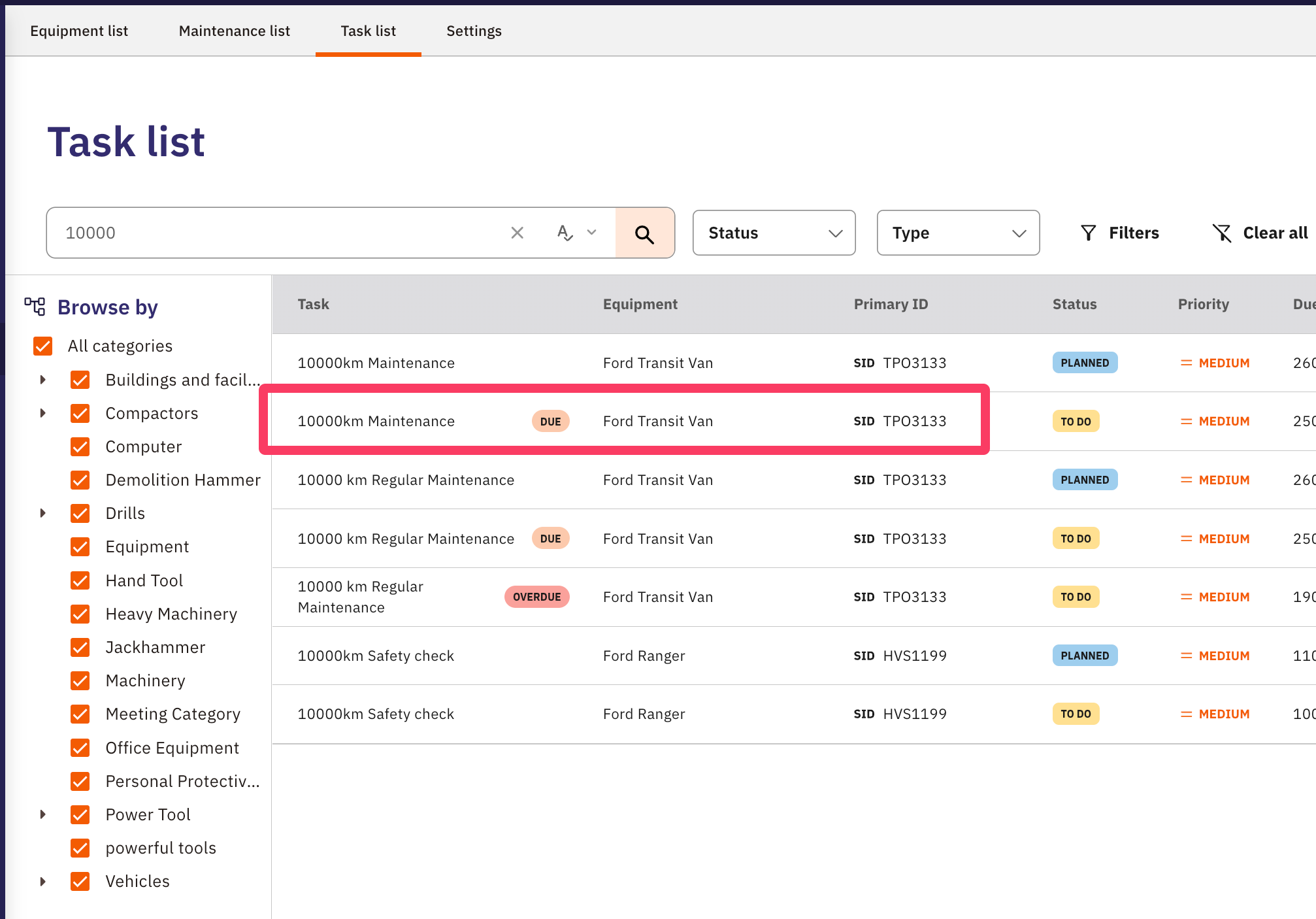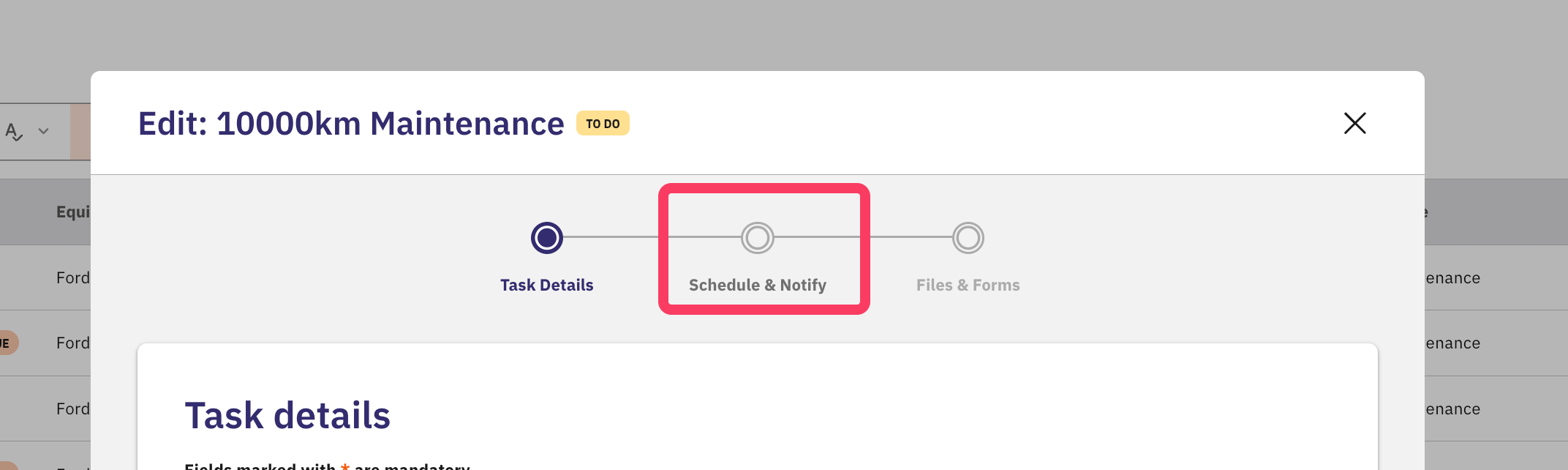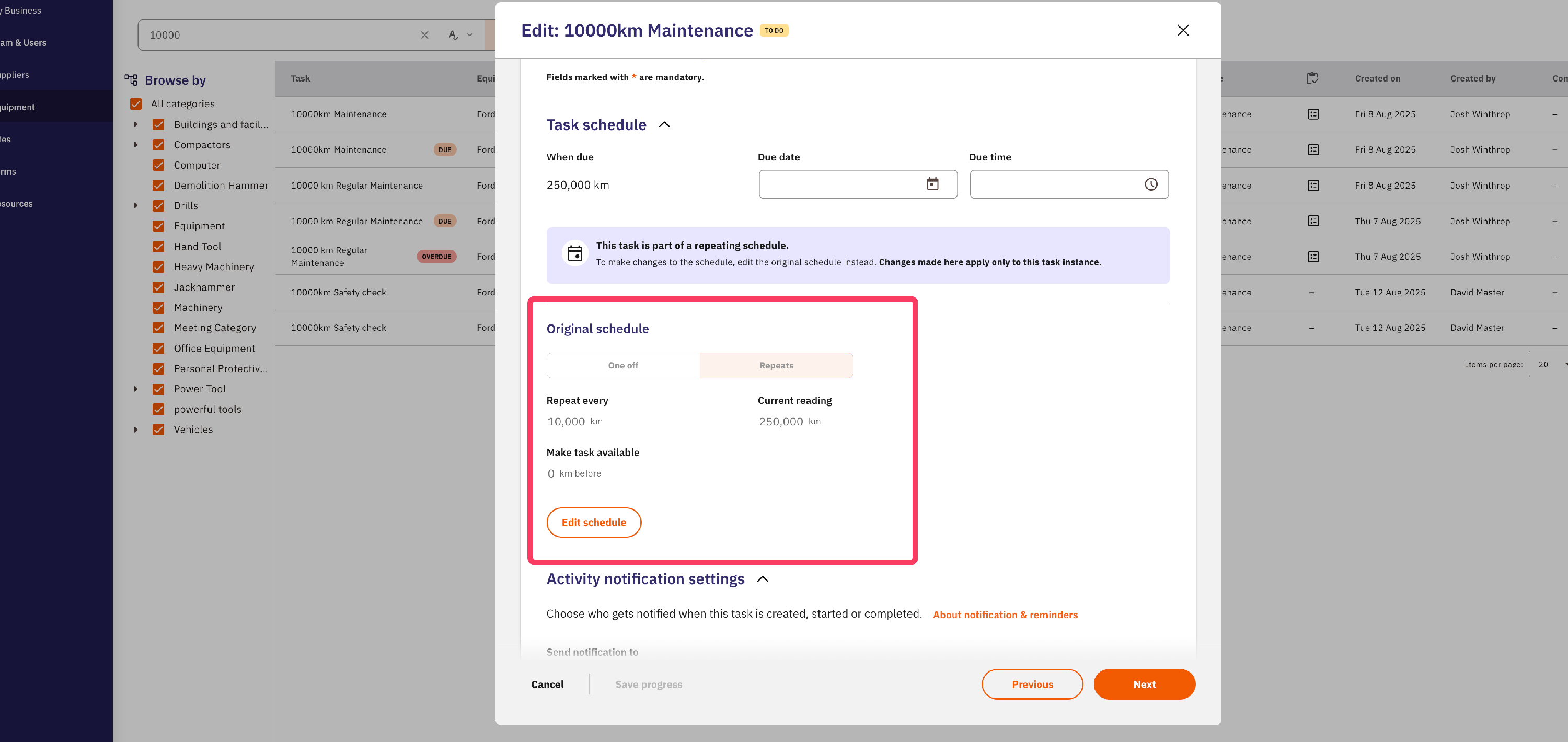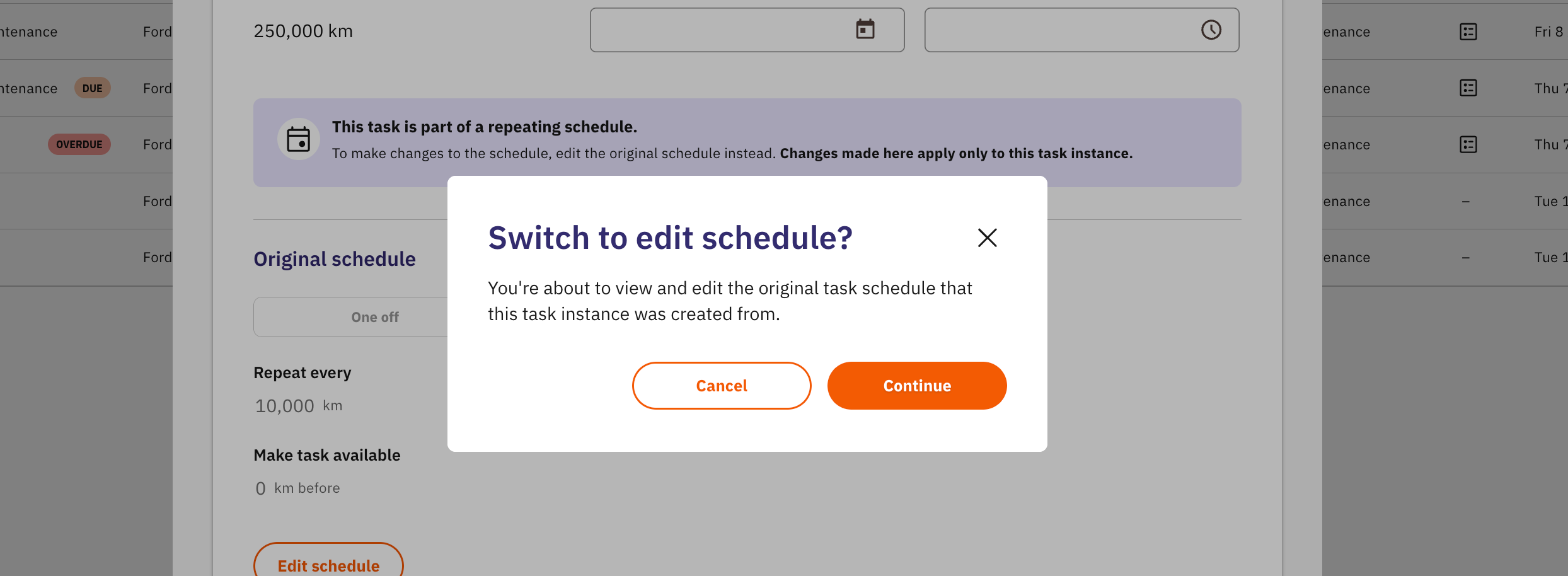How to Create and Schedule Equipment Tasks
In this article:
- Getting Started
- Creation of Task - 3-step guide
- Finalising Your Task
- What does this mean for your existing Maintenance Schedules
Creating tasks in the Admin Console gives you the most control and flexibility. You can set up detailed recurring schedules, attach the right forms, and automatically notify the people who need to know. This guide will take you through everything, step by step.
Getting Started
Before you get started, it’s good to know there are three spots in the Admin Console where you can create a task, and where you start can change how the task gets set up:
From the Maintenance List: Clicking "Create new task" here will automatically set the task type to Maintenance — a handy shortcut if you’re just scheduling maintenance work.
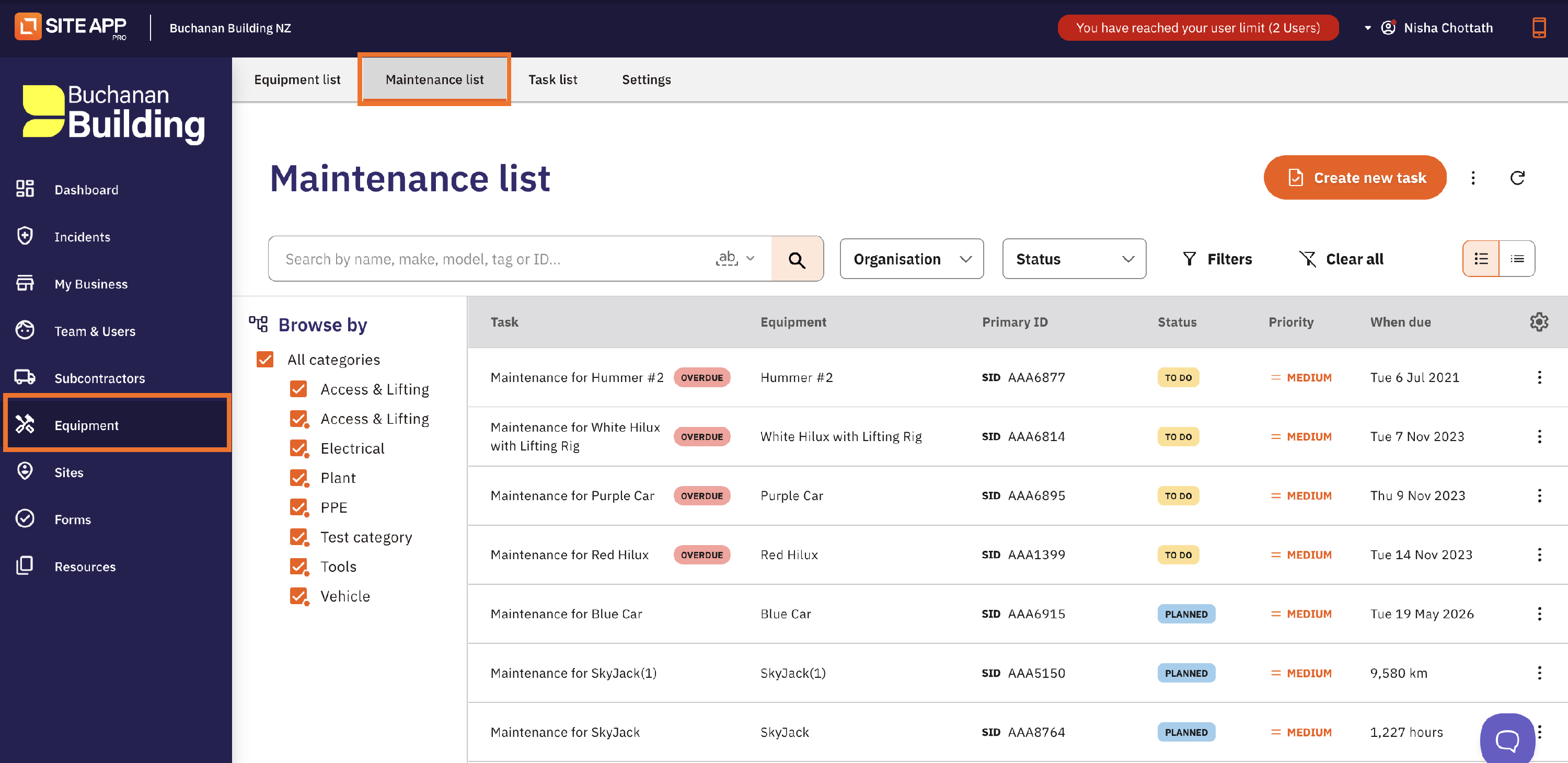
- From the Equipment Item:
- Head to the Equipment tab in your Admin Console,
- Select any piece of equipment
- Go to its Tasks tab. Any task you create here will automatically be linked to that specific equipment.
Tip: This is a great way to keep all tasks tied directly to the right gear — makes tracking and reporting a breeze!

From the Task List: Creating a task here lets you pick from all five task types, making it the most flexible way to set things up.
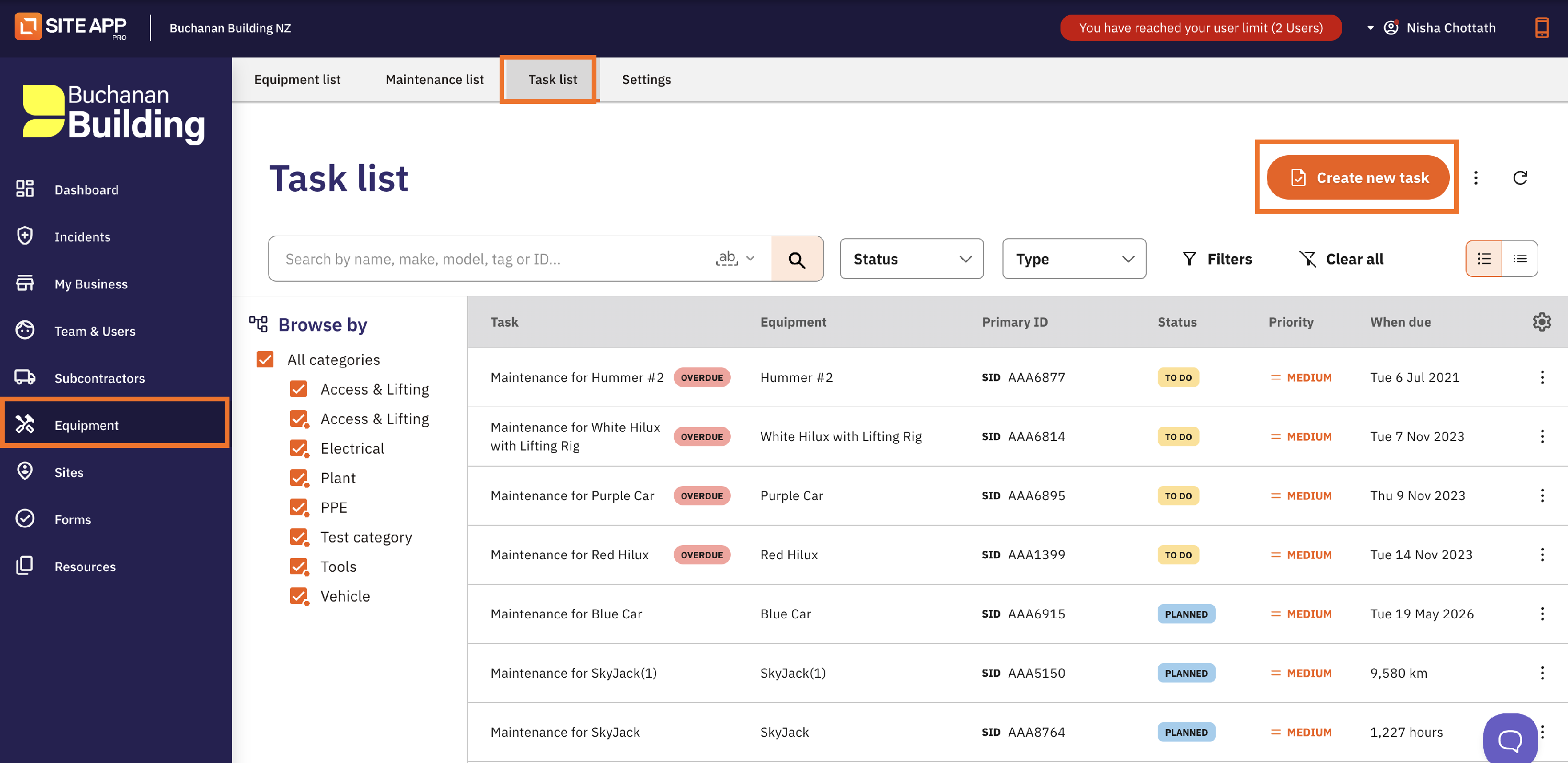
To do this:
- Log in to your Admin Console
- Navigate to Equipment,
- Select the Task List, and
- Click Create new task.
Please note: You can create tasks from the Mobile App, too. Click here to learn about managing tasks from your Mobile App.
Creation of Task - 3 step guide
The task creation window is split into three simple sections: Task Details, Schedule & Notify, and Files & Forms.

Step 1: Task Details
This first section is all about the what and who of the task:
- Equipment Assignment: Pick the equipment for this task is for.

- Task Type: Choose from Maintenance, Inspection, Corrective Action, Compliance, or Other.
- Task Status & Priority: Set where the task is at (like To Do) and how urgent it is (Low to Critical).
- Task Name & Description: Give it a clear name and a detailed description of what needs to be done.
- Tags: Add tags to keep things organised and easy to find later.
- People & Supplier (Assignment): Assign the task to someone on your team, a user group, or an external supplier.
Step 2: Schedule & Notify
This part is all about when and keeping everyone in the loop.
Task Schedule: Set when the task needs to happen. Make it a one-time job with a due date or set up a repeating schedule.
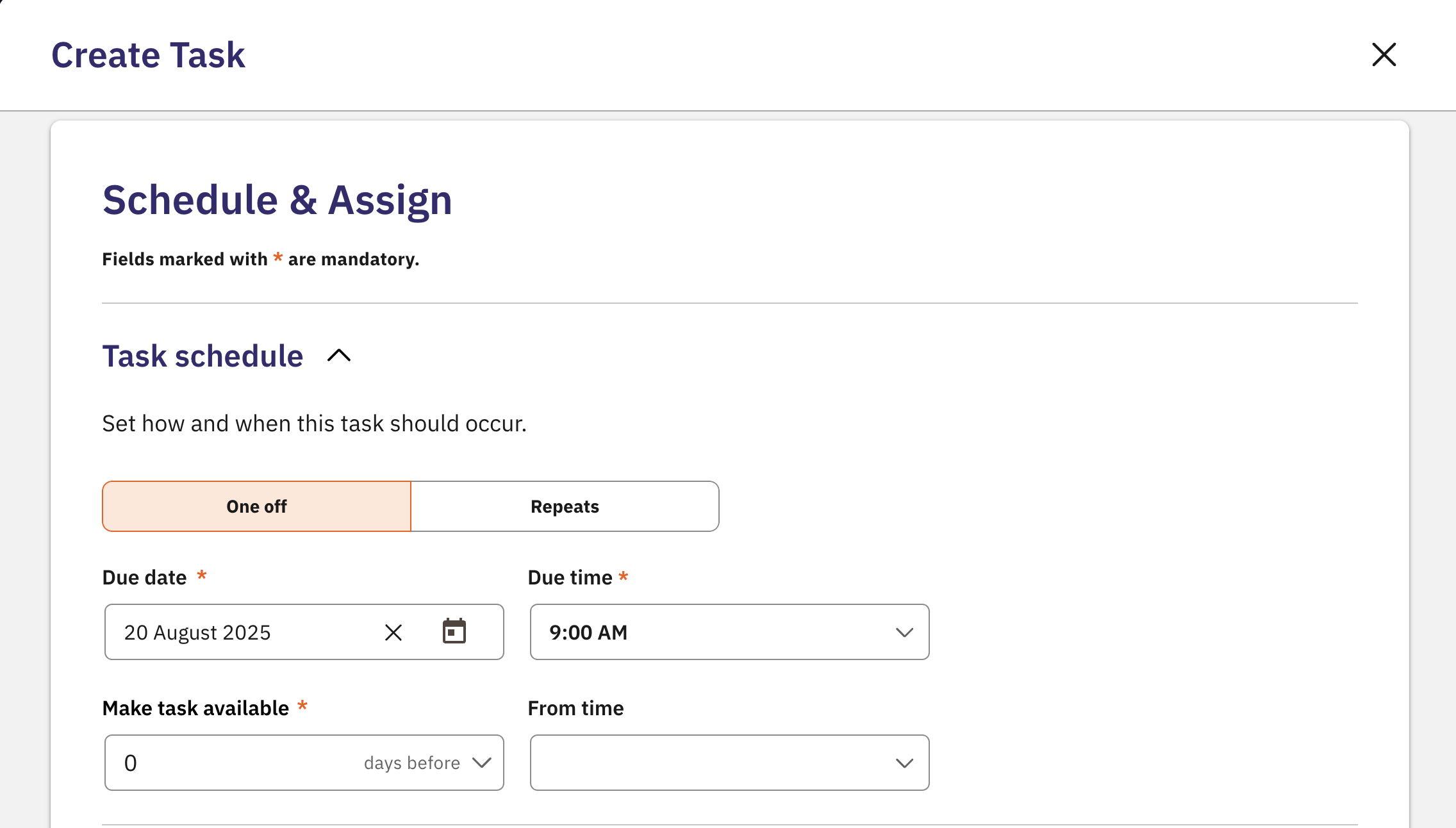
Power Feature: Repeating Schedules - You can get super smart here, like automatically creating a task to remind you to renew a vehicle’s registration 14 days before it expires.

- Activity Notifications: Pick who gets notified when the task is created or finished. You can also add external emails (like a client or manager) so they stay informed without being assigned the task.
Heads up: Your team will only get notifications if they’ve turned on the Tasks Assigned to You notification in their user settings.
- Log into the Admin Console
- Navigate to Team & Users
- Click the pencil icon against your user
- Scroll down to User Notifications
- Check the box for Task Assigned to You
Step 3: Files & Forms

This is where you add any important documents to the task. There are two types of attachments to know:
- Supporting Documents: These are for reference only — things like user manuals, safety data sheets (SDS), or diagrams that the person doing the task can check out.
- Forms to be Completed: These are forms from your Site App Pro library that must be filled out or viewed to complete the task.
For example, you might attach a “Vehicle Pre-start Check” form that the user fills in on their mobile device.
Finalising Your Task

Once you have filled out all the necessary details across the three sections, click Create Task. The task will be saved, and the assigned person will be notified (based on your settings). You can now view and track your newly created task from the Task List.
Managing Tasks
Keep a tight grip on your Equipment tasks by understanding how to Find, Edit and Manage your tasks.
You can use a number of different filters and searching tools to locate your tasks:
Search Bar | Enables you to find pieces of equipment by name or by field
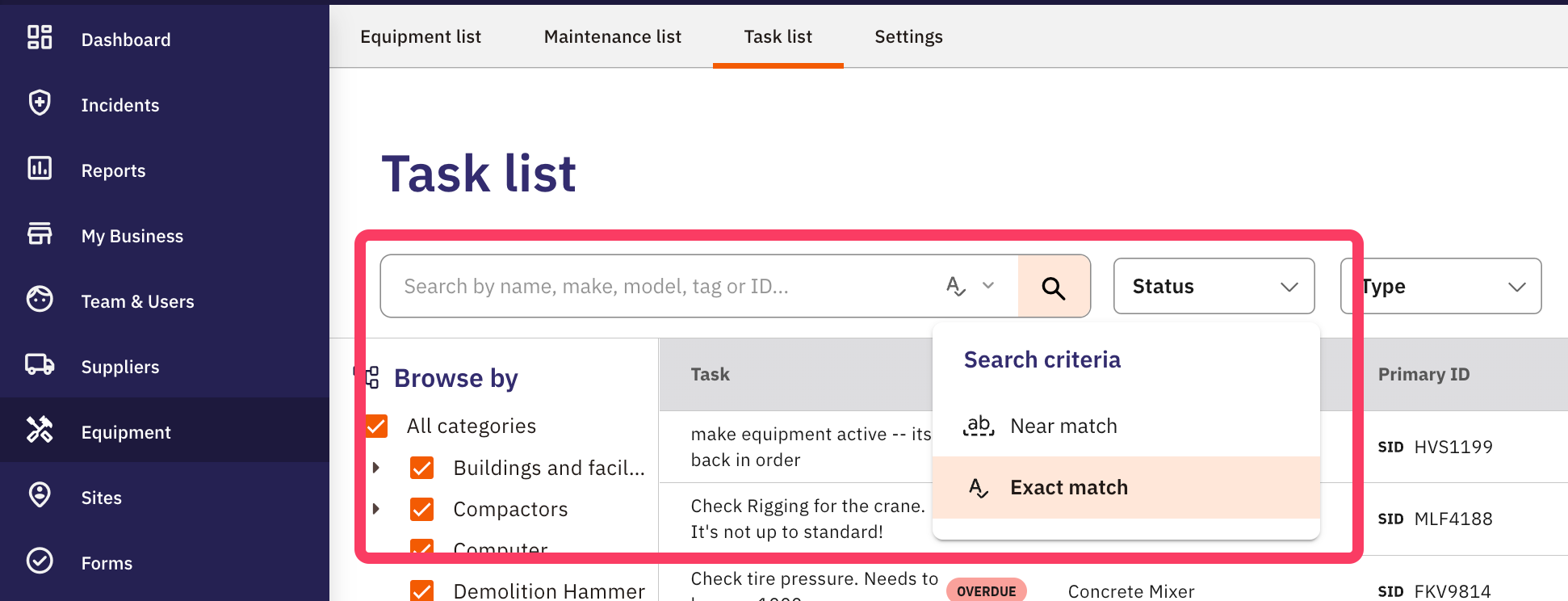
Status | Enables you to filter your list by tasks in a certain status (In Progress, To-Do, etc.)
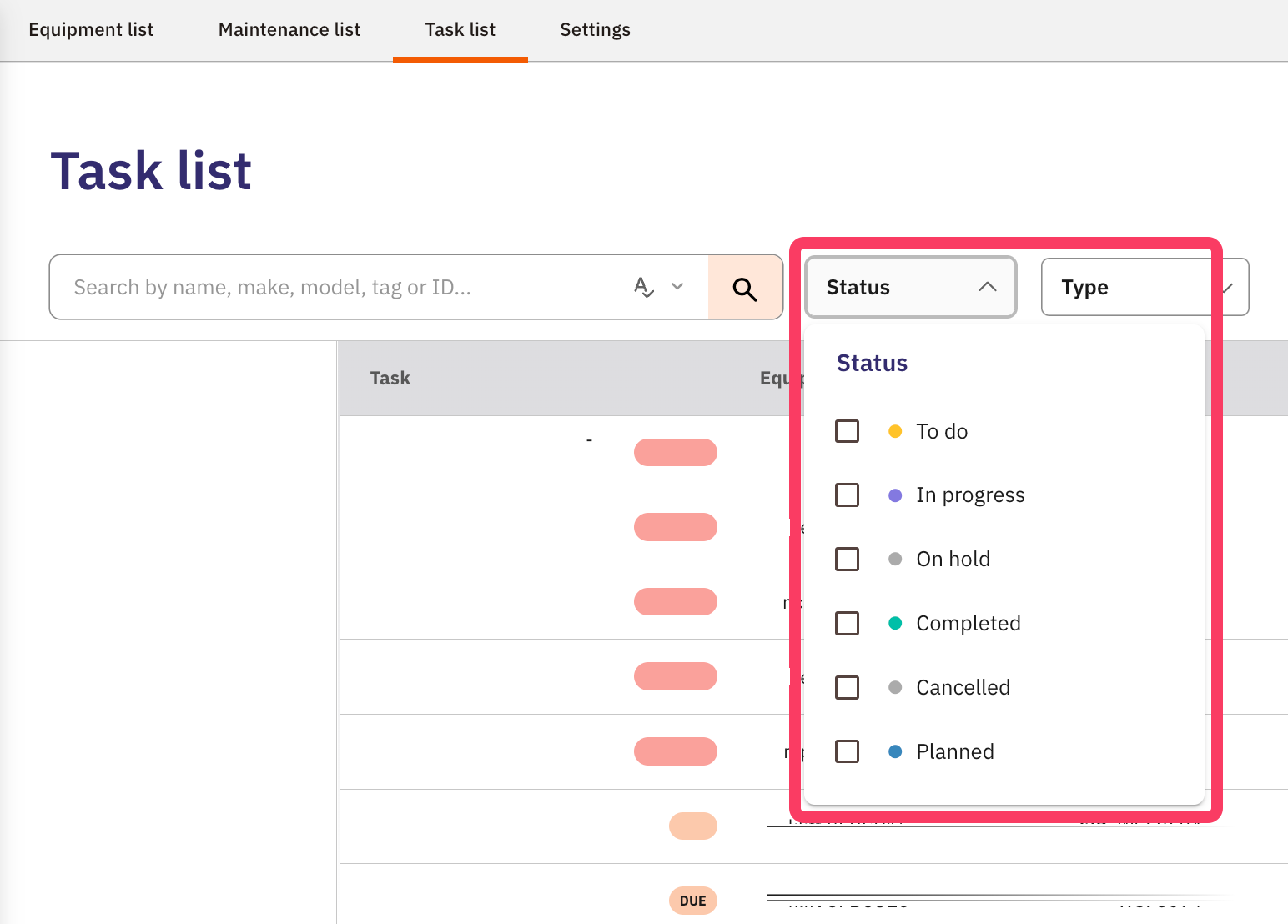
Type | Filter your Tasks by Task type (E.g. Compliance, Maintenance, Inspection, etc.)
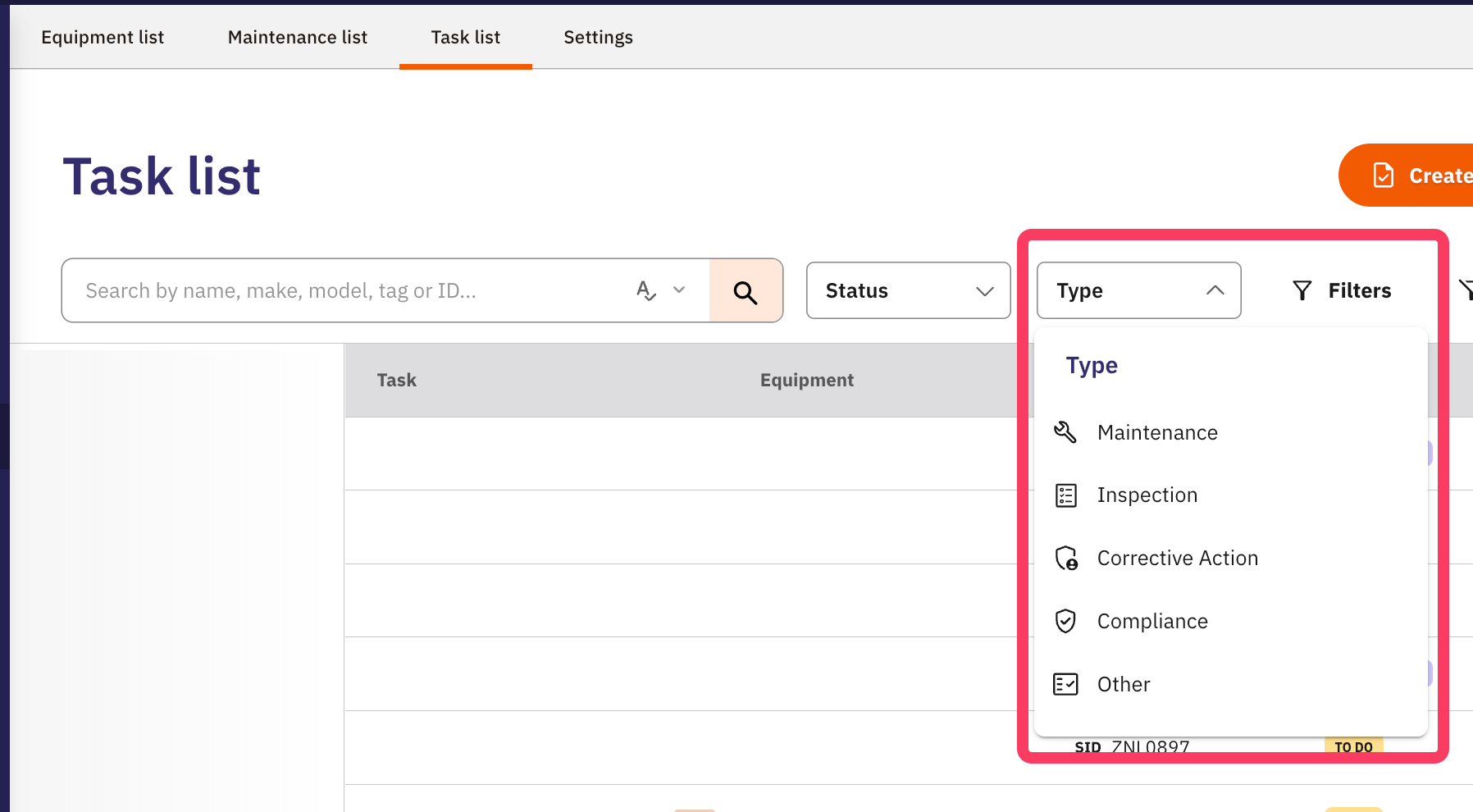
Filters | Additional filters that allow you to mix and match more advanced filtering tools (such as Due Dates, Schedule settings and more)
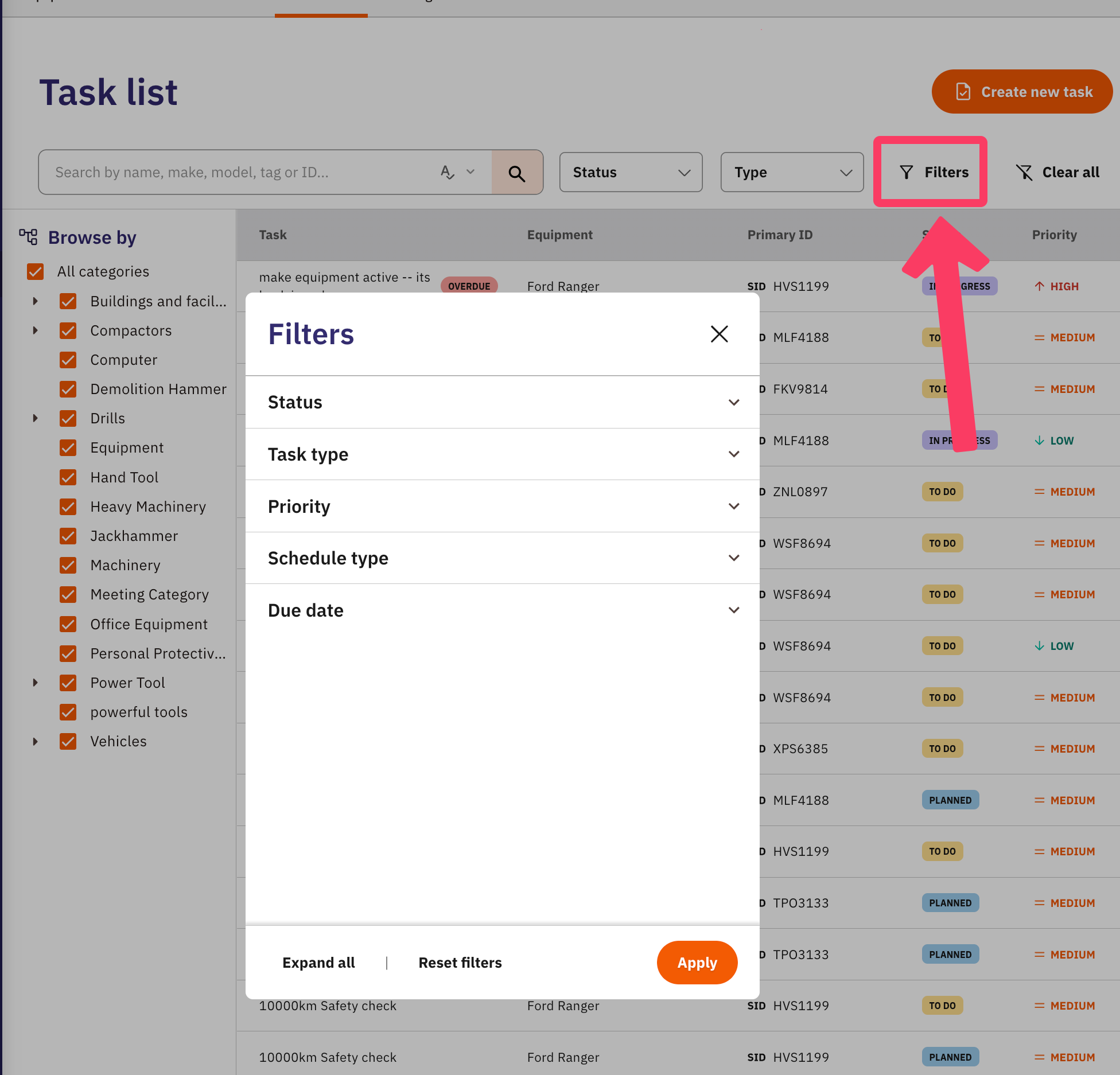
Changing the Status of Tasks:
If you need to mark a Task as done:
- Log in to the Admin Console
- Go to the Equipment —> Tasks
Find the Task using the search bar or Filters
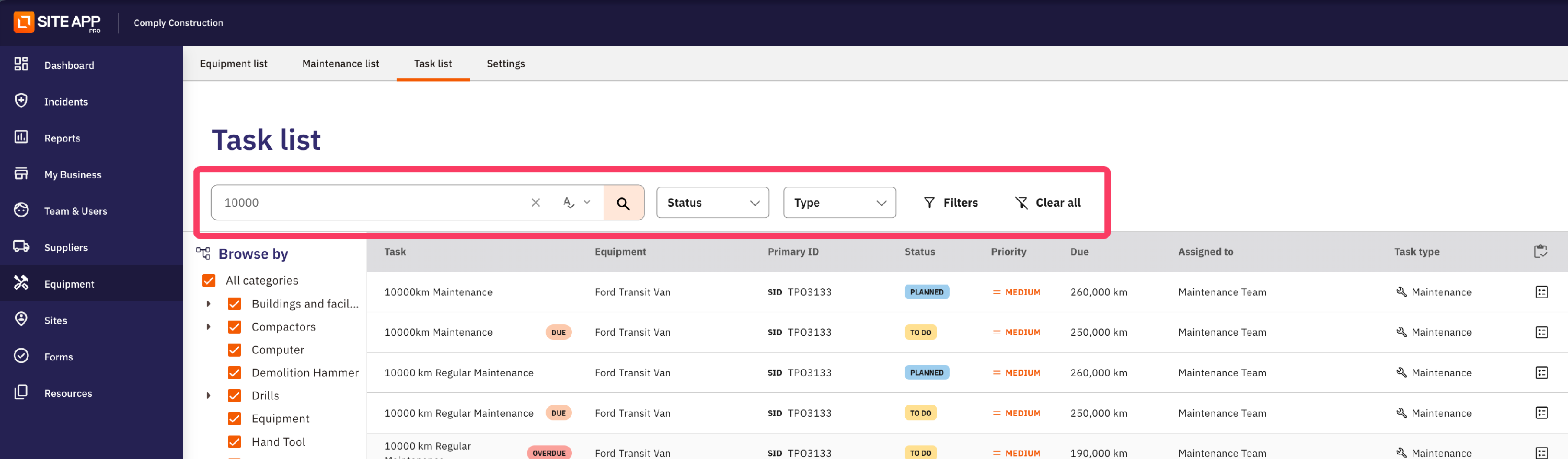
- Click on the Task to open it
- Adjust the "Status" field
Tasks that are planned cannot be marked as completed until they are made available. To make a Task available:
- Click the Three Dots associated with the task from your Task view
- Click "Make task Available now"

This will enable you to change the status to Completed.
Rescheduling Repeating Tasks:
If you need to make adjustments to your task schedule for existing schedules, you can do so from your Admin Console:
Find the task in your Task list (click to open)
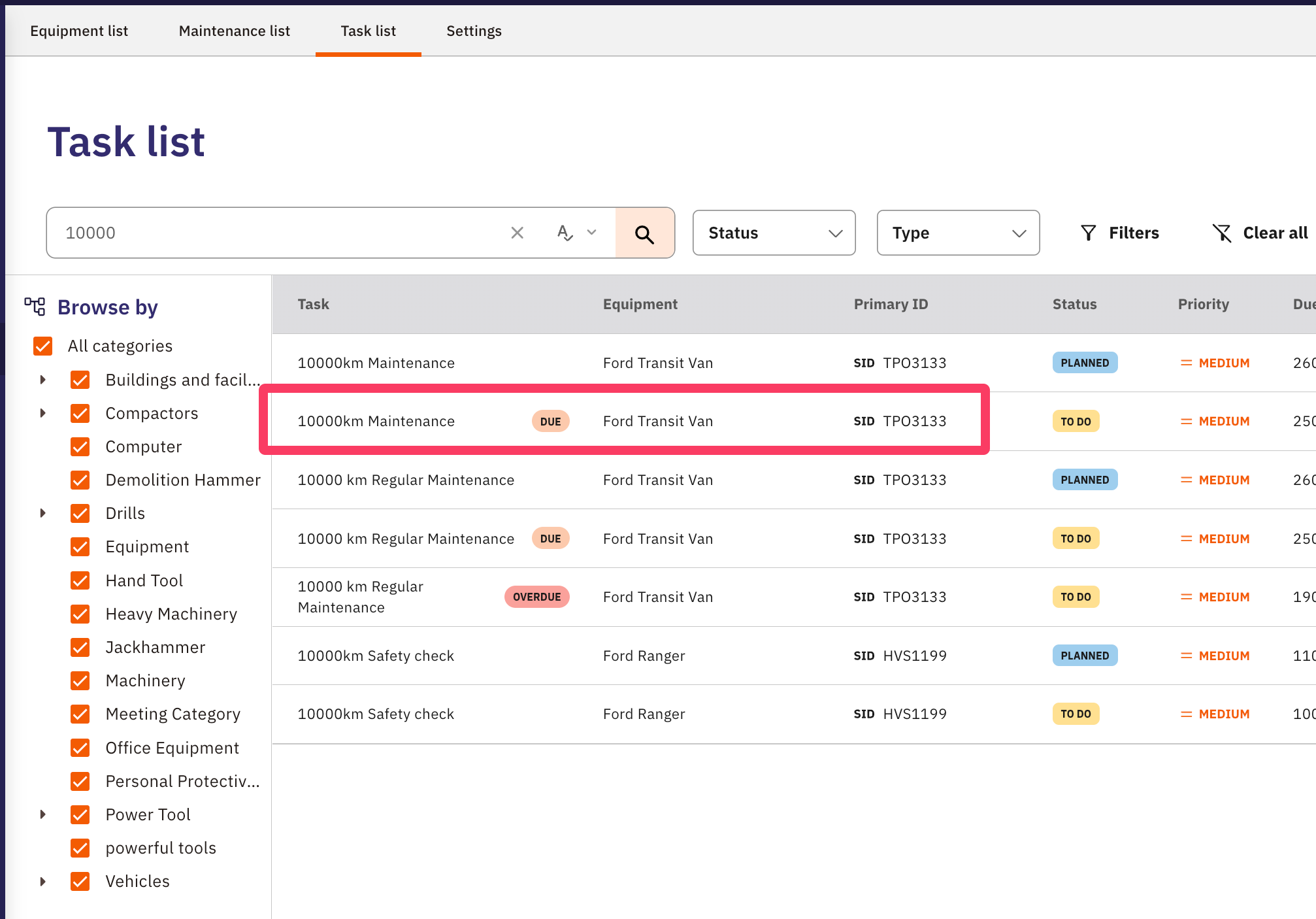
Click the Schedule & Notify tab
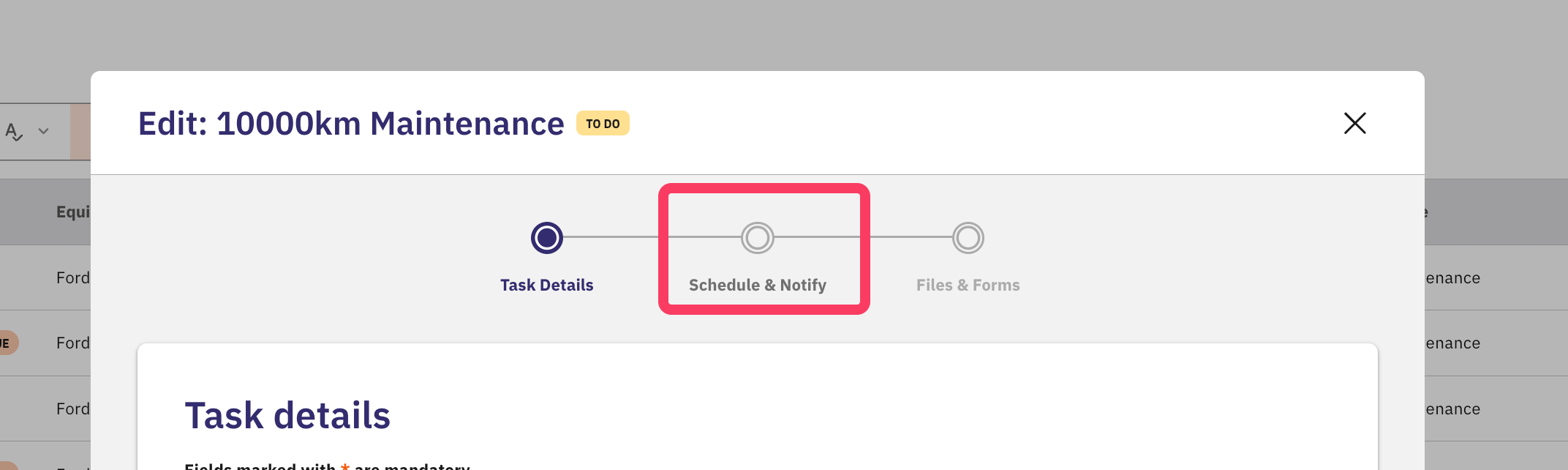
Click Edit Schedule under the Original Schedule settings
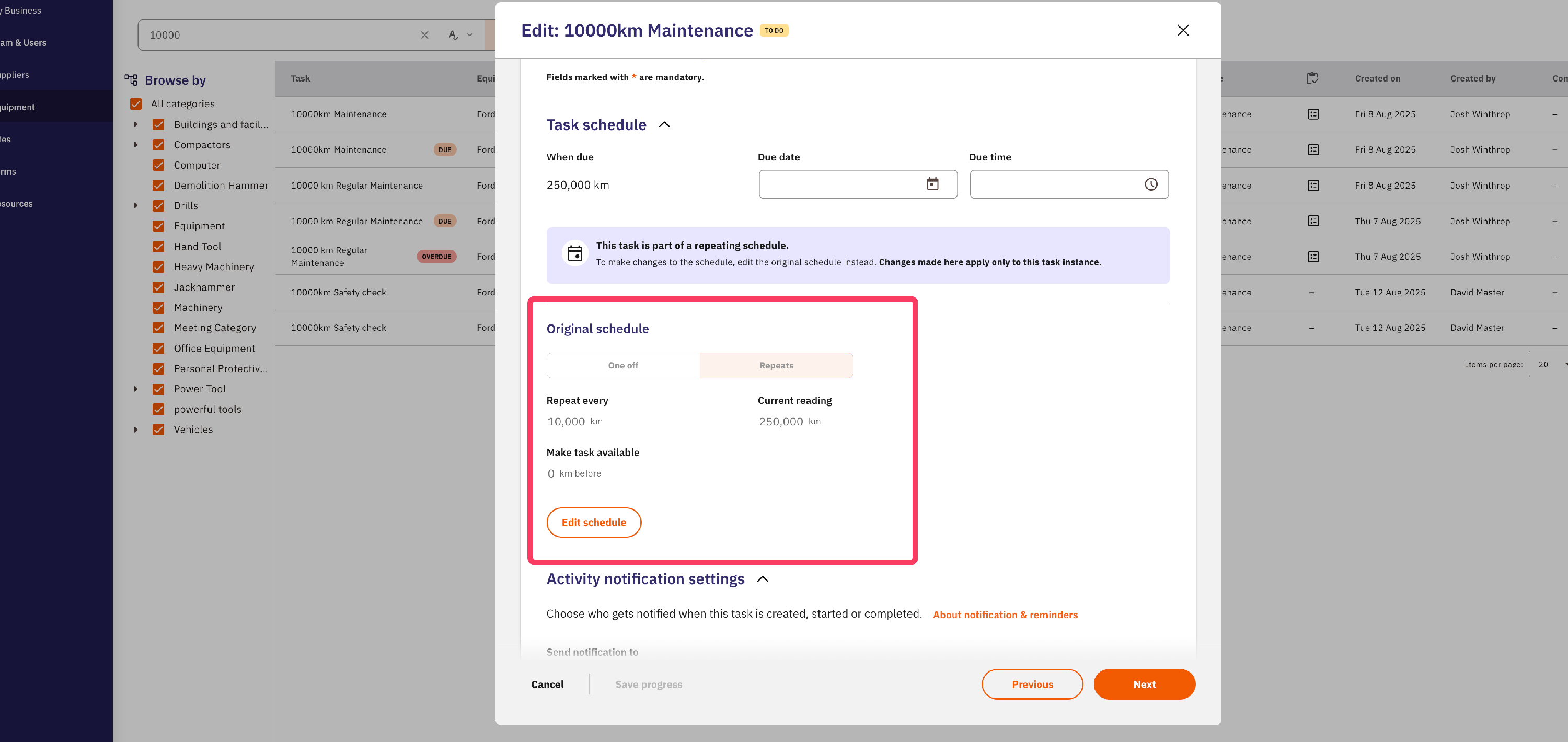
Select Continue
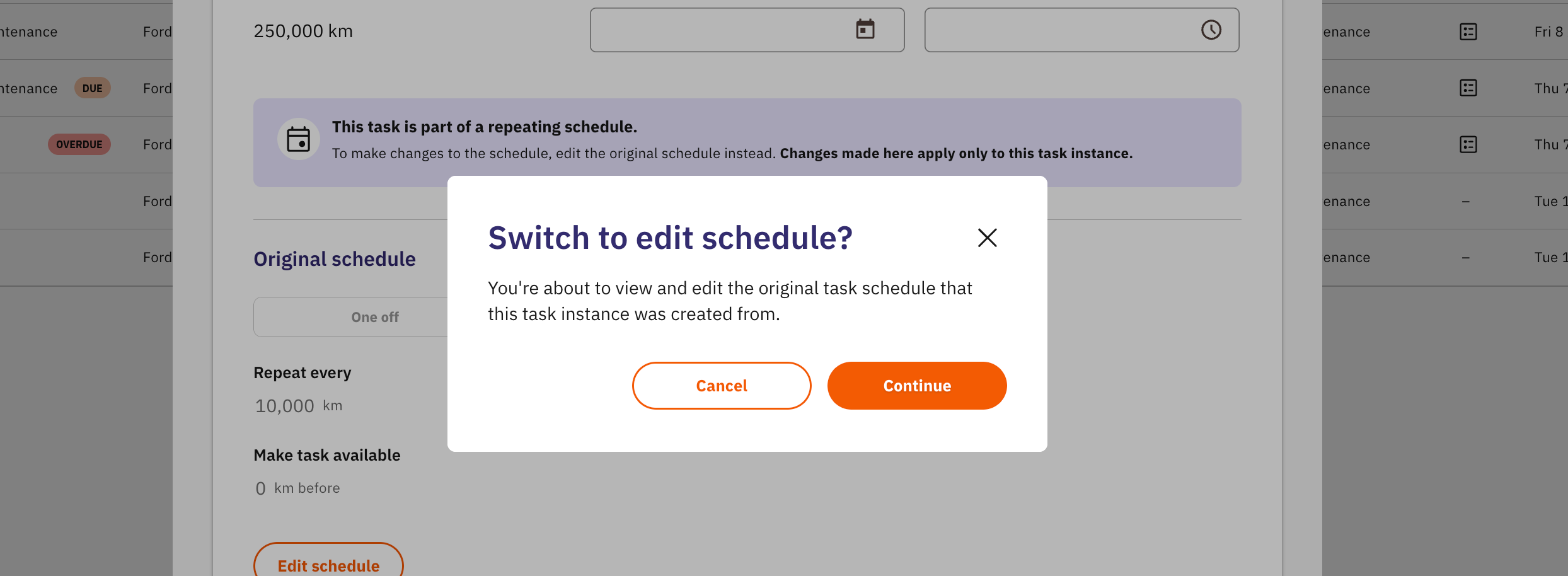
This will take you to the original task that the follow on tasks were created from. Making adjustments to the schedule from here will pass down to Future tasks, or Planned tasks.
What does this mean for your existing Maintenance Schedules? (automatic Maintenance Tasks)
Any existing maintenance schedules have been converted into maintenance tasks.

This means:
- Tasks for existing equipment will already have "Tasks" assigned to them, labelled Maintenance for *equipment name*
- They will be made available 2 weeks before the equipment maintenance is due from the Actions page, or against that item of equipment.
- You can Assign existing maintenance to members of your team. (More on how to do this here)
For equipment items that have missed their maintenance date a few times, we've created one task, indicating that a new maintenance schedule should be created for this item.
We expect you to have some questions around this! Please reach out to support@siteapppro.com
Read More:
- Completing Tasks — How does someone action this?