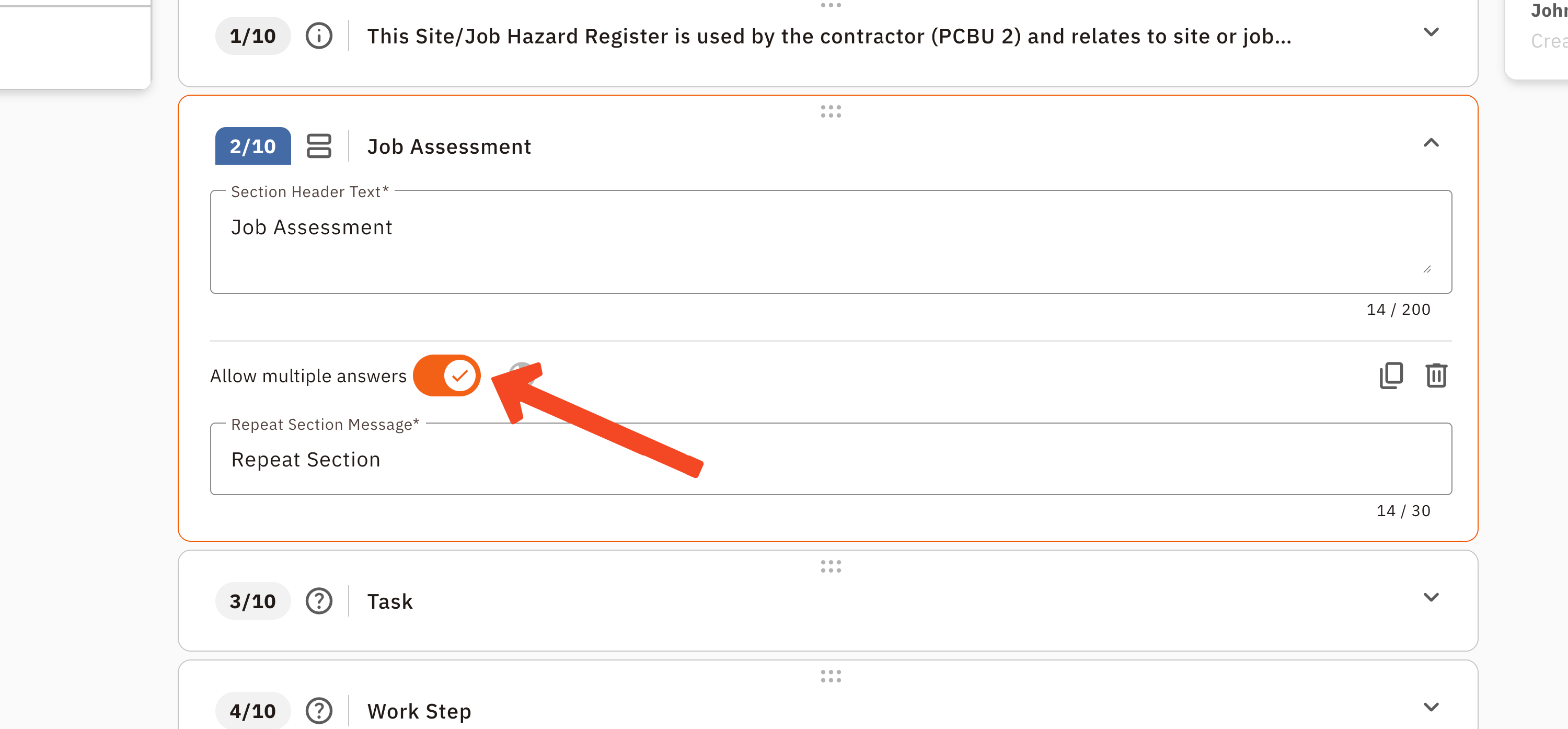Using a Repeating Question or Section in a Form
Sometimes, you need to answer a question, or a group of questions, more than once in a single form. For instance, capturing multiple signatures for a toolbox talk or logging several visitor names on a sign-in form.
Site App Pro gives you two ways to do this: Repeating Questions and Repeating Sections.
Repeating a Single Question
This feature is used to repeat one single question as many times as needed. The most common use is for repeating a "Signature" question so your whole team can sign off on the same form.
How to Set it Up (Admin Console)
- Log in to the Admin Console (computer side).
- Click on the Forms tab.
- Open an existing form or create a new one.
- Click on the question you would like to repeat (e.g., a Signature question).
- At the bottom of the question's settings, toggle ON the switch that says "Allow multiple answers".
- Save the form.
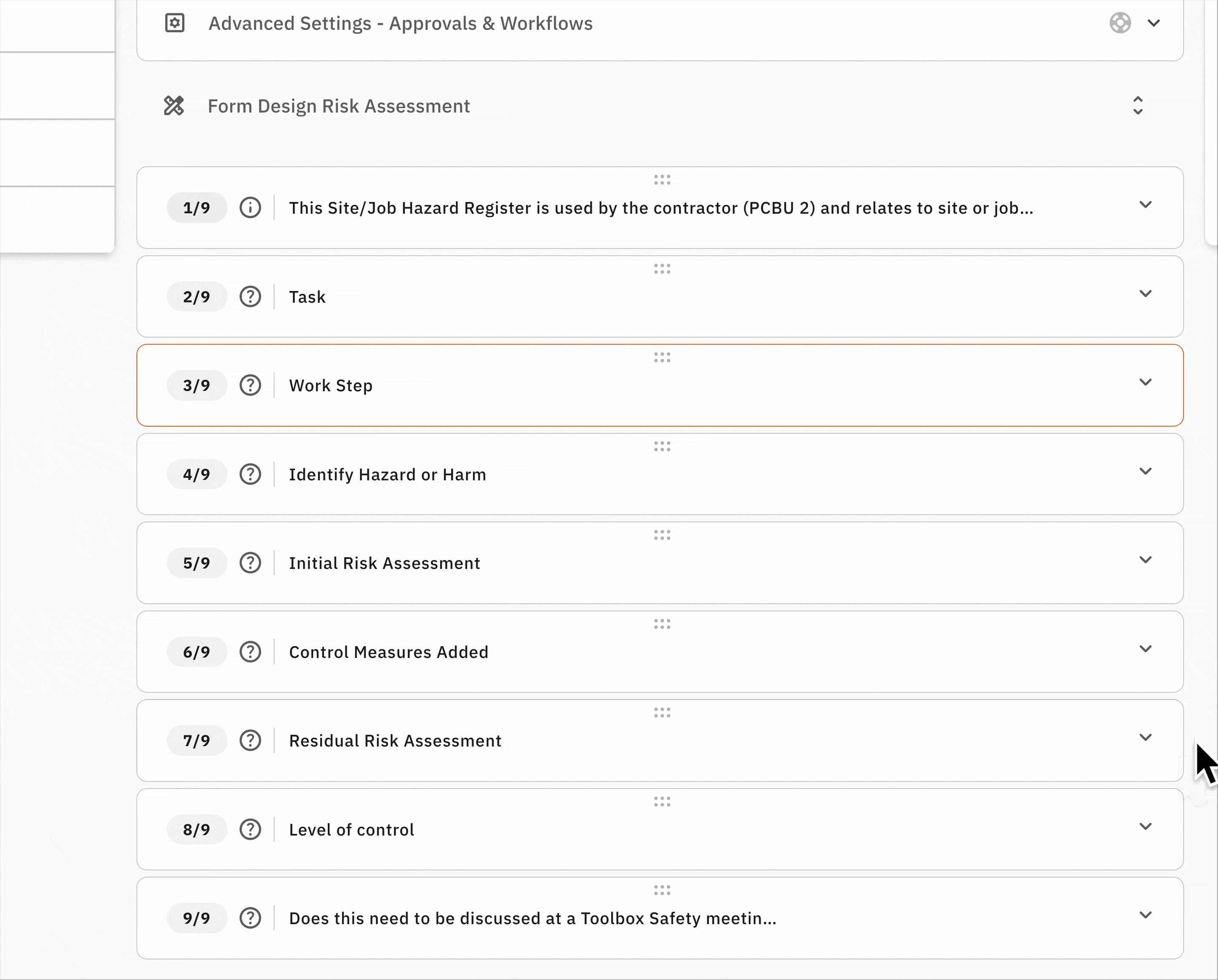
How it Works on the Mobile App
- Your team will answer the question as normal (e.g., add their signature).
- A grey button labelled "REPEAT PREVIOUS QUESTION" will appear.
- They can tap this button to add another answer, and repeat this process for as many signatures as they need.
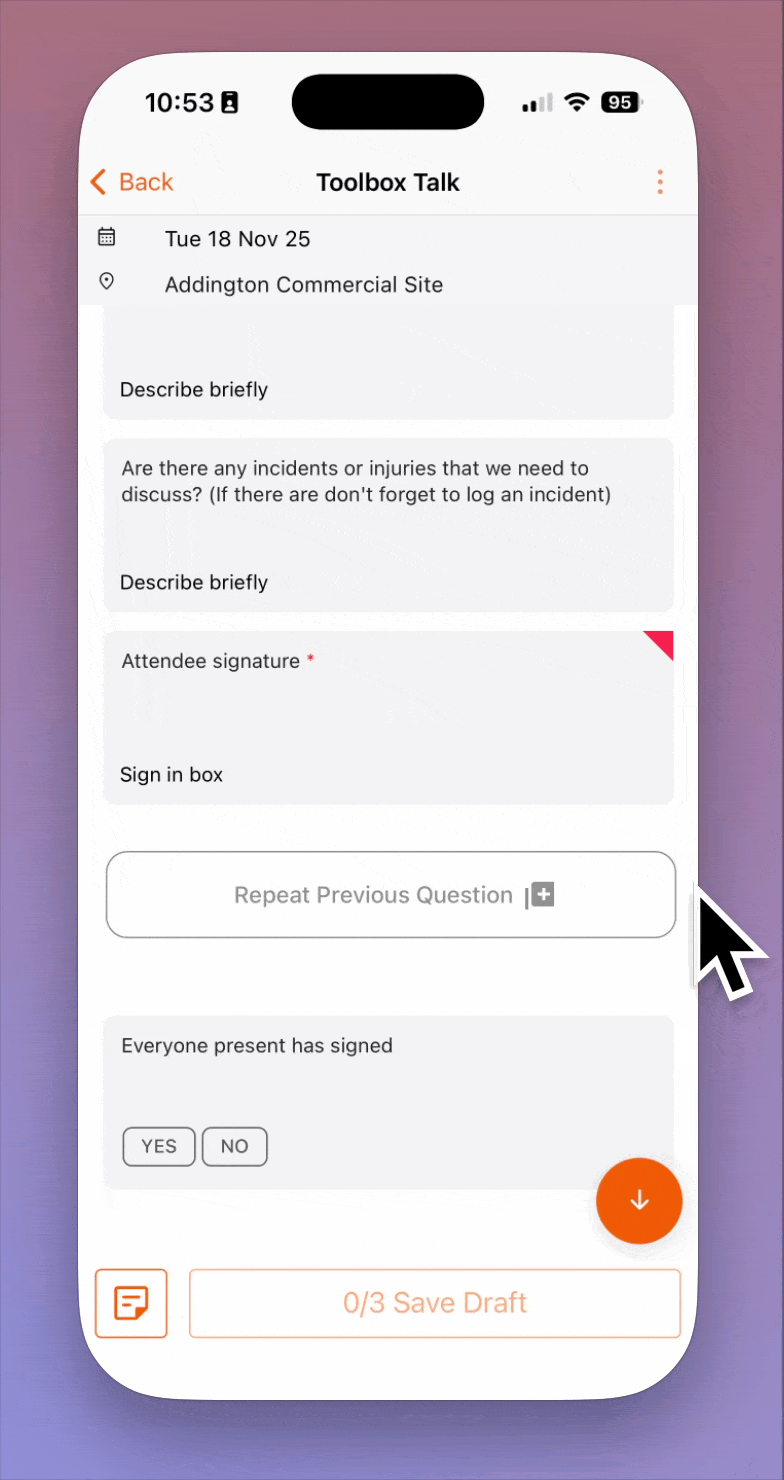
Repeating a Group of Questions (Repeating Section)
A repeating section allows you to repeat a whole block of several questions at once. This is perfect for visitor sign-in forms where you need to capture a Name, Phone Number, and Email for each person.
How to Set it Up (Admin Console)
Repeating sections are created using Section Headers.
- Log in to the Admin Console and open your form.
- Drag a "Section Header" into your form to mark the beginning of your repeating block.
- Give the section a name (e.g., "Visitor Details").
At the bottom of this Section Header's settings, toggle ON the switch that says "Allow multiple answers".
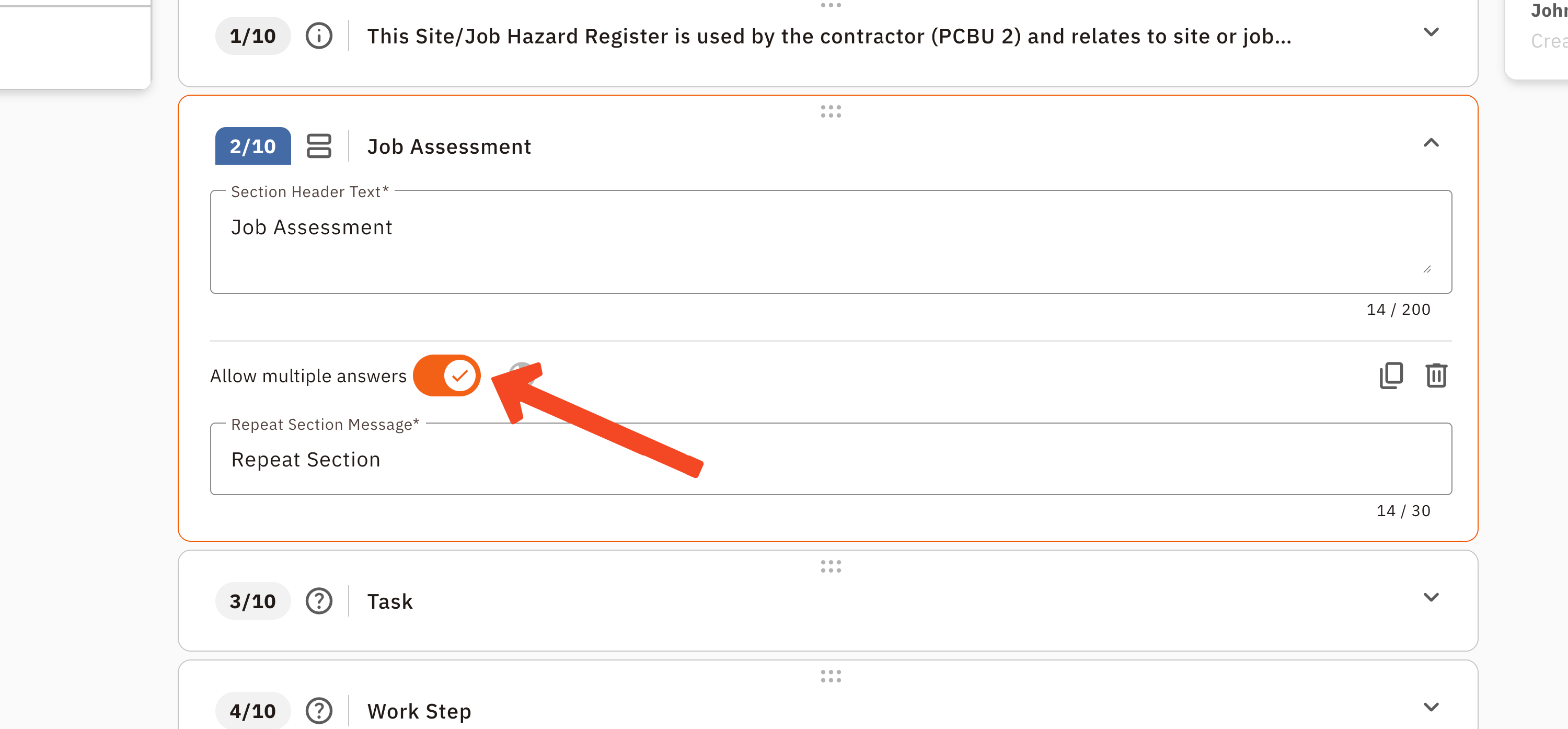
- Add all the questions you want to repeat directly below this header (e.g., Question: Name, Question: Phone, Question: Email).
- To end the repeating block, you must add another Section Header after the last question. Any questions you add below this second header will not repeat.
Important: A repeating section will repeat all questions below it until it hits the next Section Header (or the end of the form). If you don't add a second Section Header to close the section, the rest of your form will become part of the repeating block.
How it Works on the Mobile App
- Your team will fill out the group of questions in the section.
- A grey button labelled "REPEAT PREVIOUS SECTION" will appear.
- They can tap this button to get a fresh, blank set of those same questions, allowing them to log the next visitor.
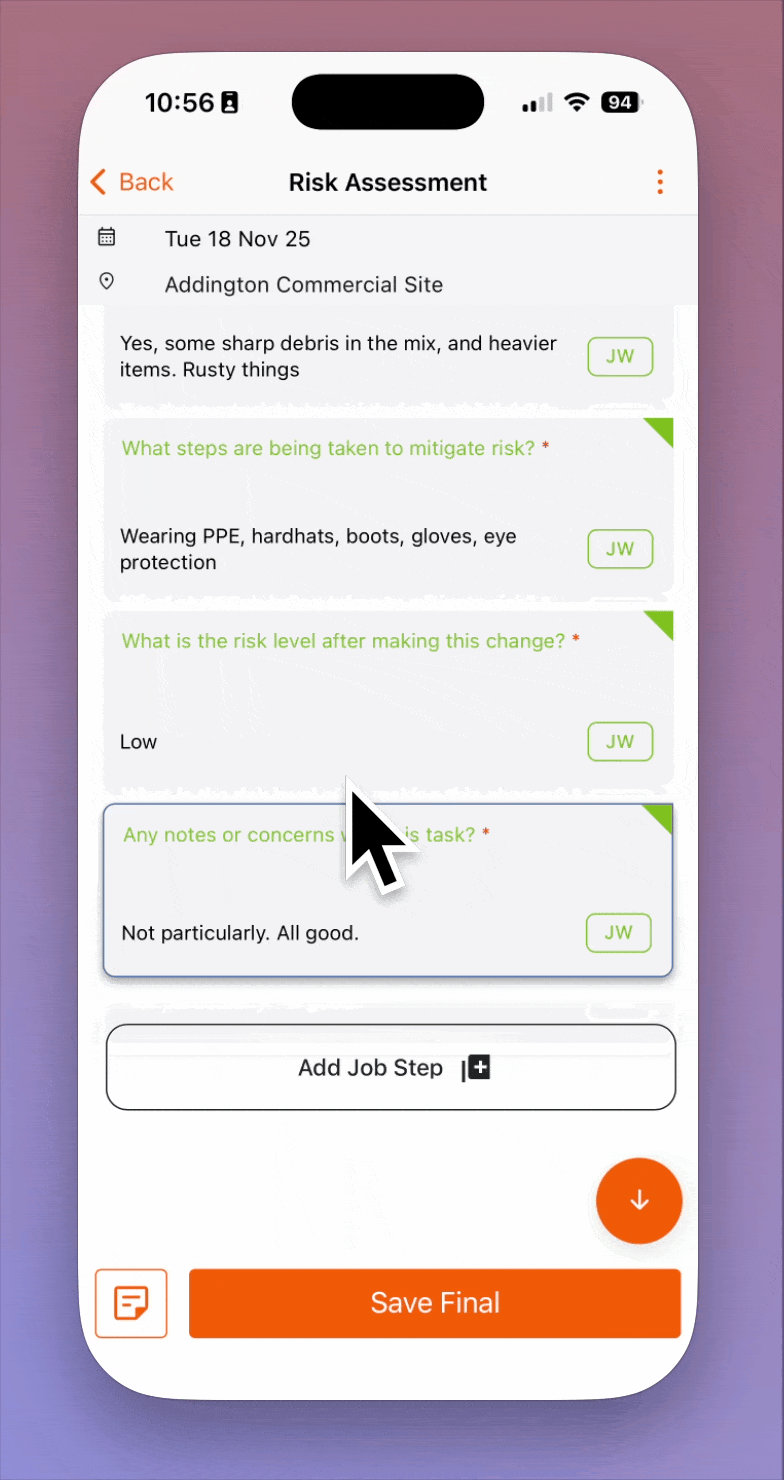
Key Rules to Remember
- You cannot put a "Repeating Question" inside a "Repeating Section".
- A Section Header can be used to end one repeating section and start a new one at the same time.