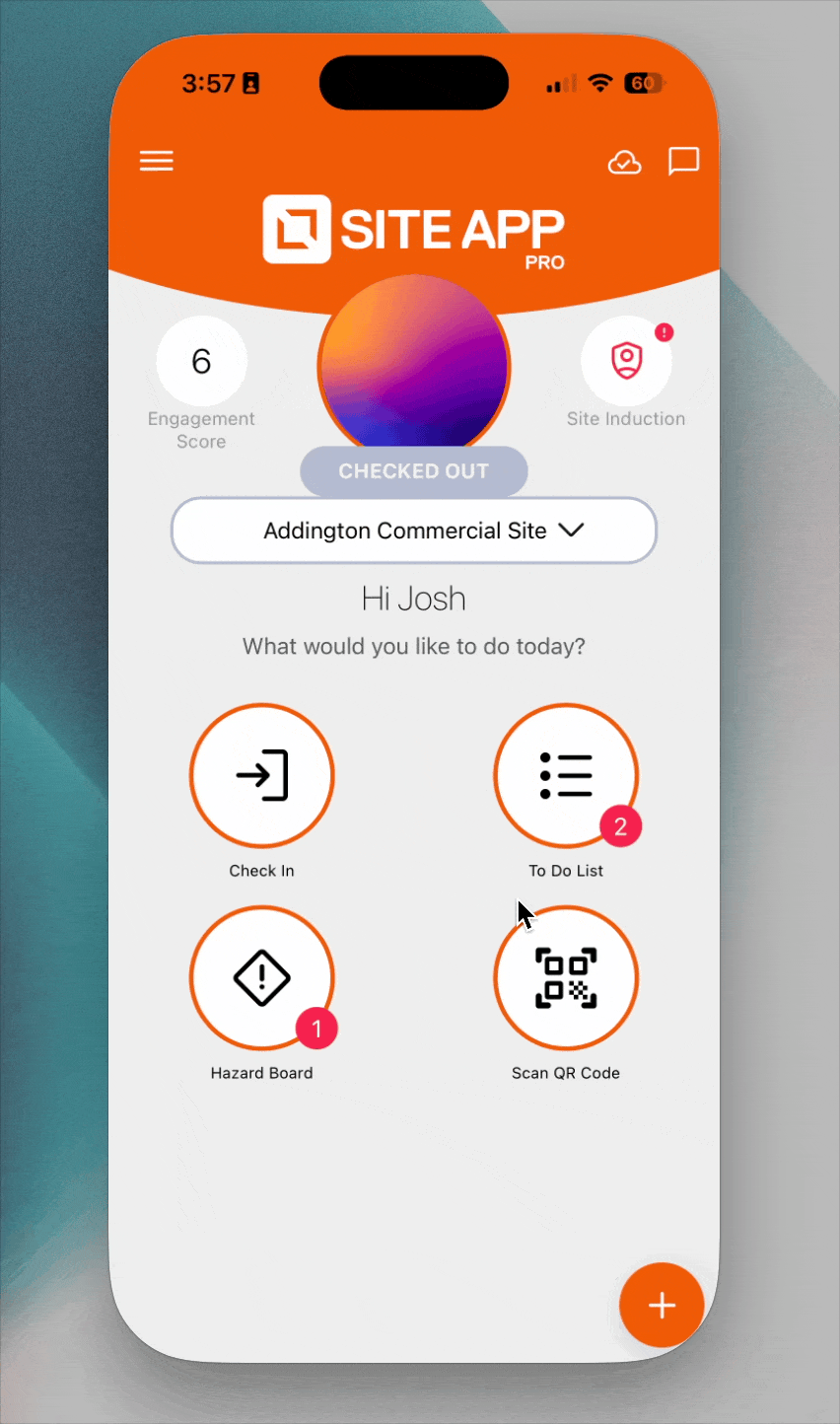Changing Site or Job on the Mobile
When you fill out forms like pre-starts or toolbox talks, it's crucial to save them against the correct site or job. This ensures all your safety records are organised and easy to find.
Always check that you have the correct site selected before you start completing your forms.
How to Change Your Site
You can change your selected site from two main places in the app.
From the Home Screen
- Tap the Site name at the top of the app (just below your profile picture).
- Choose the correct site or job you are working on that day from the list.
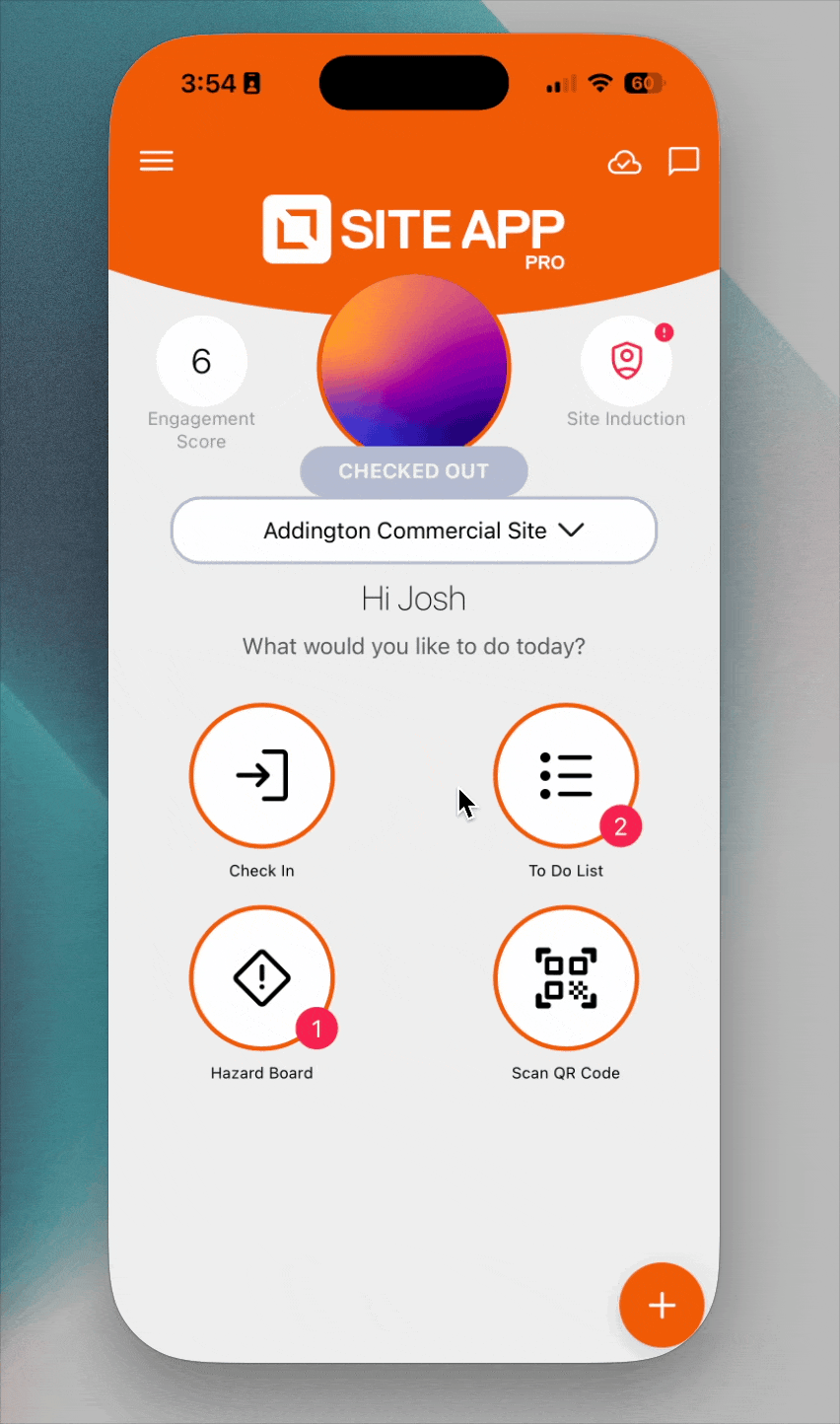
From the To-Do List
- Tap the Site name at the top of the app (just below the date).
- Choose the correct site or job from the list.
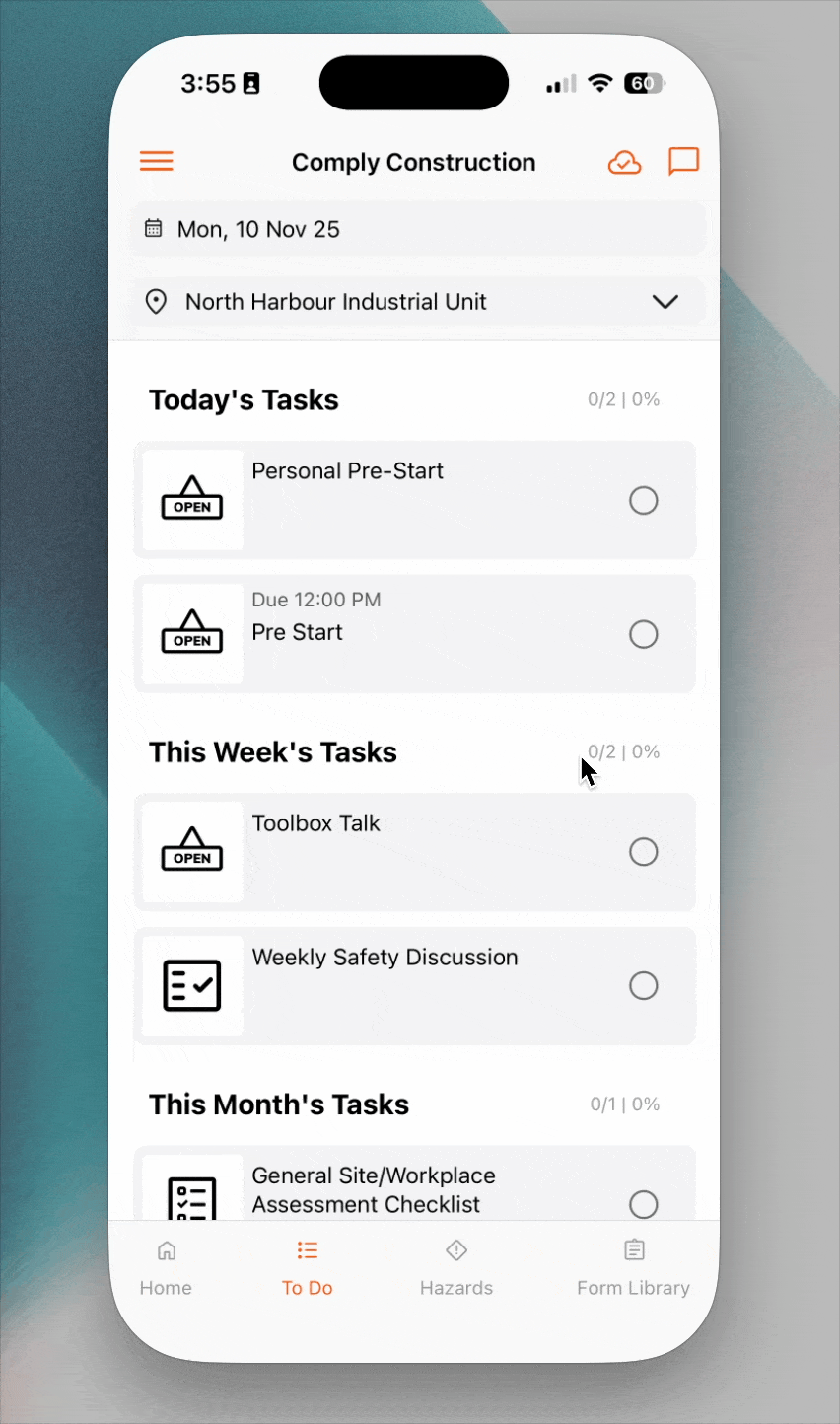
Pro-Tip: Use Location Services If you have location services turned on for the app, the site you are physically closest to will automatically appear at the top of the list, making it even faster to select.
Once you select a site, any forms you complete will be saved against that job.
How to View Site Information
Once you have chosen a site, you can also view important job details, site plans, or other documents your manager has attached to it.
- Tap the main menu icon (☰) in the top-left corner.
- Go to Sites. (This may be labelled differently, like "Jobs" or "Projects," depending on your company's setup).
- Select the site you'd like to view.
- From here, you can review any important site information or attached resources.