How to Complete Forms for a Past Date (Backdating)
Need to complete forms for a past date? Site App Pro allows you to use "History Mode" to complete forms for previous dates.
How to Complete a Form in the Past
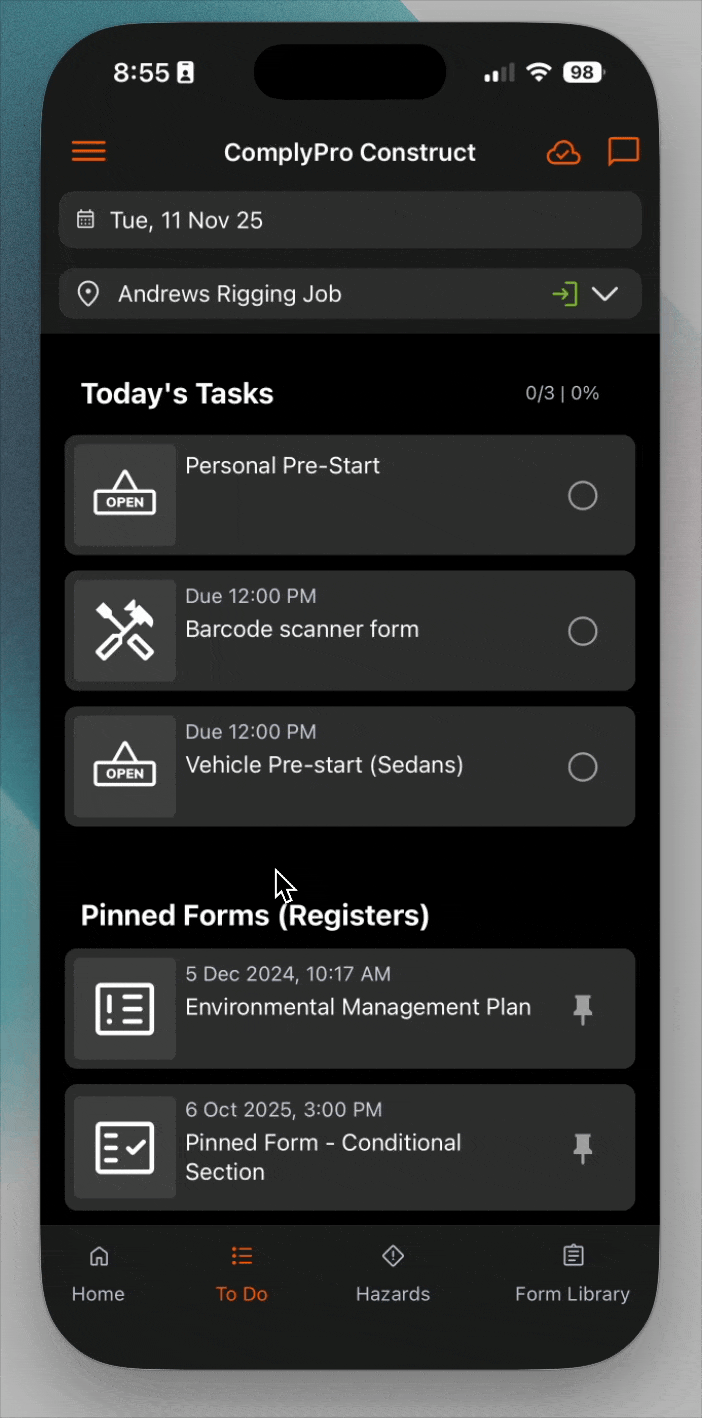
- Open your Site App Pro mobile app to the To-Do List.
- At the top of the screen, tap on the date or the calendar icon.
- A calendar will appear. Select the past date you need to complete forms for.
- The date bar at the top will turn red, clearly indicating that you are now working in the past.
- Tap on the form you need to complete from the To-Do List.
- You will see the past date at the top of the form. This is the date that will be saved with the form.
- Fill in and save the form as usual.
How to Return to the Current Date
When you are finished working in the past, simply tap the "Back to Today" button in the top right-hand corner of the screen.
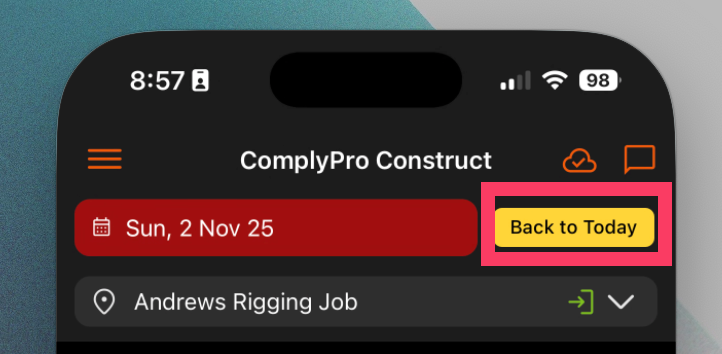
How Backdated Forms Look in Your Reports
A Note on Compliance & Auditing
It's important to understand that Site App Pro is a digital platform that time-stamps all activity. Completing a form for a past date is not a substitute for completing records on time.
This action is transparent and will be visible in your reports.
Understanding Your Report
When you view a report that contains a backdated form, you will see two different time-stamps:
- Report Date: This will reflect the date you selected from the calendar (i.e., the past date you were backdating for).
- Answer Times: These will reflect the actual, current time that the form was filled out.
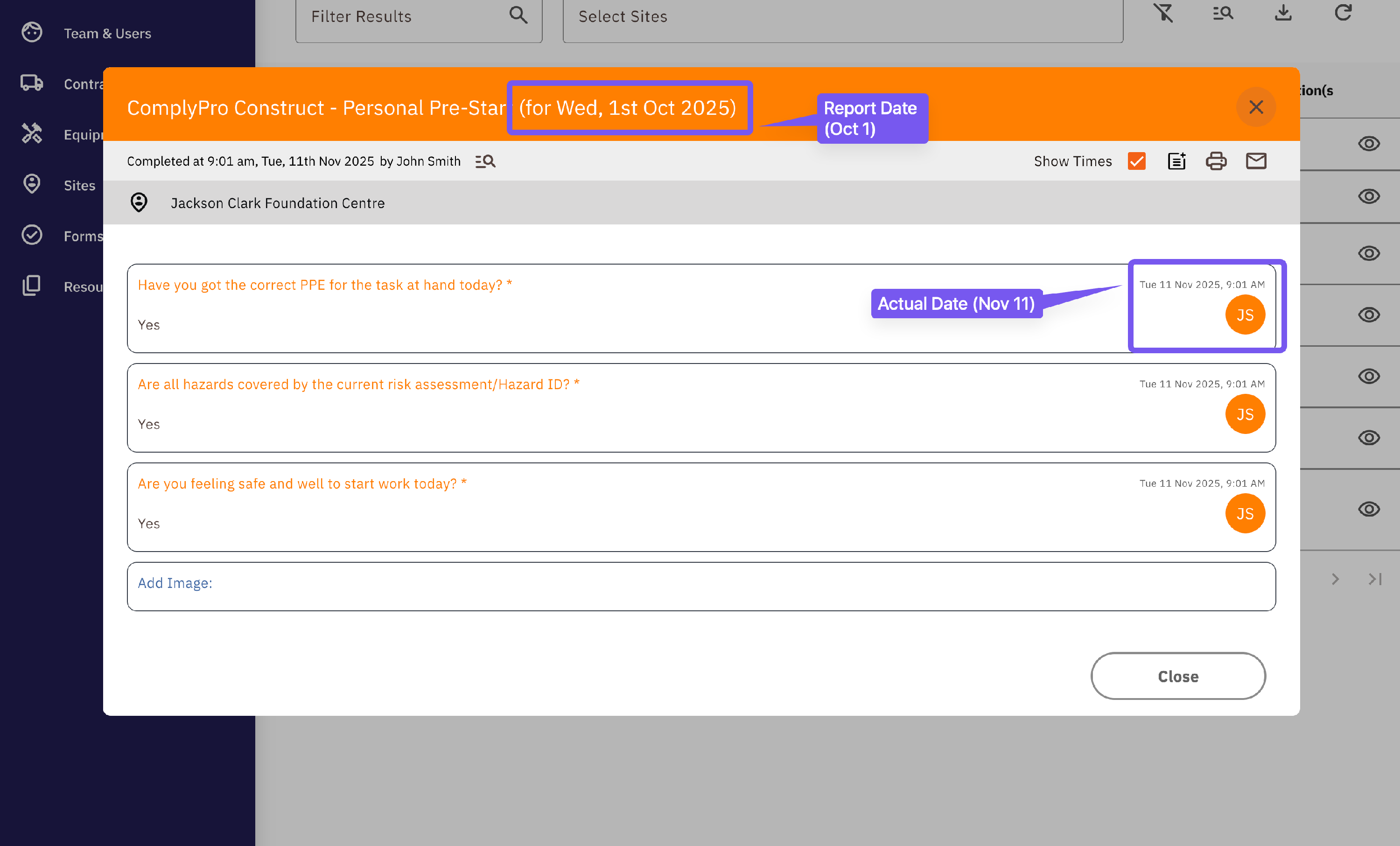
How to Find BackDATED Forms
When using the reporting section to find forms, make sure to filter by the Report Date (the day the form was for), not the actual date it was completed.
