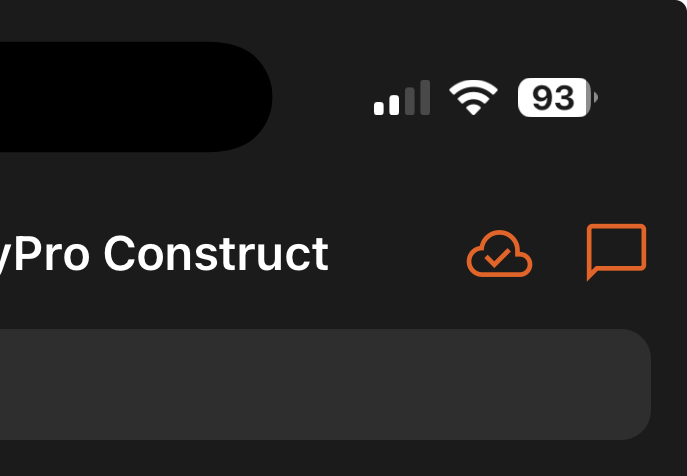Completing Forms Offline
Even if you're working in a remote area or a basement with no internet access, you can still fill out your forms using the Site App Pro mobile app. Offline mode will kick in automatically when your device loses its connection.
Important: To use offline mode, you must already be logged into the app before you go offline. It's always good practice to open the app and check you are logged in before you move into an area with no reception.
Working in Offline Mode
Your device will automatically switch to offline mode when the internet connection is too weak or unavailable.
When you complete forms offline, they are stored locally on your device's memory. They will be uploaded to the web console (the computer login) as soon as you have a stable network connection again.
How to Check Your Connection Status
You can see your app's connection status by looking at the icon in the top right-hand corner:
Online: An orange Cloud icon is displayed.
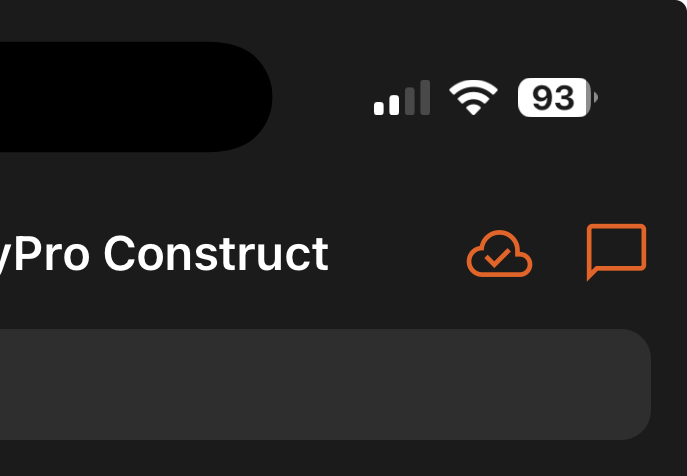
Offline: A red triangle is displayed.

Forms Stored Offline: A number will appear next to the red triangle or Wi-Fi icon. This number represents how many forms are currently stored on your device, waiting to be uploaded.

Uploading Your Offline Forms
The Automatic Upload
Once your device is back in an area with a good internet connection, your forms should automatically upload to the server. This will update your dashboard and reports.
- Keep the app open: For the upload to happen, the Site App Pro app must be open (or running in the foreground) on your device.
- Do not log out: It is critical that you do not log out of the app while you have forms stored offline. If you log out, you will lose all the forms that were saved locally on the device.
- If the connection drops again: If the app starts to upload and the connection is interrupted, the app will safely keep the forms and try again later.
The Manual Upload
If you are back online but your forms haven't uploaded, you can manually trigger the upload.
- Open the Site App Pro app.
- Tap the Red Cloud (or the form count icon) in the top right-hand corner.
- This will nudge the app to try uploading all stored forms immediately.
Troubleshooting & Limitations
Limitations of Offline Mode
Offline mode is designed only for completing and saving new forms.
You cannot do the following actions while offline:
- Add new staff
- View the Hazard Board
- View or download Resources
- Access older Saved Forms that are not already stored on your device
You will need an internet connection to access these features.
Troubleshooting
- I'm online, but my forms haven't uploaded. Open the app and tap the Wi-Fi icon or form count in the top-right corner. This should manually start the upload.
- My device shows forms are stored offline, but they won't upload. Do not log out of the app. Please contact the support team at support@siteapppro.com, and we can help you troubleshoot the issue.