Create a Training Register
You can view and access staff training records from both the Reports page and Team page
In this Article
- Training Records as Certificates/Permits
- Completing forms to record Training
- Viewing Training Records
There are two different ways to record training in Site App Pro.
- Option 1: Adding Training Records as Certifications/Permits
- Option 2: Completing forms to Record training
Let's dive into how each option would work.
Training Records as Certificates/Permits
If you have training records that are currently external to Site App Pro, you can add these as Certificates/Permits. These are a type of Resource that can be uploaded to the Users profile and can be used to monitor the expiry date of the records.
Examples:
- SiteSafe Passports
- First Aid Certificates
- Health & Safety Courses
- Monitoring the progress of different Health & Safety levels your team is on
If you'd like to learn how to add a Certificate/Permit to a User click here
Note: You can then set up User Notifications so you can get alerted 15 Days before your record expires
Completing Forms to record Training
You'll be provided with some default training forms when you start your account. These forms are called:
- Competency Register
- Induction Checklist
- On-Site Induction
These forms are built to link up with your Staff Training Reports, as well as a link to your Training History on the Team & Users page.
Make your own Training Records
If you want to make your own training records then you can create a custom form. Make sure you select the form category 'Staff Training' to ensure it shows up on the Training History page.
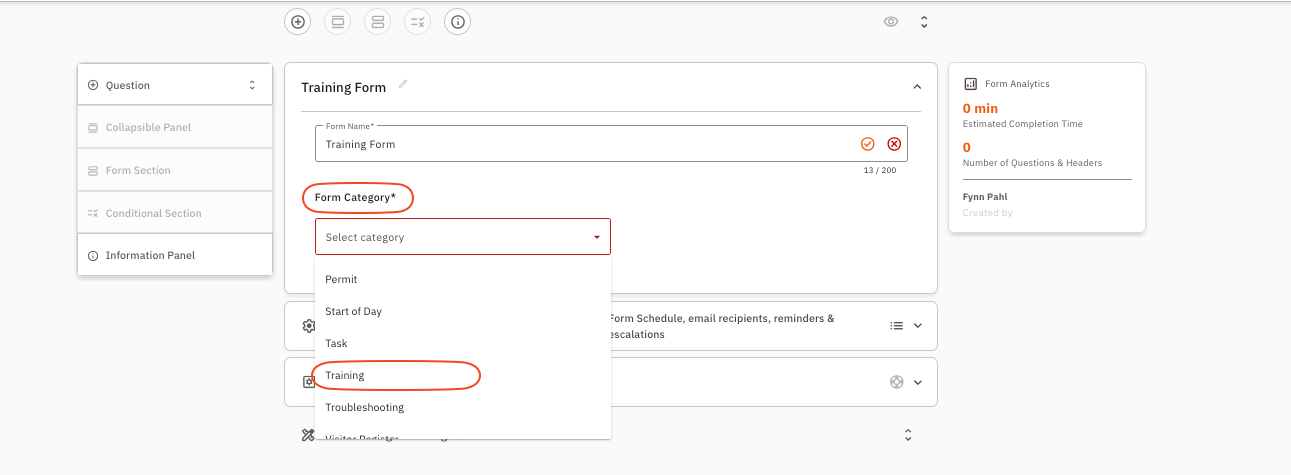
Viewing Training Records
You can view training in a few ways:
- Certificates and Permits - View on either the Dashboard or Resources page
- Completed Forms - View on the Form Reports or Completed Forms Page
- Training Summary - View on the Summary Reports Page
- Training History - View on the Users Profile
- Go to Team & Users
- Click the Pencil icon next to one of your Team or Users
- Go to the Training History tab
- You'll be able to view any forms with the Form Type Staff Training (these are only the default SAP forms)
Note: This training history report contains Corrective Actions assigned to that User, Resources they've 'Completed' and any completed training forms in the Training Category
