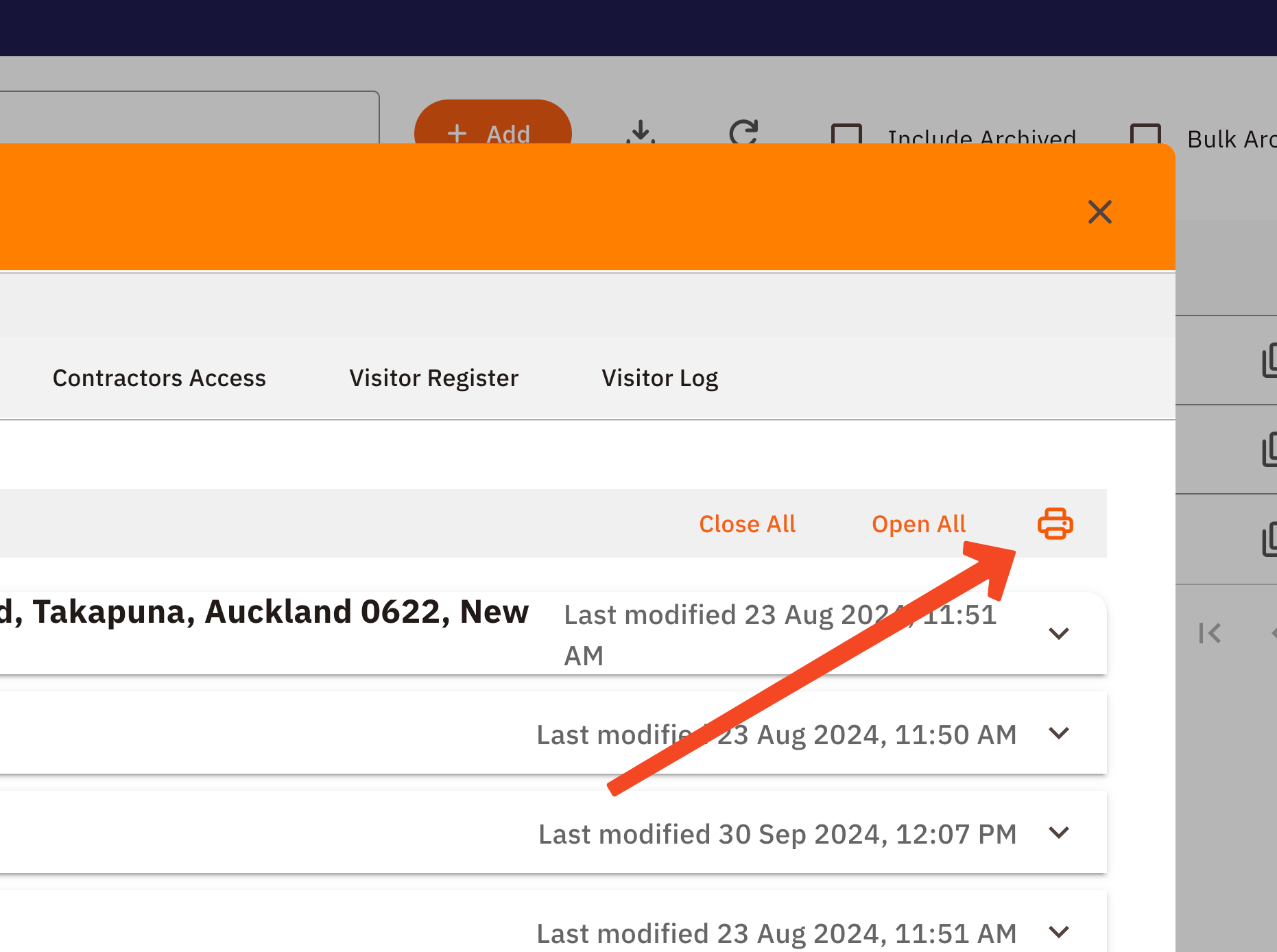Building your Site Safety Agreement
Build and send your Site Safety Agreement straight from Site App Pro
Feature Alert: If you are on a Legacy Plan, you might not have this feature. Contact support@siteapppro.com to learn more.
In this Article
- Site Safety Agreement Contents
- Where to Find Your Site Safety Agreement
- Making your Site Safety Agreement
- Pinning Forms to your Diary Checklist
- Sending your Site Safety Agreement
- Send a more detailed Site Safety Report
Site Safety Agreement Contents
A Site Safety Agreement is an agreement between businesses working on a specific site, determining how Health and Safety will be managed. A Site Safety Agreement can be built in Site App Pro and then sent to the client or company. This documents your understanding and processes for:
- Agreement between the two parties
- Notifiable Works
- Task Analysis (SWMS)
- Emergency Plan, Accident Reporting & Recording
- Hazardous Substances
- Training & Competency
- Environment & Neighbourhood
- Communication Summary
Where to find your Site Safety Agreement
You will find this when you set up or edit your Site. Simply:
- Log in to the Admin Console
- Click on the Sites Tab
- Click the Pencil icon to edit your Site or start a new one
- Click on the Safety Agreement Tab
- Start filling in the details as needed

Making your Site Safety Agreement
Your Site Safety Agreement is split into 8 sections, you'll need to make sure you go through this carefully to ensure all the right information has been added.

To get started you can simply click on each section to open them and start filling in your Health & Safety information. You can also use the handy Close All and Open All buttons to close/open all of the sections.
Each section contains check boxes that you can go through and select what is relevant to your Site. There are links throughout the Site Safety Agreement that guide you to WorkSafe's online resources, make sure you utilise these and complete the ones relevant to you.
Pinning Forms to your Diary Checklist
When you make your way through your Safety Agreement you will see there are options to Pick Forms. This allows you to select a blank form or a previously completed form on your site. When you select this form it is then pinned to your To Do List, which you can add to and edit over time, acting as a register or living document. This form will also be displayed in your Site Safety Report as an example of your Health & Safety Records. Check this out for more information on Pinned Forms.
If you are spending more than a few days at your Site then you can use Pinned Forms. Instead of filling in a one-off (ad hoc) Risk Assessment or Chemical Register, you can simply add new Risks and Substances to the Register when required. 
Note: Once a form is pinned, it will stay pinned to your Site until your Site is no longer active.
Sending your Site Safety Agreement
Once you've filled in all of your details you can then send off your Site Safety Agreement to the other party. This shows the agreement of the Health & Safety process you will follow on this Site. To do this:
Click the printer icon
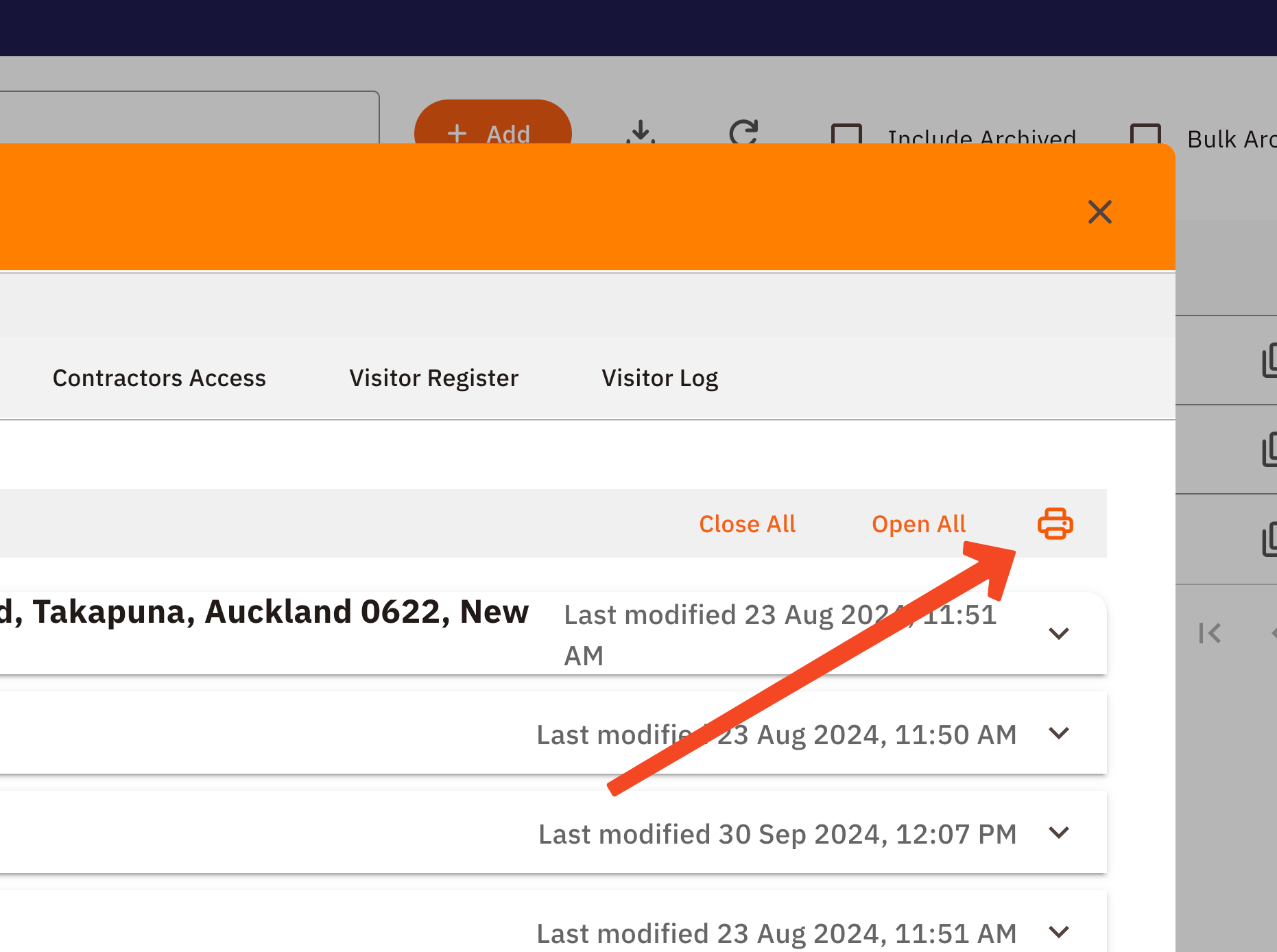
- You can then print this off normally or print it as a PDF. To print to a PDF:
- Change the Printer destination to 'Save as PDF '
Now you can attach the PDF in an email and send
Note: If something changes on-site, you can go back to view or edit your Site Safety Agreement. You can keep track of this by looking at the last modified date on each section, this updates each time you change something in your SSSP
Want a more detailed Report? Send a Site Safety Report.
You can generate a more detailed report that gives you a more in-depth look at your Site's Health & Safety Plan. This includes:
- Site Details Summary
- Safety Agreement
- Form Template Examples of your Task Analysis, Emergency Plan, Hazardous Substances & Environment & Neighbourhood
- Summary of your Daily, Weekly, Monthly & Ad Hoc Forms
A count of each Completed Form
To Send Simply:
- Click the white Print or Mail icon
- Continue to follow the steps to print or email your Safety Plan Report