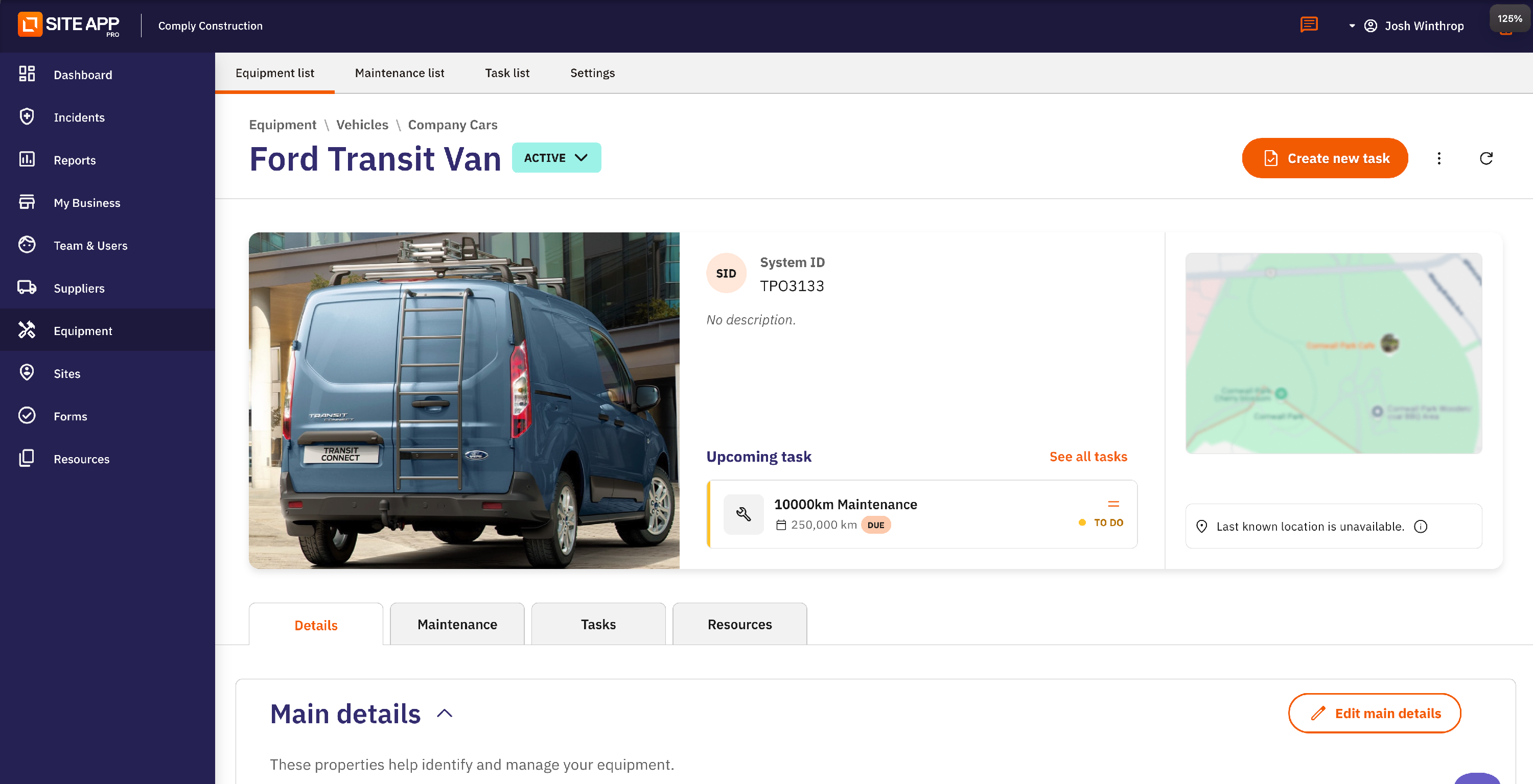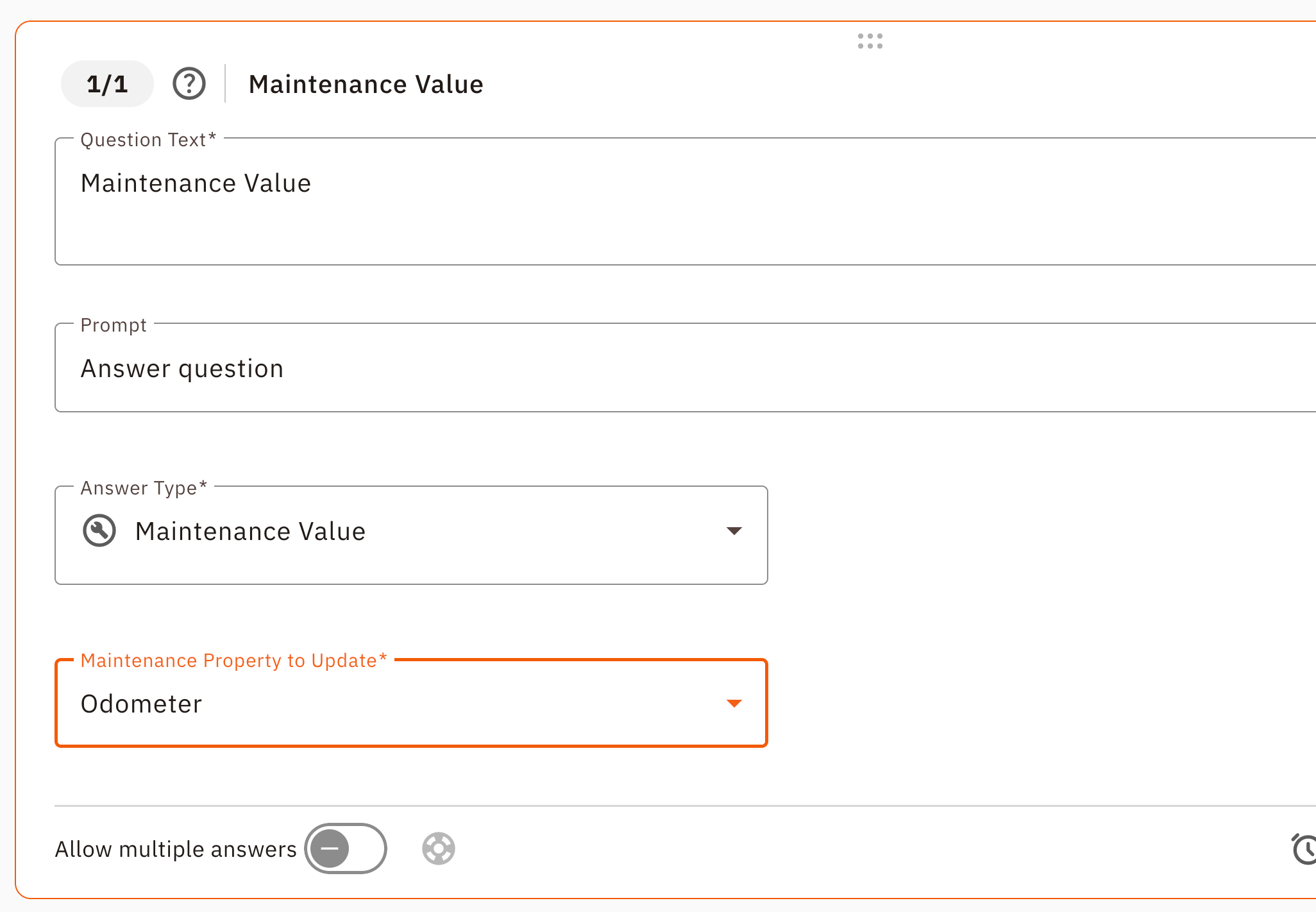How to Automate RUC Licence Renewals (NZ)
For any business running diesel vehicles in New Zealand, managing Road User Charges (RUC) is a crucial and repetitive task. Forgetting to renew a RUC licence before the distance limit is reached can lead to significant fines.
Site App Pro allows you to completely automate this process. By connecting your team's daily vehicle checks to our automated task scheduler, you can receive an automatic alert telling you exactly when it's time to buy a new RUC licence for any vehicle in your fleet.
How the Automation Works
This workflow connects three key parts of Site App Pro:
Equipment Profiles: Your vehicle's profile acts as the central record, storing its current, live odometer reading.
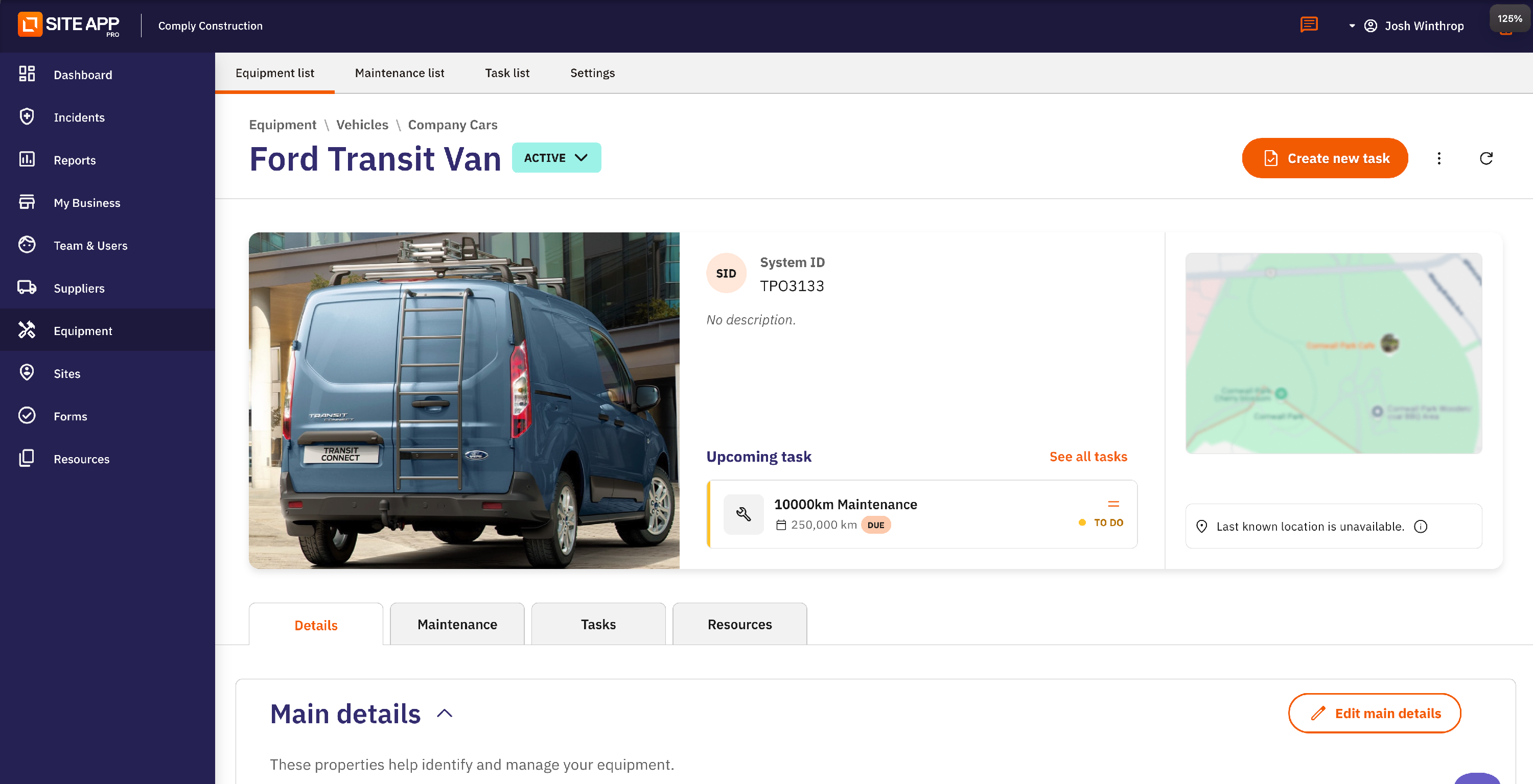
- Mobile Forms: Your drivers use a simple pre-start check form on their mobile app to input the latest odometer reading each day.
Automated Tasks: The system monitors the updated odometer reading and automatically creates a renewal task when the vehicle is approaching its RUC limit.
Step 1: Setting Up Your Vehicle & Form
First, you need to ensure your vehicle is set up correctly and you have a form to capture the odometer reading.
1. Configure Your Vehicle Profile
Ensure your vehicle is set up in your Equipment list. The only critical field for this workflow is the Odometer, which you should update with the current reading when you first set it up.
- Log into the Admin Console
- Navigate to Equipment
- Find your Vehicle in the list — Click the three dots (open pop-up menu)
- Select "Edit Details"
- Click "Configure Properties"
- Ensure "Odometer" is turned on
- Click Apply
2. Create a Form to Update the Odometer
This is the most important step. You need a question in a daily form (like a "Pre-start Check" or "End-of-Day Checklist") that your drivers will fill out.
- Log into your Admin Console and navigate to Forms.
- Edit or create the form you want to use.
- Add a new question, for example, "What is the current Odometer reading (km)?".
- Click the Answer Type dropdown menu and select the Maintenance Value answer type.
Select the Odometer option from the list of "Maintenance Value" Properties.
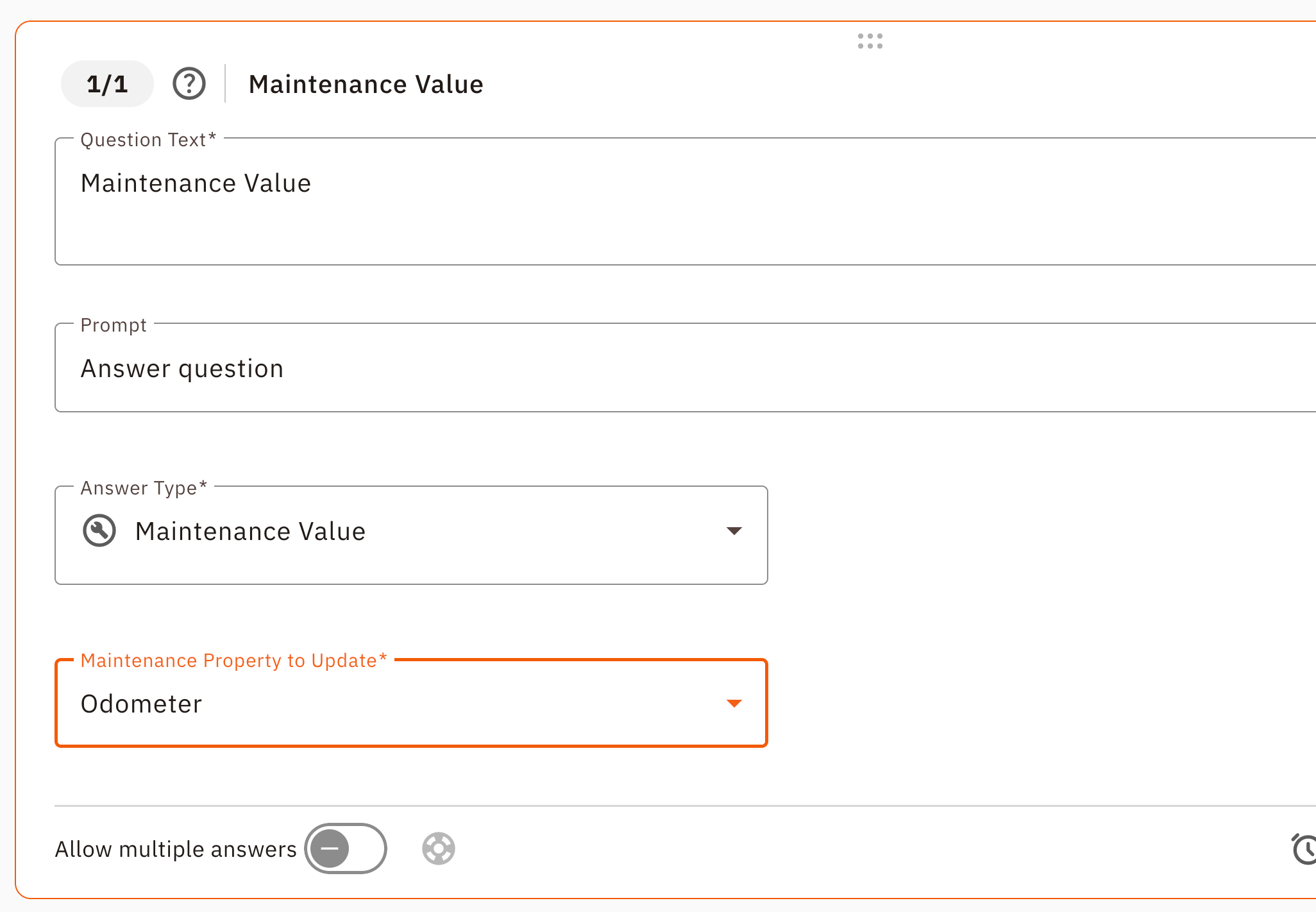
- Save your form.
Now, whenever a driver completes this form and enters a number in this question, the system will automatically update the Odometer field in that vehicle's Equipment Profile.
Step 2: Automating the Renewal Task
This is where you tell the system to alert you when it's time to renew the RUC licence.
- From the Tasks tab in your Equipment page, create a new task (e.g., "Renew RUC Licence - Ford Ranger").
- In the Task Details, assign the task to the correct vehicle and the person responsible for purchasing RUC licences (e.g., your office administrator).
- Go to the Schedule & Notify section.
- Set the schedule to Repeats.
- Under the "Based on" dropdown, select Odometer.
- In the "Repeat Every" field, enter the distance your RUC licence covers. For a standard light vehicle, this would be
1000or10000(for 1,000km or 10,000km). - Fill out the rest of the task details and Save.
How It Works in Practice
Your automated RUC renewal system is now active.
- Each day, your driver completes their pre-start check form on the mobile app and enters the current odometer reading.
- Behind the scenes, the vehicle's Equipment Profile is instantly and automatically updated with this new reading.
- When the odometer reading passes the threshold you set (e.g., the next 10,000km), the system automatically creates the "Renew RUC Licence" task and assigns it to your admin.
- Your admin receives a notification, purchases the new RUC licence, completes the task, and the cycle continues seamlessly for the next block of kilometres.