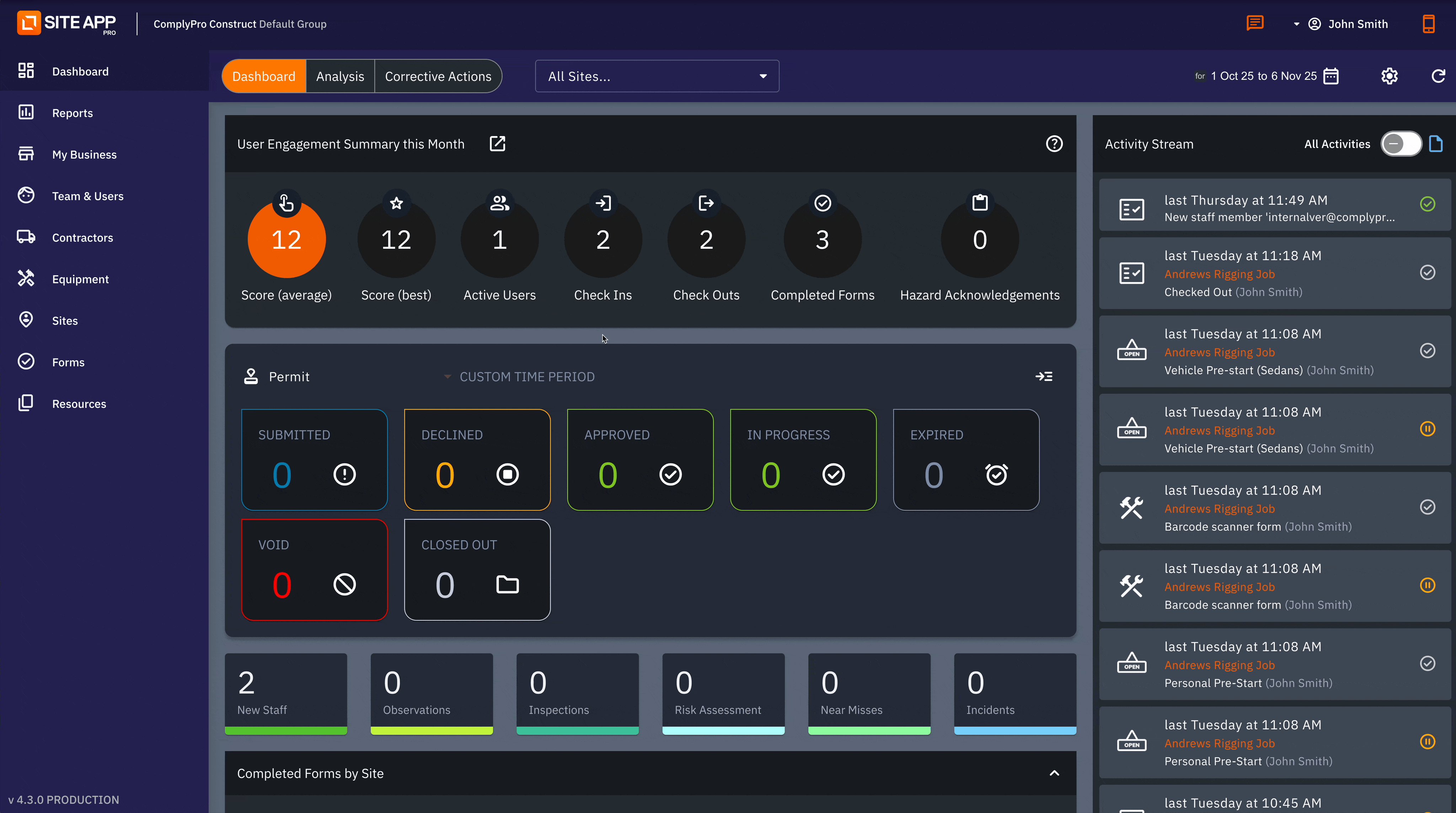How to Choose Your Mobile Home Screen
Site App Pro now allows you to choose what your team sees first when they open the mobile app. You can select between two options: the full Home Screen or the focused To-Do List.
This guide will help you decide which option is best for your business and show you how to set it up.
Note: By default, your organisation's app will be set to the Home Screen.
Which Home Screen is Best for Your Team?
This setting depends on how your team uses the app.
Choose the "Home Screen" if your team...
The Home Screen is the best choice if your team actively uses Site App Pro's site-based safety and engagement features.
Choose this if your team needs to:
- Check-In and Check-Out of sites.
- View and acknowledge the Digital Hazard Board.
- Complete on-site Inductions.
- Report Incidents or injuries.
Choose the "To-Do List" if your team...
The To-Do List is the best choice for a more streamlined, forms-focused workflow.
Choose this if your team's primary job is to:
- Complete daily, weekly, or monthly forms (e.g., Pre-starts, Toolbox Talks, Vehicle Checks).
- Follow a simple, task-based process.
What's on Each Screen?
The Home Screen
The Home Screen is a central dashboard that gives your team shortcuts to all key safety actions at a glance.
From this screen, you can:
- Add a Profile Picture
- Select your Site
- Check-in to the Site
- Complete your Site Induction
- Access the Hazard Board (this will show a count of new hazards to acknowledge)
- Report an Incident
- See a summary of your To-Do List (showing how many forms are due today)
- View your Engagement Score
- Quickly access Ad Hoc Forms (the Form Library)
The To-Do List Screen
If you choose this setting, the app will open directly to the familiar To-Do List (your list of daily, weekly, and monthly forms, tasks and Corrective Actions). This is ideal for teams who are primarily focused on completing their required checks.
Even with this setting enabled, the full Home Screen is still accessible from the main menu (☰), but it will not be the default screen.
How to Set Your Organisation's Home Screen
This is an Admin-only setting that applies to all users in your organisation.
- Log in to the Admin Console (Computer Login).
- Go to My Business.
- Go to Settings.
- Find the setting for the mobile home screen.
- Select either "To-Do List" or "Home".
- Click SAVE.
Your team's app will update to the new home screen the next time they open or refresh it.