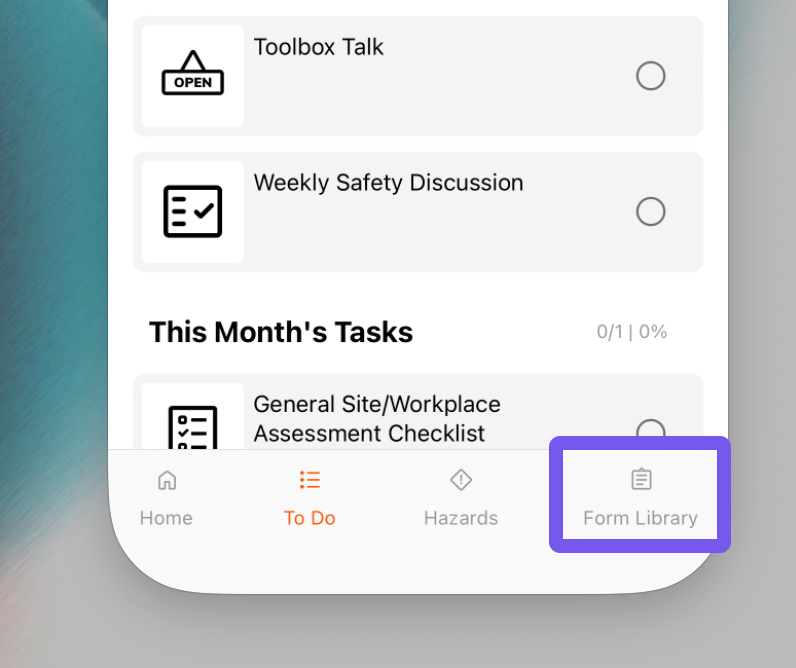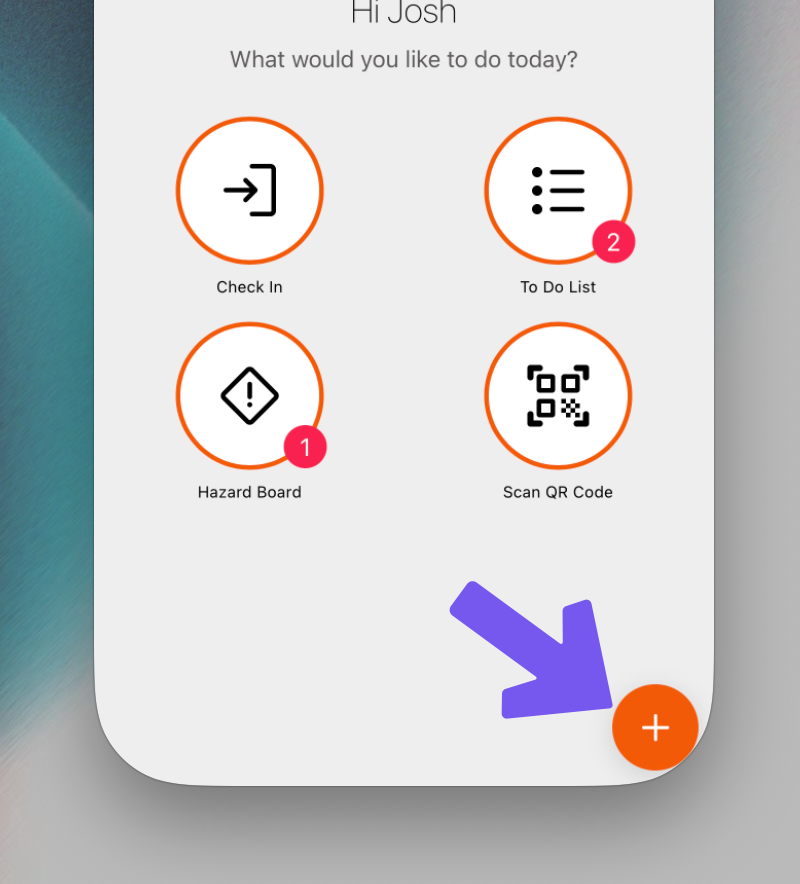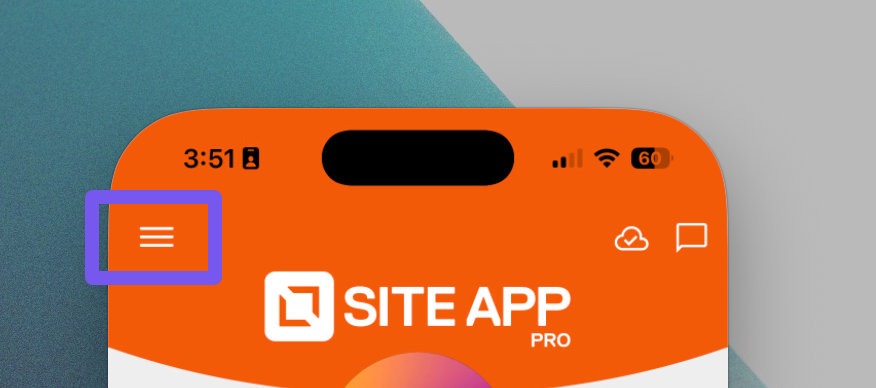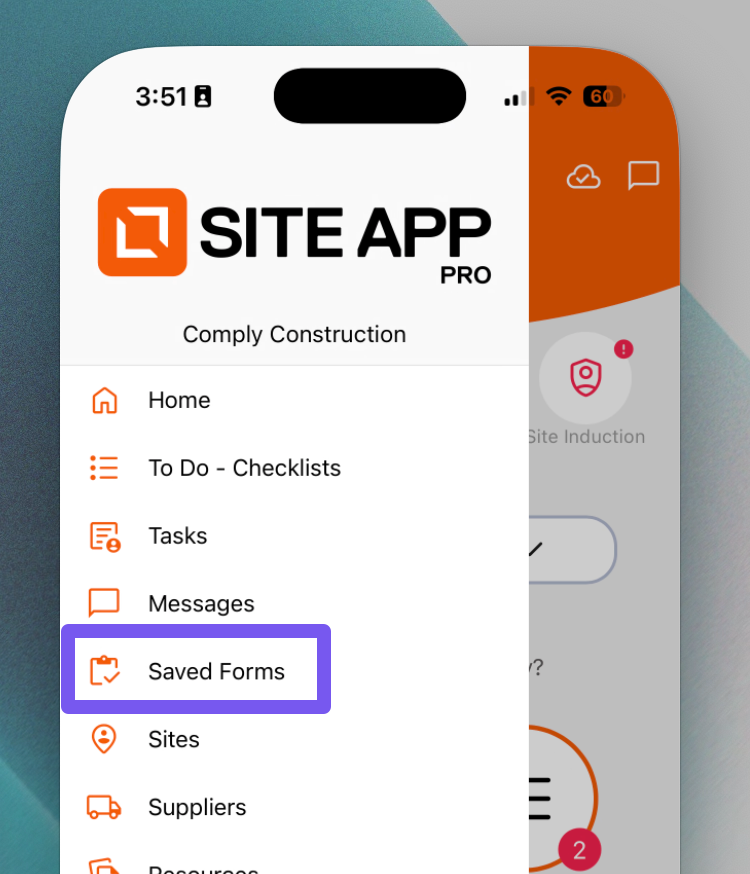How to Use Ad Hoc Forms (The Form Library)
"Ad Hoc" (as and when needed) forms are found in your mobile Form Library. This is where you can find and start any form that isn't part of your regular daily, weekly, or monthly schedule.
These forms are perfect for tasks that happen at any time, such as:
- Incident Reports
- Site Inductions
- Vehicle Pre-starts
- Toolbox Talks
- Take 5s
You can access and start a new, blank copy of these forms at any time, as many times as you need.
Accessing Ad Hoc Forms
You can access your Ad Hoc Form Library from two main places on your mobile app:
From the To-Do List: Tap the "Form Library" button in the bottom-right corner.
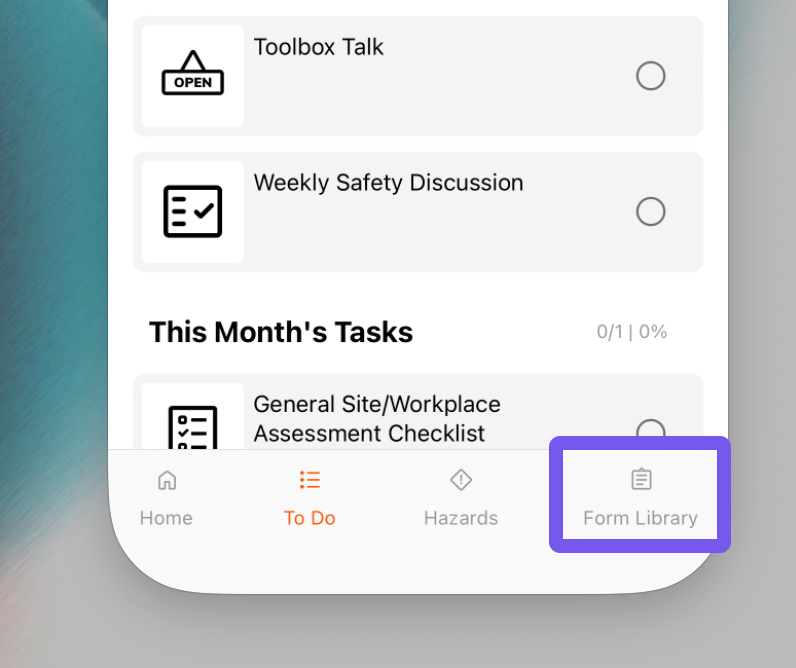
From the Home Screen: Tap the orange plus icon (+).
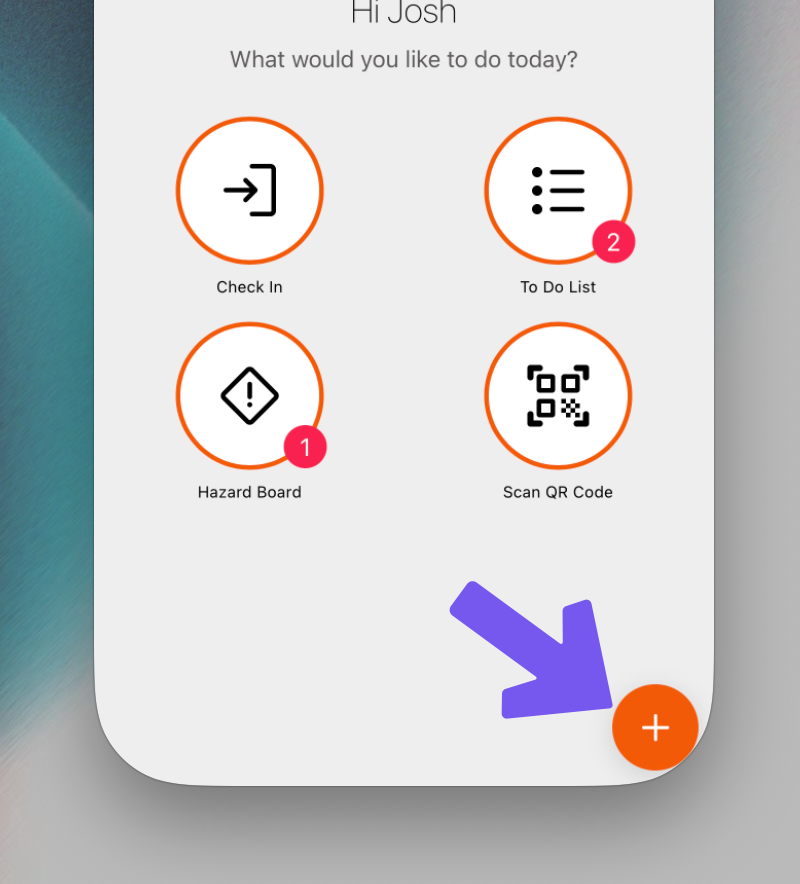
Once in the library, you can use the search bar or the category filter ("All") to find the specific form you need. Tap the form name to open a new, blank copy.
Setting Ad Hoc Favourites
If you use certain forms frequently, like a Pre-start or a Take 5, you can set them as 'Favourites' for quick access.
- Open the Ad Hoc Form Library.
- Find the form you use often.
- Tap the Heart icon to the right of the form name.

That form will now appear at the very top of your list under the "Favourites" section, saving you from having to search for it every time.
Note: Favourites are set per device, not per user. This is handy if you have devices dedicated to specific roles (e.g., a "Driver" phone). Let your team know they can favourite the forms most relevant to them on their own device.
Finding Completed Ad Hoc Forms
It's important to remember: opening a form from the Ad Hoc library always creates a new, blank form.
If you need to find an Ad Hoc form you have already completed or saved as a draft, you must go to your Saved Forms list.
From the To-Do List or Home Screen, tap the main menu icon (☰) in the top-left corner.
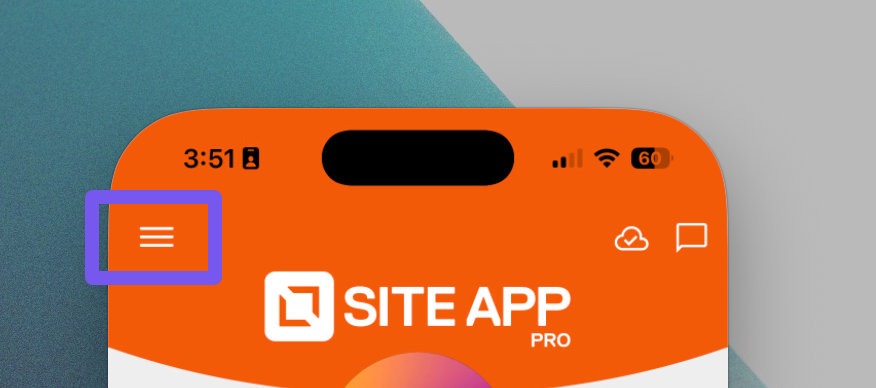
Select Saved Forms.
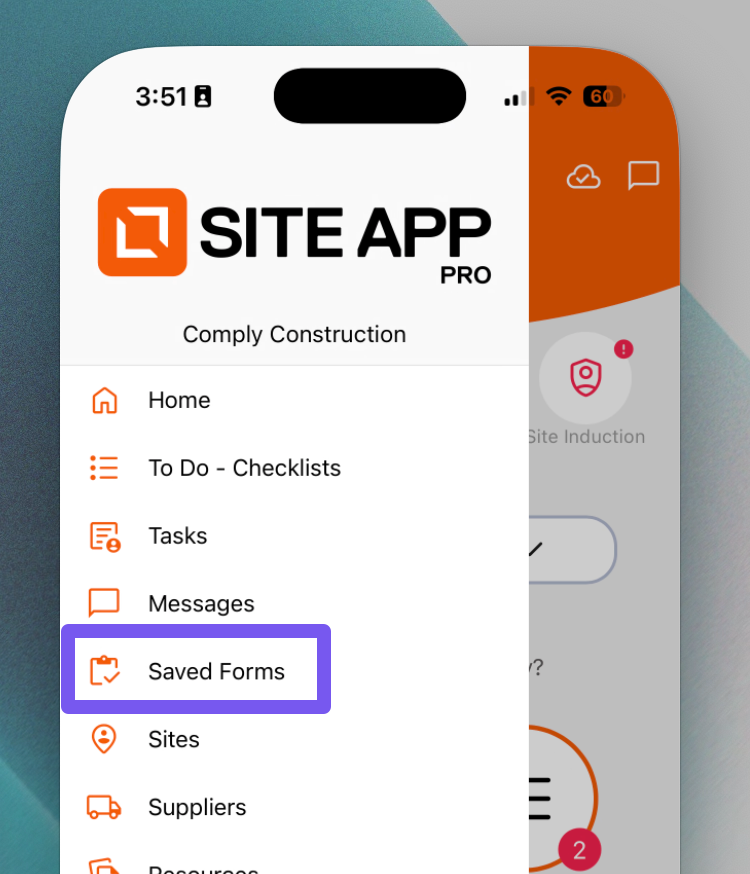
Here, you can see a complete list of all forms (both scheduled and Ad Hoc) that you have saved on your device for the current site.