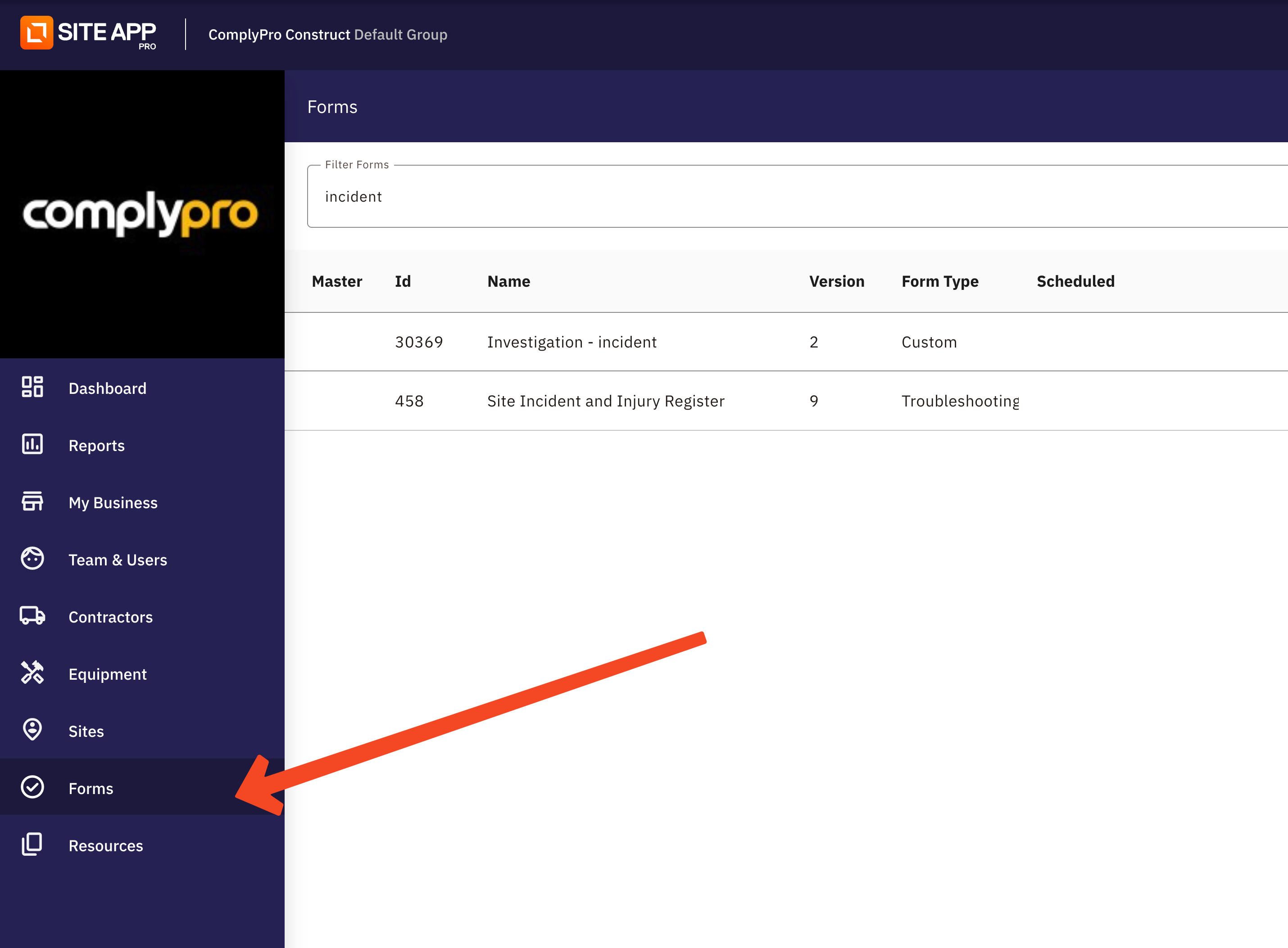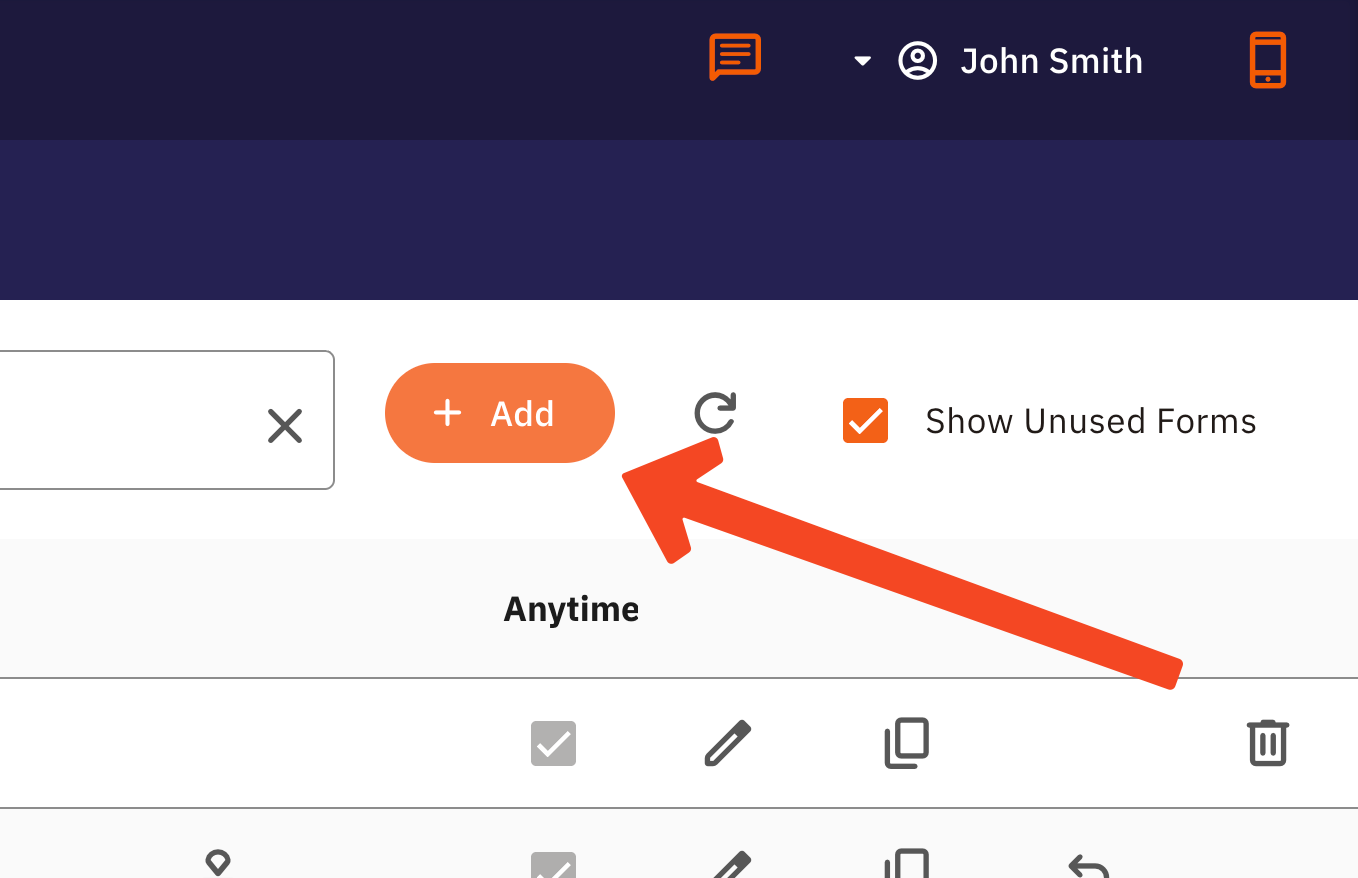Creating a Quiz
A quiz is a great way to ensure your workers understand their training. Creating a quiz is similar to creating a custom form, however, you only have two question types to choose from.
Quizzes can be a great way to create training content for your team. Here are some examples:
- Upload a Resource for your team to view, then create a quiz based on that Resource.
- Quiz the team on topics discussed in a recent Toolbox Talk.
- Induct new employees with a quiz to ensure they've absorbed what to do on-site.
How to Create a Quiz
Click on Forms on the left-hand side of the Dashboard (Admin Console).
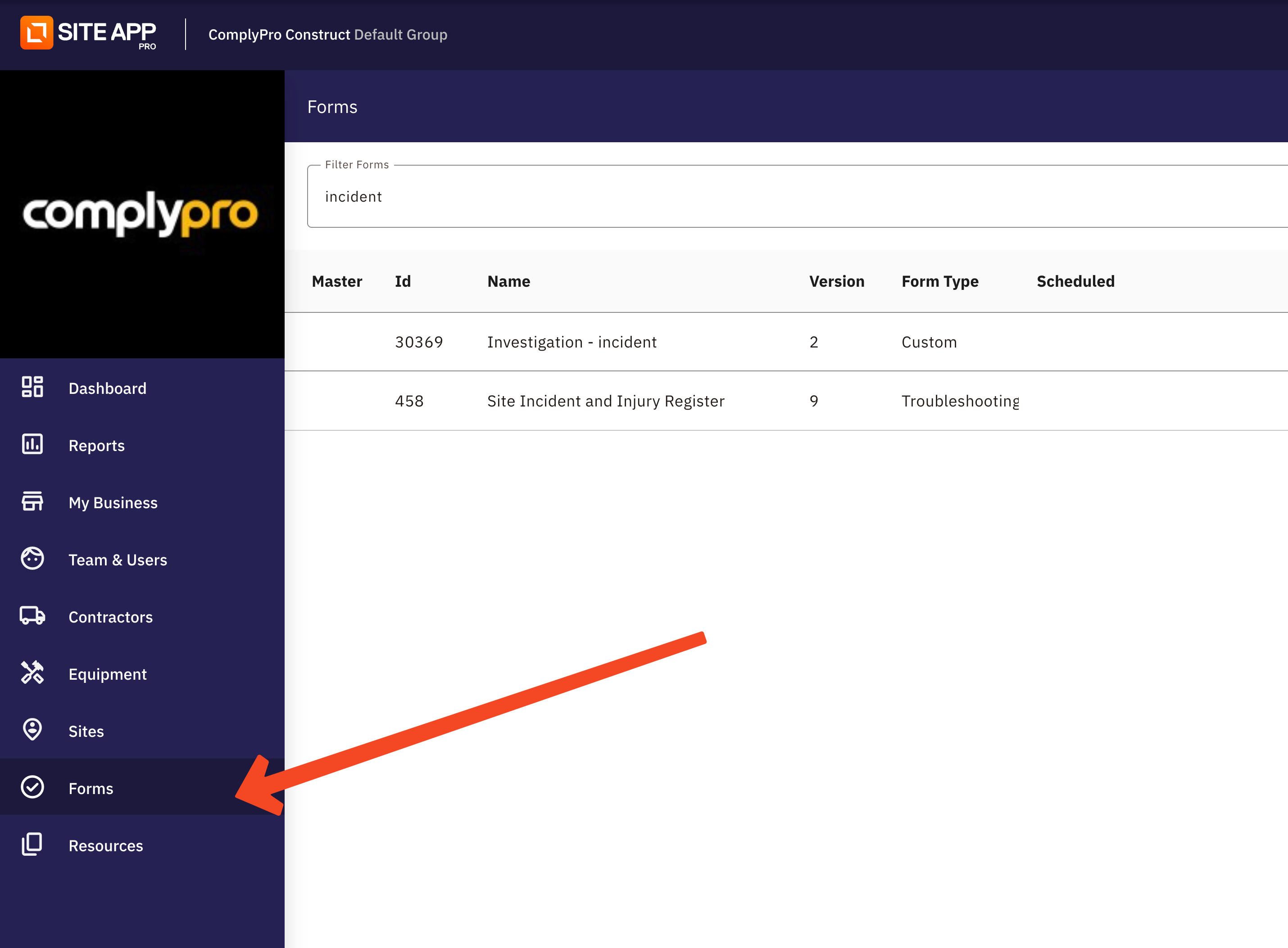
Click the orange Add button (+) to create a new form.
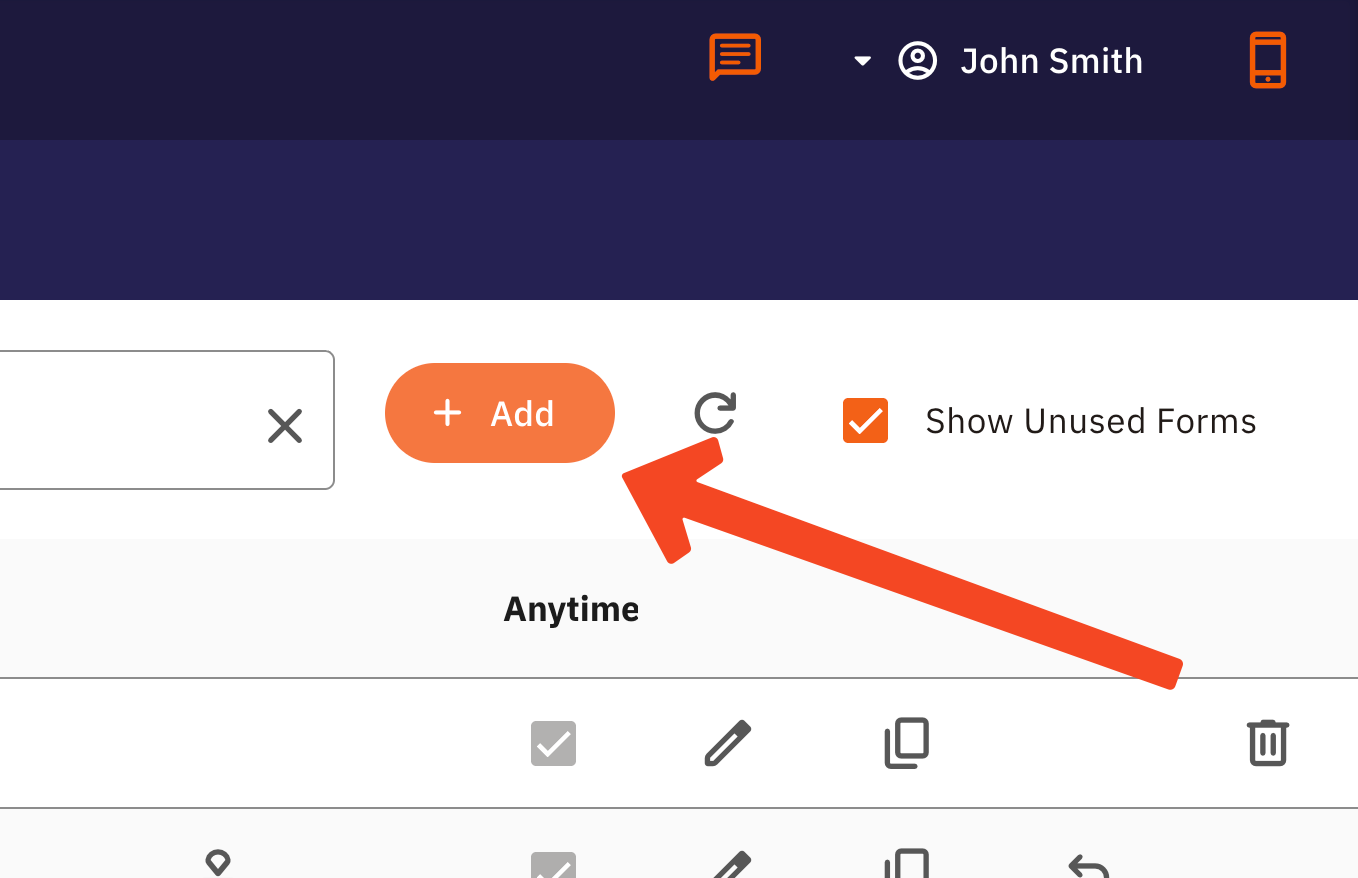
- Open the Form Settings tab
Flick the switch that says Make this a Quiz

- Fill in the form details, such as giving the quiz a name and adding a description or tags.
- Click on the Add Question icon.
- In the question box, write your question and add a suitable prompt (e.g., "Choose the correct answer").
- Select the Answer Type. You have two types to choose from: Yes/No or Multi-choice.
Once you have selected the question type (and added the possible answers if you chose multi-choice), you must select the correct answer for your question below the answer options.

Note: All questions in a quiz are automatically set to Required; they must be answered to save the form. A quiz cannot be scheduled and will always be an Ad Hoc form (found in the Form Library).