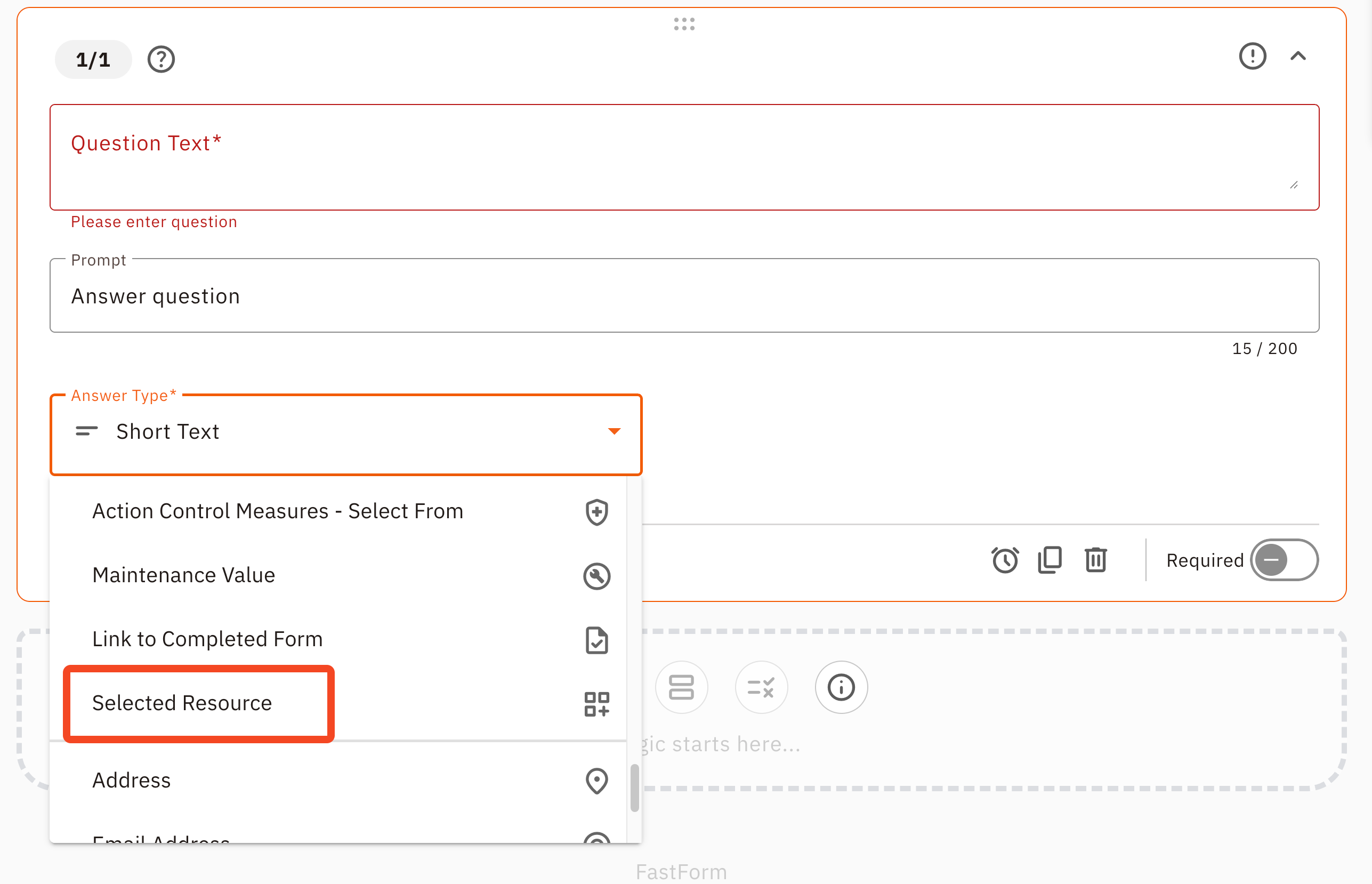Using the Selected Resource Answer Type
Do you want to refer to a specific resource in your Form? Use the Select Resource Answer type
This answer type can be really useful when:
- Using a video or PDF as a training resource
- Referring to a specific Health and Safety Document
Setting up your Form: Add your Resource, you can upload either a file or URL resource
- Go To Forms
- Make a Custom form or alter an existing form
- Click the Question tab
Make answer type Selected Resources
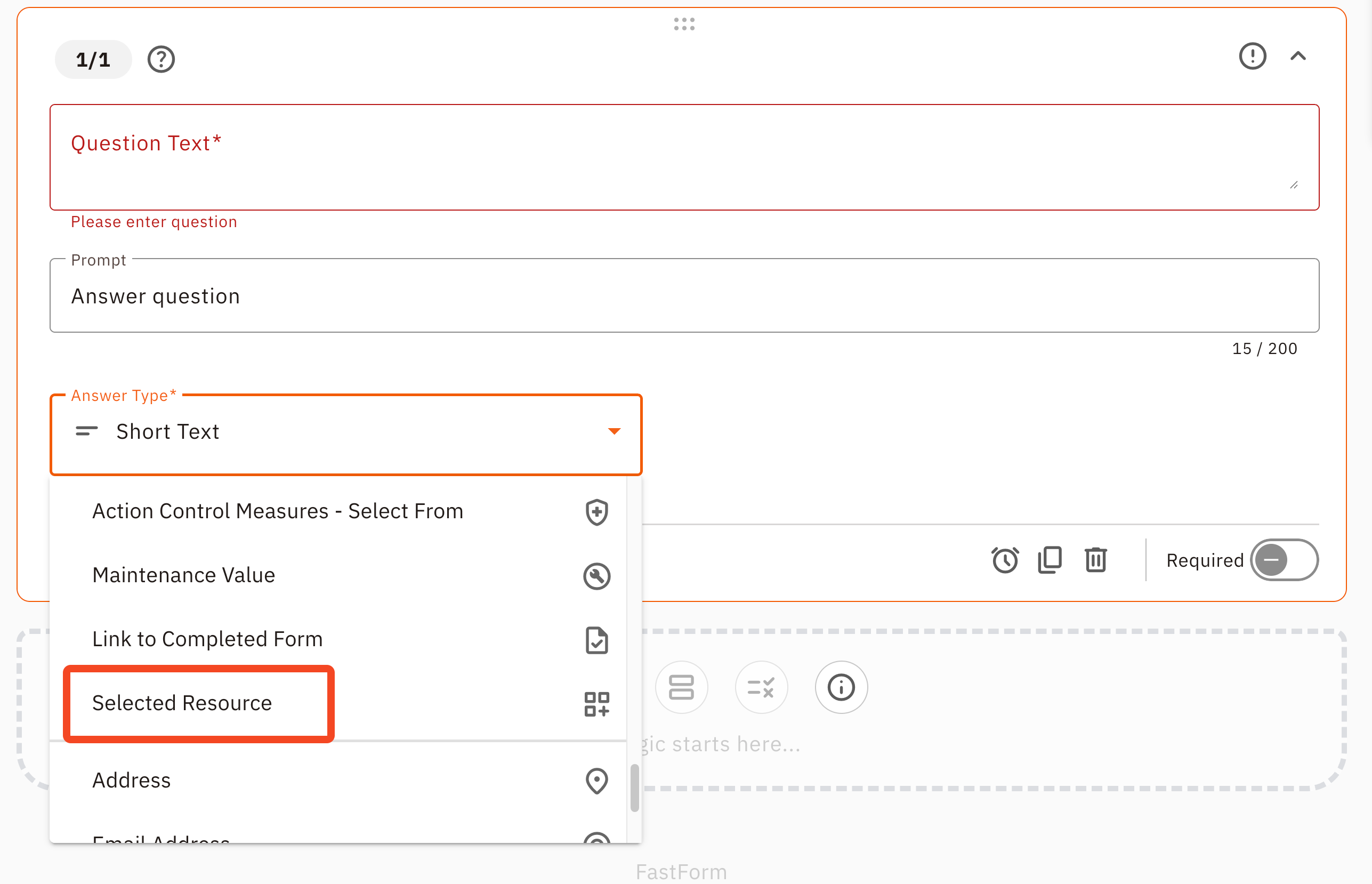
- Select the Resource you want to show
- Save

Completing the Form
Here's what the question will look like in the form:
- Simply click the eye icon to open the Resource
- Once the Resource has been viewed you will need to go back to Site App Pro. Following are a few ways to get back to the mobile app.
- Close the external Resource that opened, then click back on the Site App Pro App
- Android Users - Click the button to the left of the home button. This will open all running apps, simply click back on the Site App Pro App.
- Apple Users - Double-click the home button twice. This will open all running apps, simply click back on the Site App Pro App.
- Continue to complete the form as normal
- Once the form has been completed you can view the time the resource was first and last viewed.