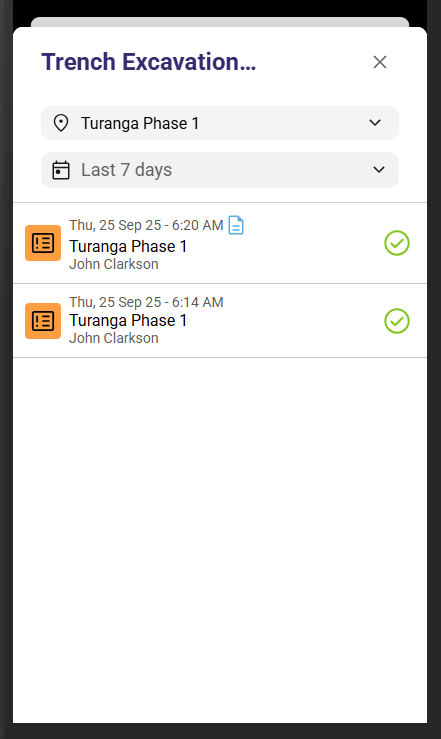Start a Form from a Completed Form
In this article:
This feature enables you to start a new form using a previously completed one within the mobile app. The users can either:
- Start from a past form when selecting from the Form Library, or
- Copy a saved form from the Saved Forms page and update details like Site, Customer, or Job.
Feature Settings
This feature can be enabled directly from the Admin Console. Once enabled, it becomes accessible to everyone using the mobile app on site, ensuring a consistent and streamlined experience for completing forms.
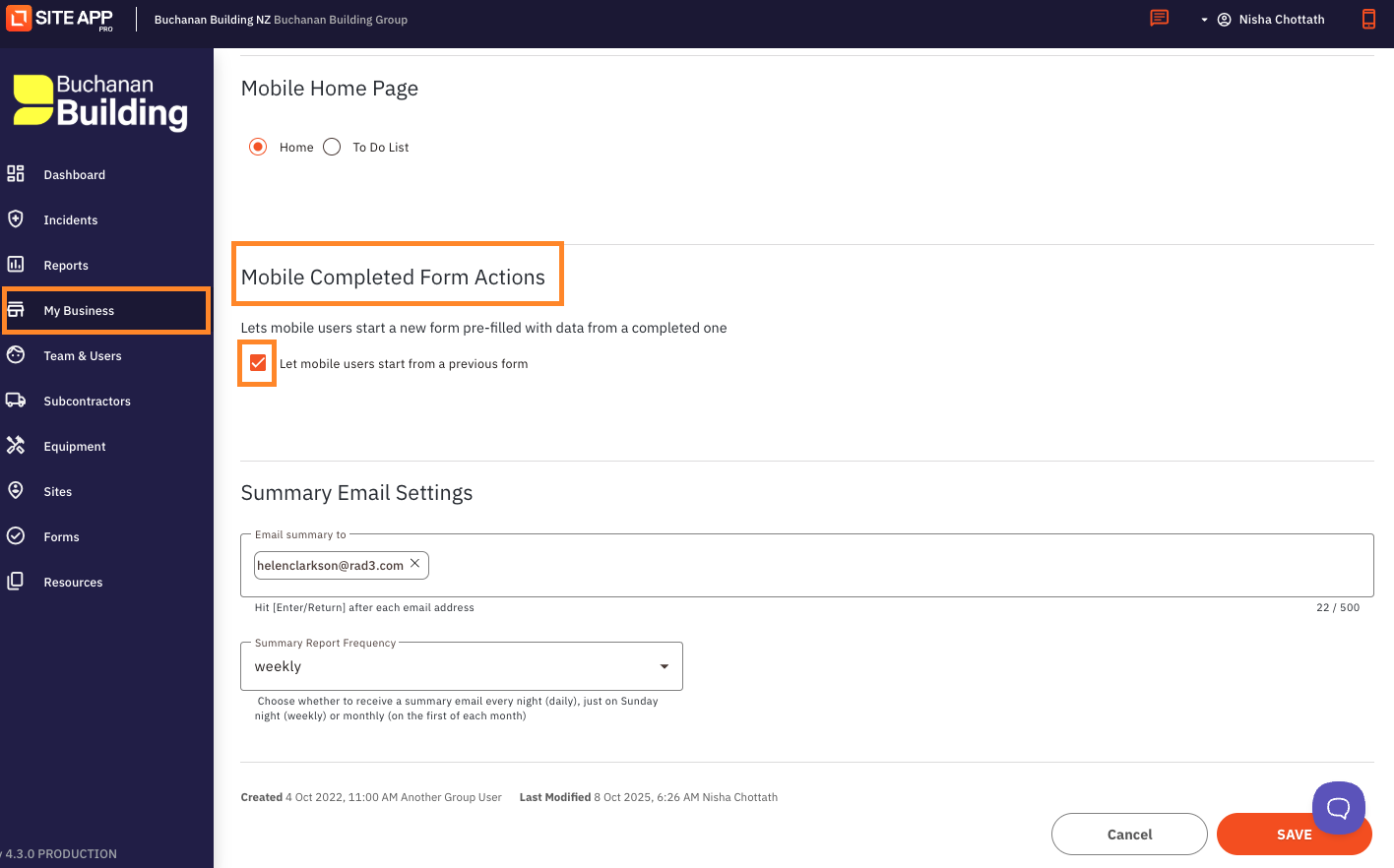
To do this:
- Log in to your Admin Console
- Go to the My Business tab
- Select the Settings tab
- Scroll down to the mobile app setting section
- Click the check box to enable the feature
- Save & Done
Mobile users who prefer not to use this feature can turn it off in their mobile app settings. Once disabled, the new menu will be bypassed, and forms will open as usual without the option to start from a previously completed version.
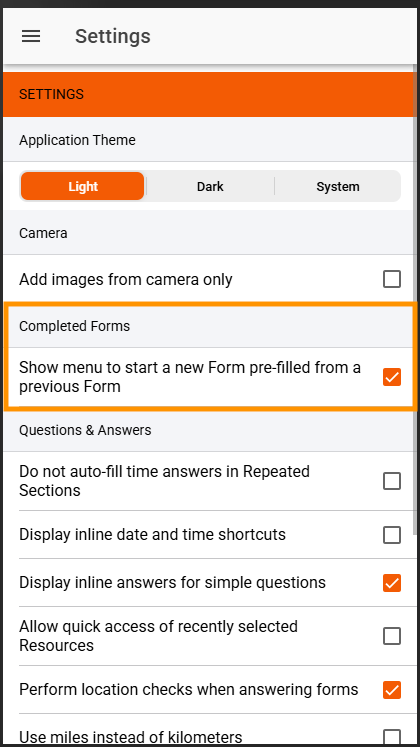
To do this:
- Log in to your Mobile App
- Go to the Menu bar
- Click on the Settings tab
- Check - off to disable the feature
- Done!
Starting a Form from the Library
One way to start from a completed form is through the Form Library. Here, users can choose a previously completed form and, if they’re online, even search for forms completed at other sites or in a historic date range.
The Form Library gives users the flexibility to start from a blank form, use a previously completed one, or jump to the Saved Forms page with filters already set for the selected form.
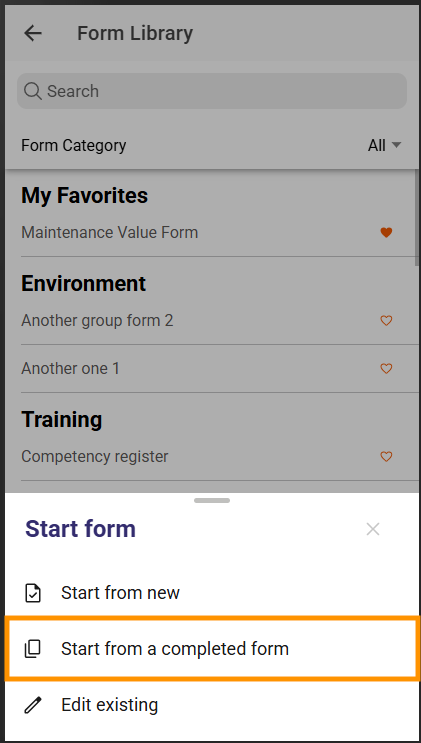
To do this:
- Log in to your Mobile App
- Click on the Orange Plus button
- Select the Form you want to start
- Click on " Start from a completed form"
You can filter via Date & Sites
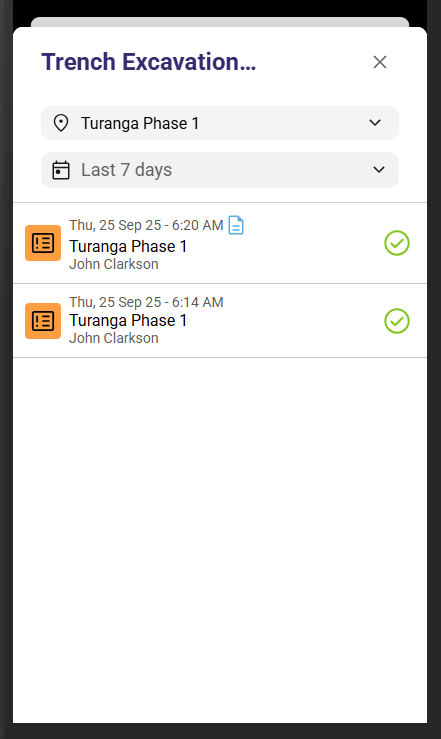
When searching for a previously completed instance of a form, the user can search across different sites and time ranges
Starting a Form from a Saved Form
An alternative route is to start from a previously completed form on the Saved Forms page. This approach allows the form to be duplicated and its site to be changed.
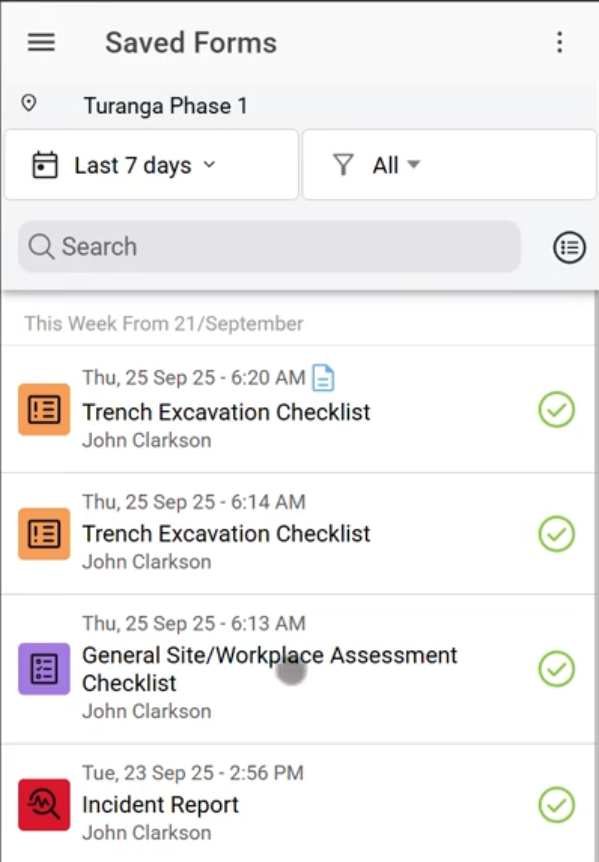
To do this:
- Log in to your Mobile App
- Click on the Menu Bar
- Go to Saved Forms
- Filter via date and or form type
- Select the Form
- Click on " Copy Completed Form"
- Select the Site you want to log this form against
- Review the form and make changes as needed
- Save & Done!
What is Copied?
All existing answers and any attached images are copied as the starting point for the new Form Instance, with the following exceptions:
- No Tasks (Corrective Actions/Bulletins) from the original Form Instance are copied to the new instance (either on the Form Instance or any of its Answers)
- No ‘Blue Notes’ added to an Answer or to the Form Instance are copied to the new Form Instance except for those added to
Yes/No+Reason,No/Yes+Reasonand toNumeric‘out of range’ answers. - Any previously auto-generated Date/Time Answer dates/times are replaced with the current time/date. Any manually answered Date/Time Answer dates/times are copied as answered.
- Signature, Maintenance value, Equipment category and Temperature Profile answers are not copied.
Please note: This feature is available when the mobile is offline, but in that case, only previously completed instances of the form that are already available to the user on their mobile can be used as a starting point.
Please note: If the version of a Form is changed (i.e questions are edited, removed or added to the Form), then there may not be a previous completed instance of that form available as a starting point.